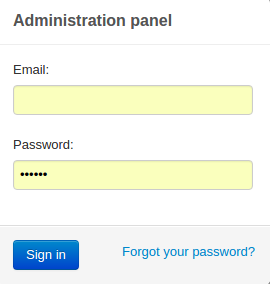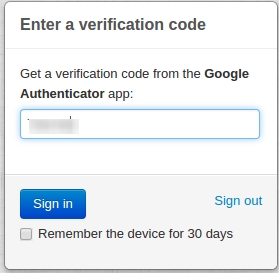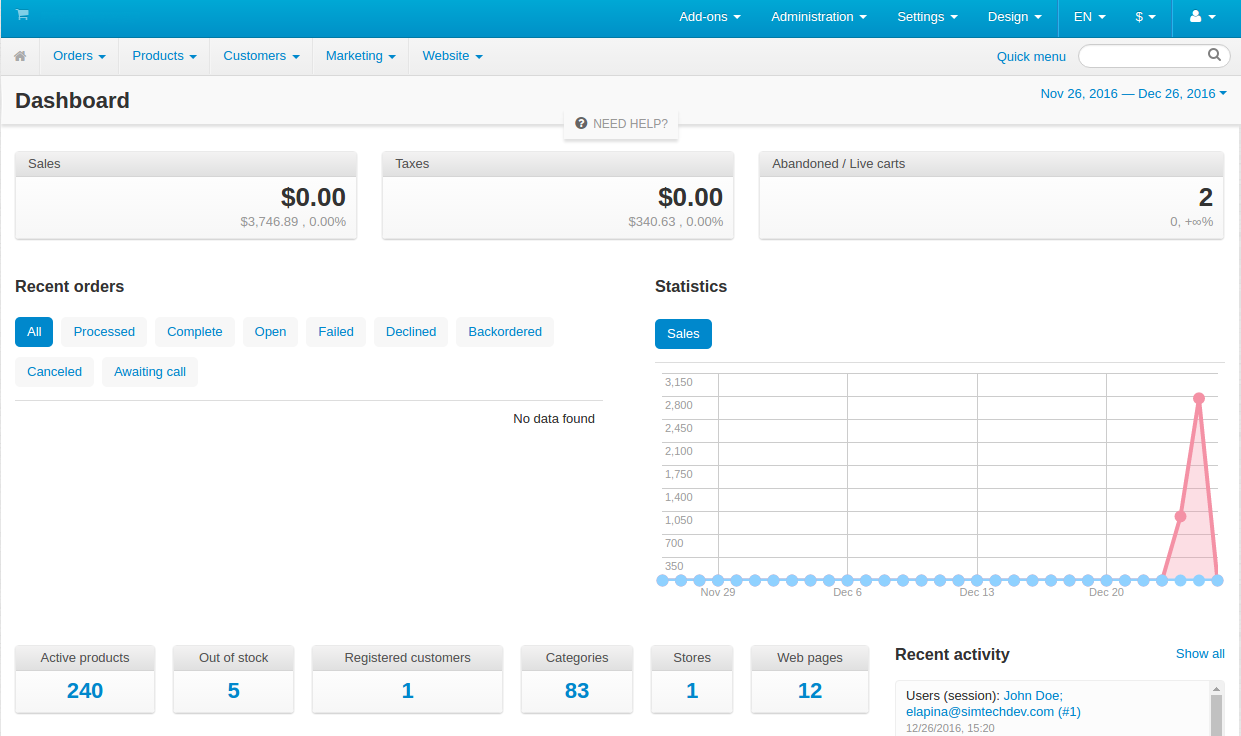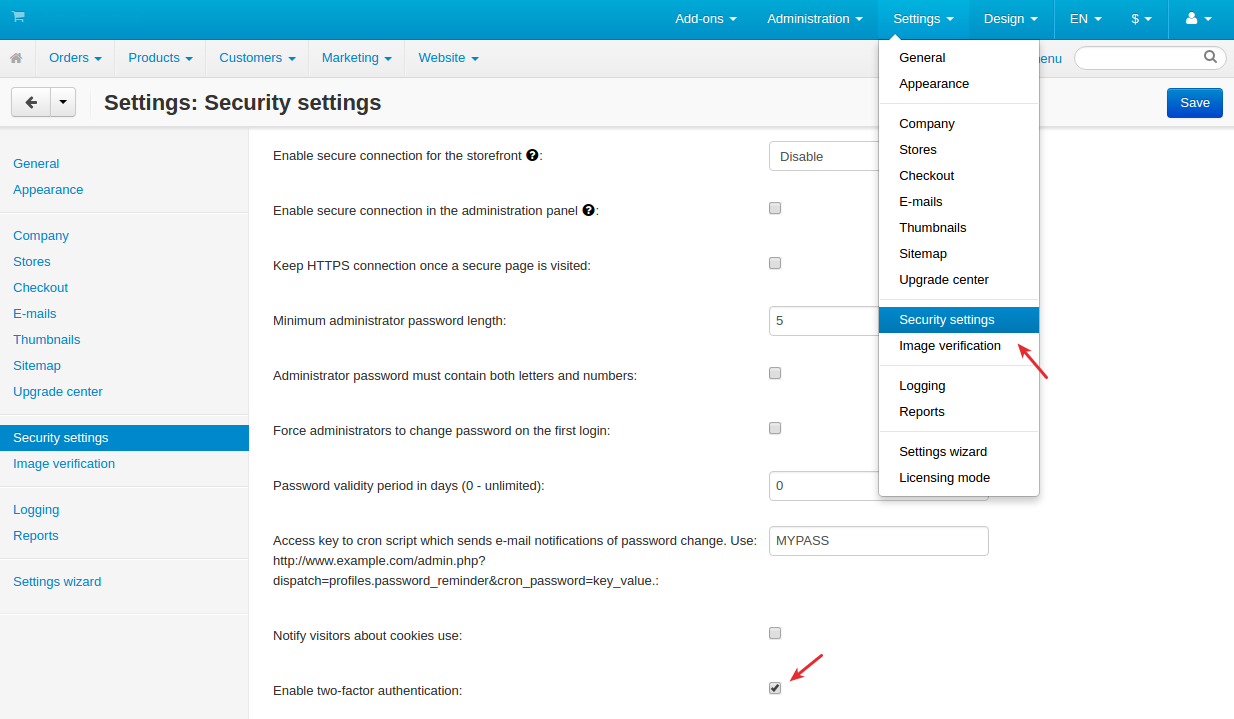Auth by Google¶
Overview¶
Add an extra layer of protection to your account with 2-Step Verification by Google, also known as Two-Factor Authentication.
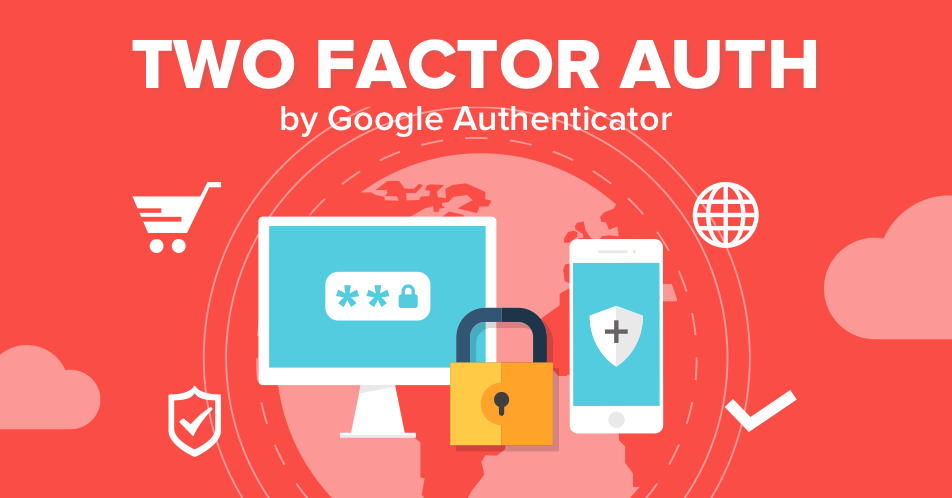
Two-step verification uses both your password and an extra security code to verify your identity whenever you sign in to your account. If someone else tries to access your account, even if they can guess your password, they still won’t be able to get in without using two-step verification.
Attention
For correct performance of the add-on make sure that the time on your server is correct. Contact your system administrator or our technical support team if you need help.
Two-step authentication is one of the best ways to prevent unauthorized access to your account. Follow the directions below to know how to do it.
Compatibility¶
The add-on is compatible with CS-Cart and Multi-Vendor 4.9 and above, but only versions 4.12.x and above are supported. Minimum required PHP version is 5.6.
See more information about compatibility of our add-ons here.
Support¶
You are guaranteed a quality add-on supported by the future versions. If you need help, please contact us via our help desk system.
Managing in the admin panel¶
Installing the add-on¶
Install the “Two-factor authentication” add-on on the add-ons list page (“Add-ons” → ”Manage add-ons”). Click the + button in the top right corner, select an archive and click Upload & Install. You can now find the installed add-on in the list of installed add-ons, just make sure it is set to Active.

Setting up authenticator¶
Follow these steps to set up two-factor authentication for administrators:
- Get the Authenticator Application from Google Play.
- Install the app and begin setting up your account.
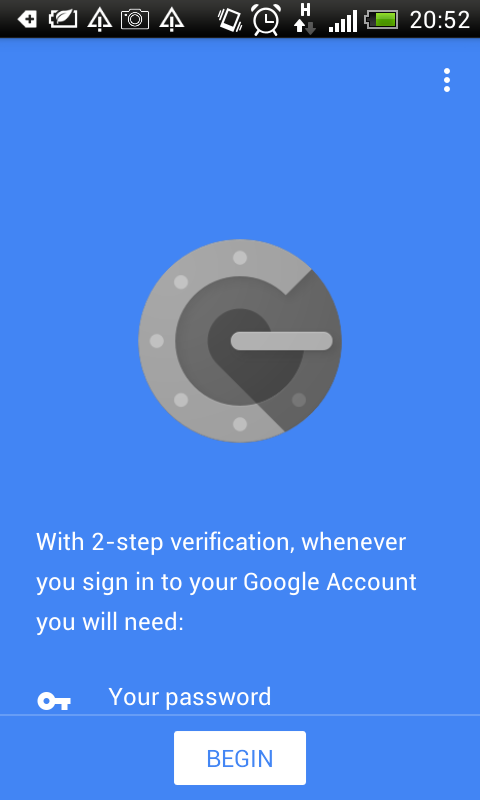
- Choose ‘Scan a barcode’.
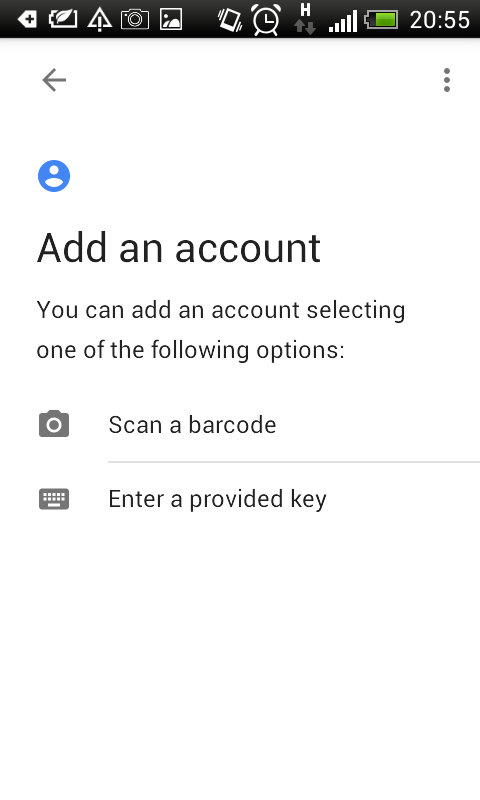
Scan the bar code from the admin’s profile editing page in the Two-factor authentication tab by pointing your camera at the QR code on your computer screen.

- Get your authentication code. Choose the code that corresponds to the application name specified in the add-on’s settings.
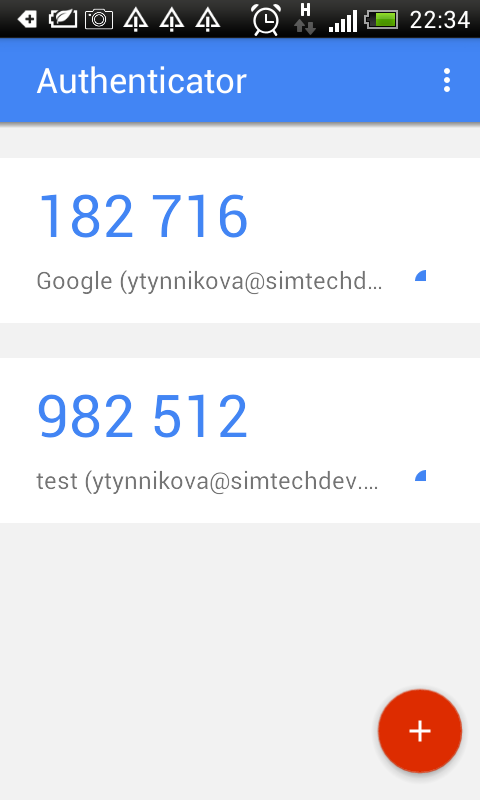
- Enter the code in the field:

- Click Save changes.
- The authentication is setup.
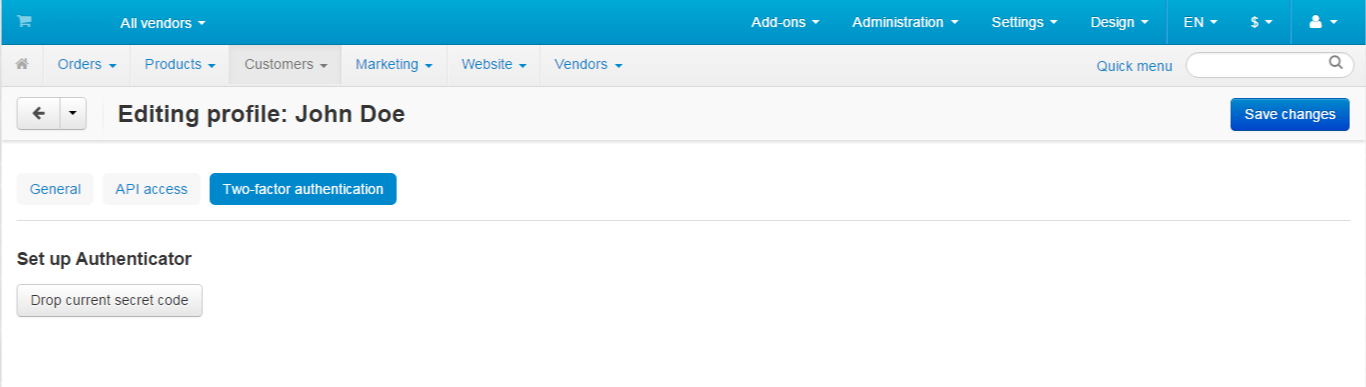
Questions & Feedback
Have any questions that weren't answered here? Need help with solving a problem in your online store? Want to report a bug in our software? Find out how to contact us.