Wishlist Pop-up¶
Overview¶
The Wishlist Pop-up add-on creates a nice pop-up with a wish list, comparison list and cart contents on all pages of your store.
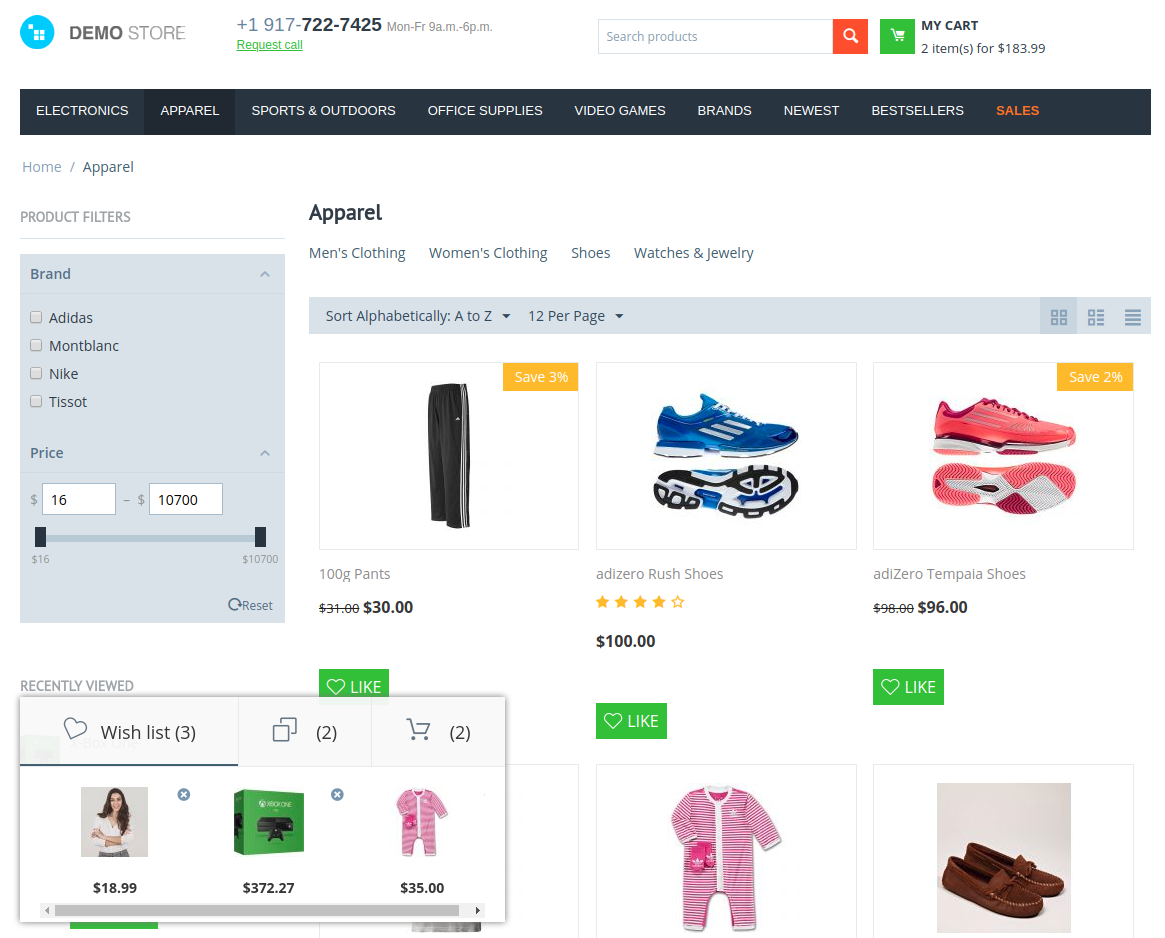
When a customer adds a product to a wish list, comparison list or cart, a pop-up window will appear in the left corner at the bottom of the page and show products added to these lists. Customers can click on the product to open its detailed page or delete a product from the list.
It will allow your customers to keep their favorite products at hand.
Features¶
- Create a pop-up with a wish list, comparison list and cart contents on all pages.
- Add an ability to expand/collapse a pop-up.
- Add an ability to adjust appearance of a pop-up.
- Make it easier for your customers to store their favourite products and cart contents in one place.
- Improve your customer shopping experience.
Compatibility¶
The add-on is compatible with CS-Cart and Multi-Vendor 4.11 and above, but only versions 4.12.x and above are supported. Minimum required PHP version is 5.6.
See more information about compatibility of our add-ons here.
Support¶
You are guaranteed a quality add-on supported by the future versions. If you need help, please contact us via our help desk system.
Demo¶
Check out the Wishlist Pop-up add-on in our demo store.
Note
Every half an hour the demo store is reset to the default state.
Managing in the admin panel¶
Installing the add-on¶
Setting up the add-on¶
Here are available settings of the Wishlist Pop-up add-on.
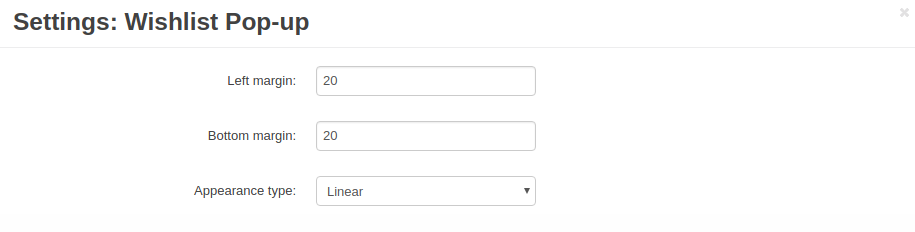
- Left margin—The distance between the pop-up and the left side of the page.
- Bottom margin—The distance between the pop-up and the bottom of the page.
- Appearance type—Select a desired type of a pop-up appearance on the page. Three options are available:
Linear

Tabs
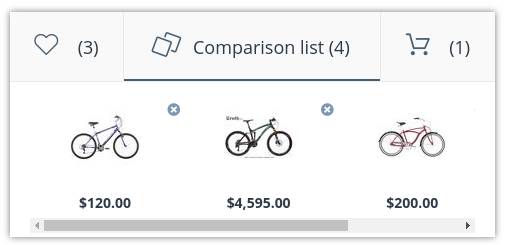
Accordion
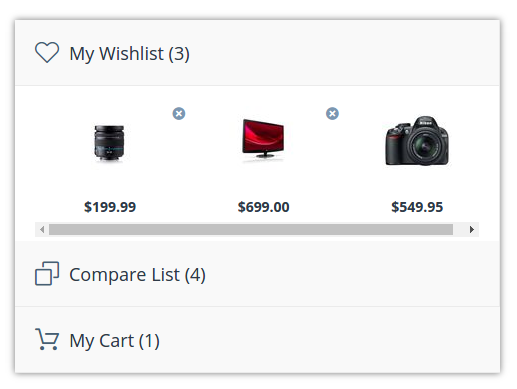
Questions & Feedback
Have any questions that weren't answered here? Need help with solving a problem in your online store? Want to report a bug in our software? Find out how to contact us.

