How To: Export and Import Documents¶
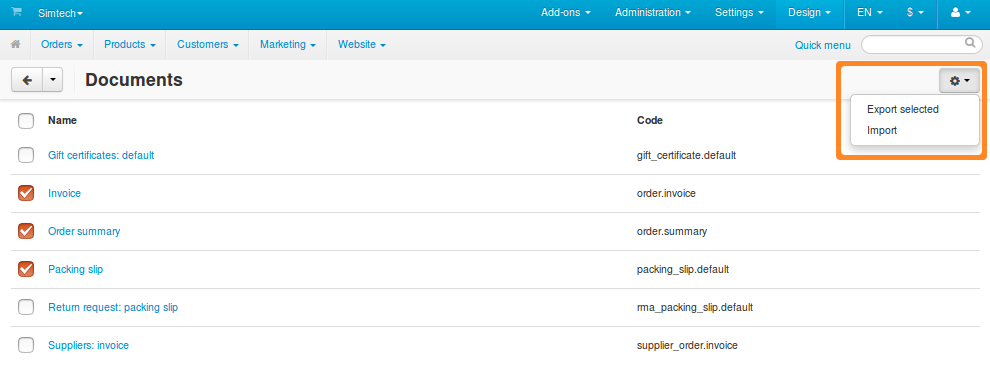
Export Documents¶
- Go to Design → Documents.
- Tick the checkboxes next to the documents you want to export.
- Click the gear button in the top right corner of the page.
- Choose Export selected. You’ll be offered to download an XML file with all the selected documents and their snippets.
Import Documents¶
- Go to Design → Documents.
- Click the gear button in the top right corner of the page.
- Choose Import.
- Depending on the location of the XML file you’d like to import, click one of the 3 buttons:
- Local—browse your local machine and select an XML file to import.
- Server—browse the server, where your CS-Cart/Multi-Vendor is installed, and select an XML file.
- URL—specify the direct link to the XML file.
- Click Import. The documents and snippets from the XML file will be imported to your store.
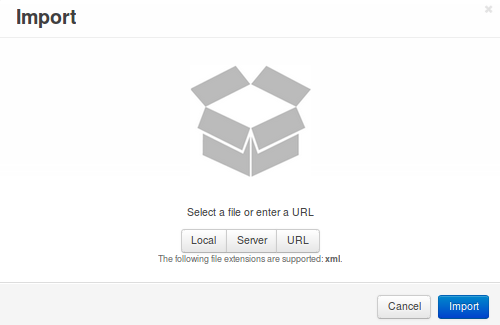
Notes¶
All the snippets of a document are exported along with the document in the same XML file.
An imported snippet will overwrite a snippet that exists in your store, if both snippets have the same
<code>. The same goes for documents.If you change the
<code>of an document in the XML file manually and then import that file, a new document will be created. This document will appear on the list in the Administration panel, but won’t be used anywhere, unless you have an add-on that uses that document.If you export an invoice or order summary and create a new document based on either of them, you can later attach that document as a PDF file to your email notifications about order status changes.
Questions & Feedback
Have any questions that weren't answered here? Need help with solving a problem in your online store? Want to report a bug in our software? Find out how to contact us.