How To: Set up a Tax¶
Create Locations¶
Go to Administration → Shipping & taxes → Locations and create locations. You’ll need locations if you want to specify different tax rates for customers from different countries and regions.
Configure a Tax¶
Go to Administration → Shipping & taxes → Taxes.
Add a new tax by clicking the + button in the upper right part of the page, or edit an existing tax by clicking on it’s name.
The tax editing page will open. Specify tax properties there.
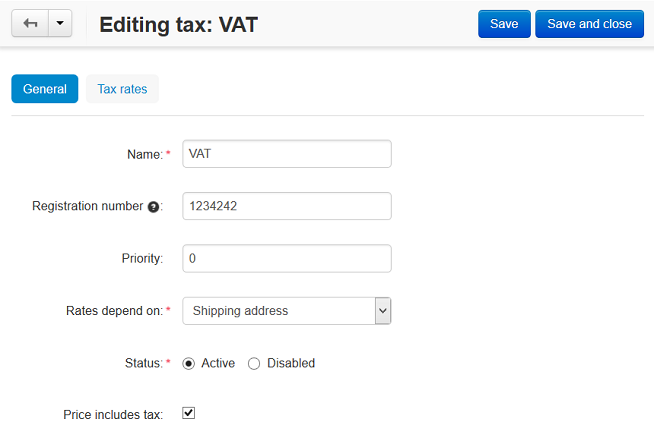
Switch to the Tax rates tab and enter the tax rates.
Click the Save button (or Create if you’re adding a new tax).
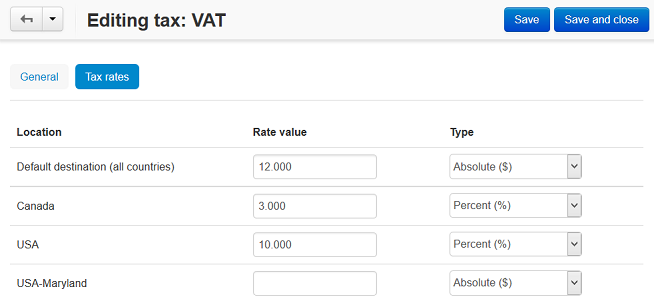
Hint
Check Settings → Appearance for 2 settings related to taxes:
- Display prices with taxes on category/product pages
- Display prices with taxes on cart/checkout pages
Apply Taxes to Products¶
Important
If you want to apply several taxes to the base product price, make sure those taxes have the same priority. Otherwise, if the priority of tax A is 1 and the priority of tax B is 2, the tax A will be applied to the base product price, and tax B will be applied to the product price with tax A applied already.
Apply Taxes to All Products¶
Go to Administration → Shipping & taxes → Taxes.
Tick the checkbox to the left of the tax that you want to apply to all products. You can tick multiple checkboxes to apply multiple taxes at once.
Click the gear button in the upper right part of the page.
Choose Apply selected taxes to all products.

Apply Taxes to a Specific Product¶
Go to Products → Products.
Find the product and click on its name.
Find the Taxes property in the Pricing / inventory section.
Tick the checkboxes of the taxes you’d like to apply.
Click Save.
Hint
Taxes can also be applied to products via product_import. We have a separate article that describes the formatting of the imported CSV file with products.
Apply Taxes to Shipping Methods¶
Go to Administration → Shipping & taxes → Shipping methods.
Click on the name of the shipping method.
Find the Taxes property in the Extra section.
Tick the checkboxes of the taxes you’d like you apply.
Click the Save button.
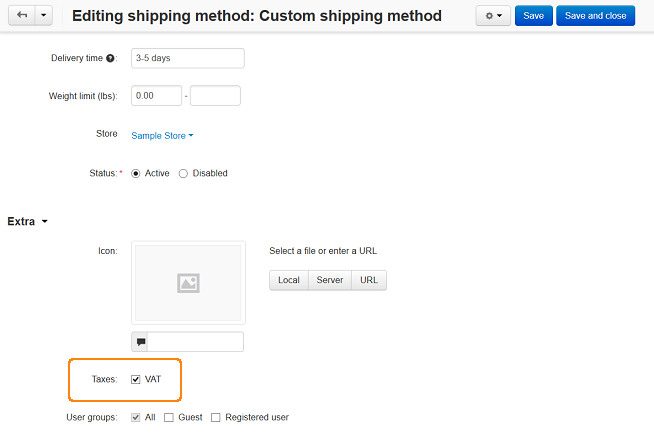
Questions & Feedback
Have any questions that weren't answered here? Need help with solving a problem in your online store? Want to report a bug in our software? Find out how to contact us.