Way 1. Softaculous is Installed on Your Server¶
Warning
CS-Cart is no longer available on Softaculous. Please return to the main page of the section.
- Log into your control panel and find Softaculous in the list of software. For example, in cPanel go to Software → Softaculous Apps Installer.
- Enter cs-cart in the search box in the top left corner of the page below the Softaculous logo, or go to E-Commerce → CS-Cart and click on it.
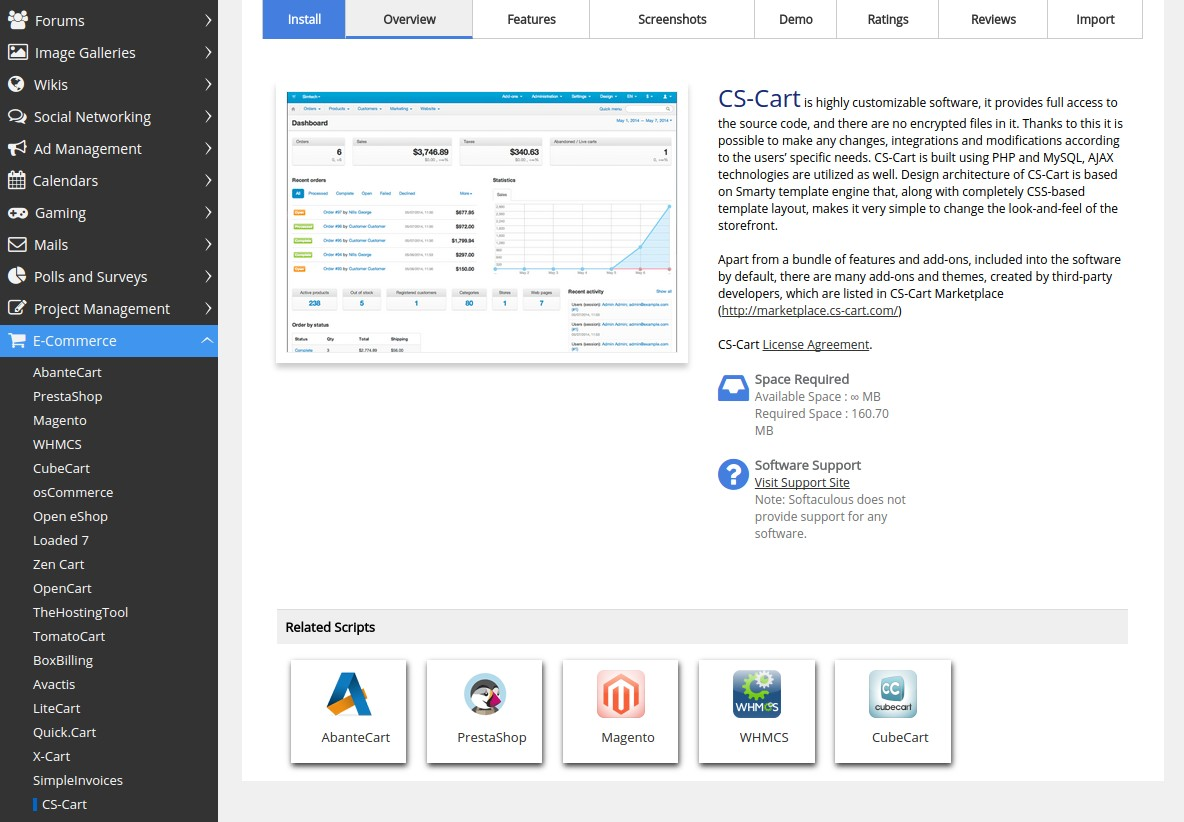
Important
First, associate a domain name with your host’s IP: find out what name servers your host uses for your domain, then use your domain registrar’s control panel to associate your domain name with the name servers. We suggest you read this article to learn more.
- Switch to the Install tab, and you’ll see a form. Fill it in:
| Choose Protocol | http:// (choose https:// if your site has SSL). |
| Choose Domain | Select your domain from the dropdown menu. It’s mynewshop.tk in the example. |
| In Directory | If you want to access your store by the original URL, such as mynewshop.tk, leave the field empty. Or you can enter the name of a new directory to be created. For example, if you type dir, Softaculous will create mynewshop.tk/dir and install CS-Cart there. |
| Table Prefix | Leave it as is. |
| Admin Email | Enter your email here. CS-Cart will use it to notify you about new orders, call requests, and other important events in your store. |
| Admin Password | Enter the password you will use to access the CS-Cart administration panel. |
| CS-Cart License Agreement | Tick the checkbox to accept the СS-Cart License Agreement. Hover your mouse over the grey i icon to find the link to the license agreement in Softaculous. |
| Database Name | Leave it as is or enter another name for the database. |
| Disable Update Notifications | Tick the checkbox, if you don’t want to receive the notifications about CS-Cart updates. |
| Email installation details to | Enter the email where Softaculous will send the installation details, such as CS-Cart admin credentials, MySQL database name, user and password, and other data. You may leave the field empty, but we highly recommend you to enter your e-mail. |
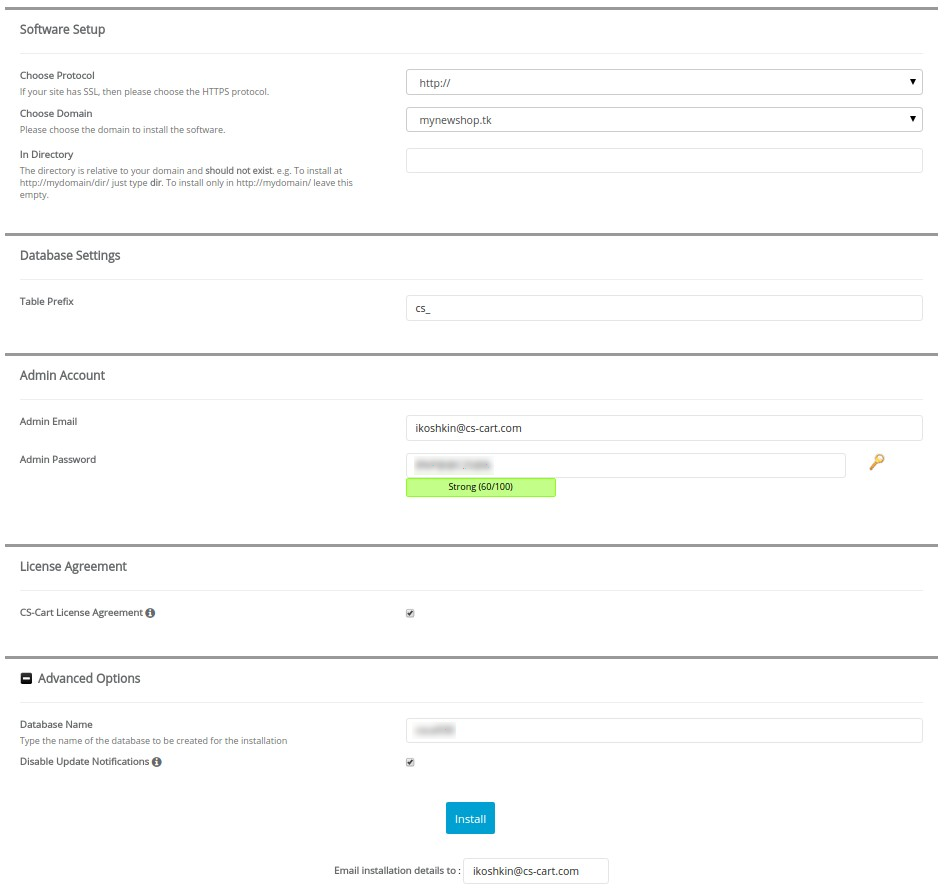
- After you press Install, you’ll see the progress bar running. Please, don’t close the page during the installation.
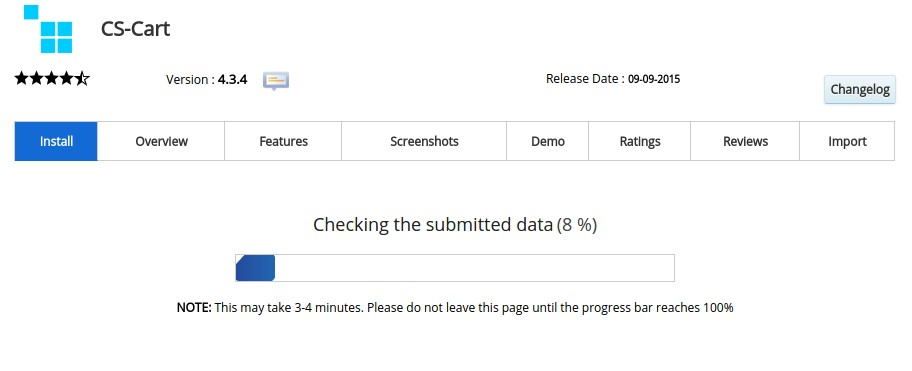
- When the installation is complete you’ll see a message with 2 links to your store: use the first link to view the storefront, and the second link to enter the administrator panel.
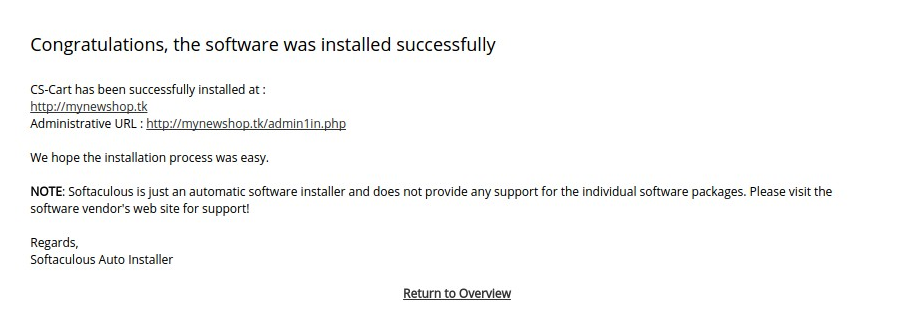
Questions & Feedback
Have any questions that weren't answered here? Need help with solving a problem in your online store? Want to report a bug in our software? Find out how to contact us.