How To: Close Your Storefront¶
There are times when you don’t want anyone to access your store: for example, you’re working on some changes and don’t want the customers or search engines to see the work in progress.
Important
The store is also closed automatically during the upgrade. You will need to open it after the upgrade is completed.
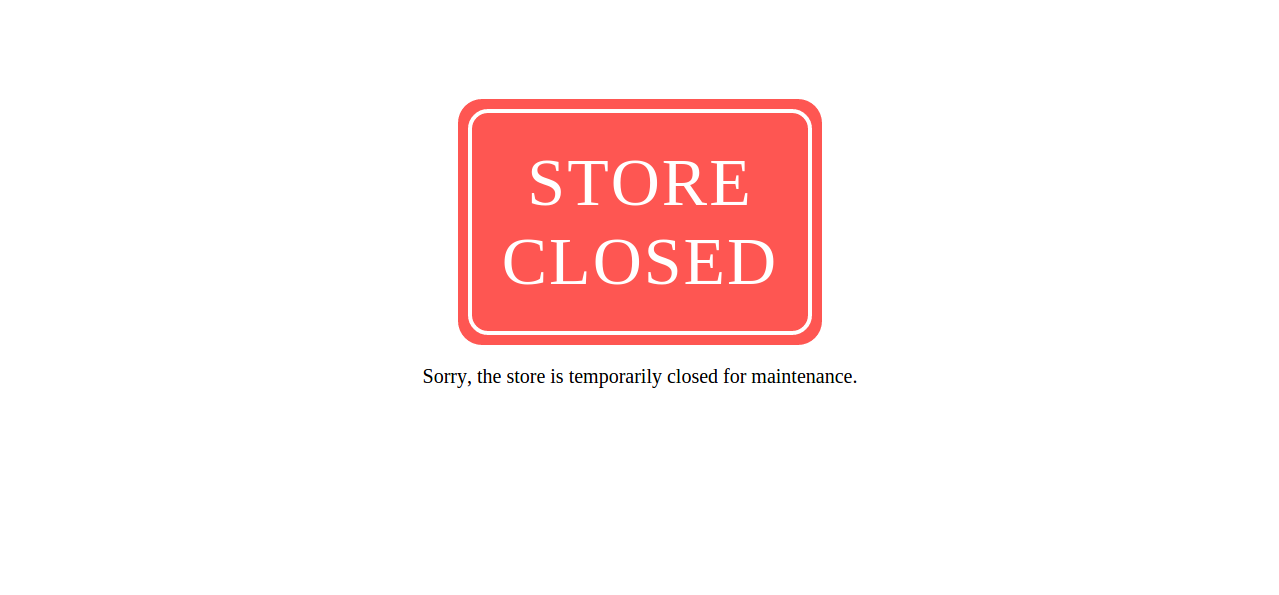
Here is how to close the storefront:
In the Administration panel, go to Administration → Stores.
Change the status of the storefront from ON to OFF.
If you have only one storefront, the color of the top menu in the admin panel will change instantly. When you have multiple storefronts, then the color will change only when you select a closed storefront and work with it. This helps to see whether or not the selected storefront is closed.
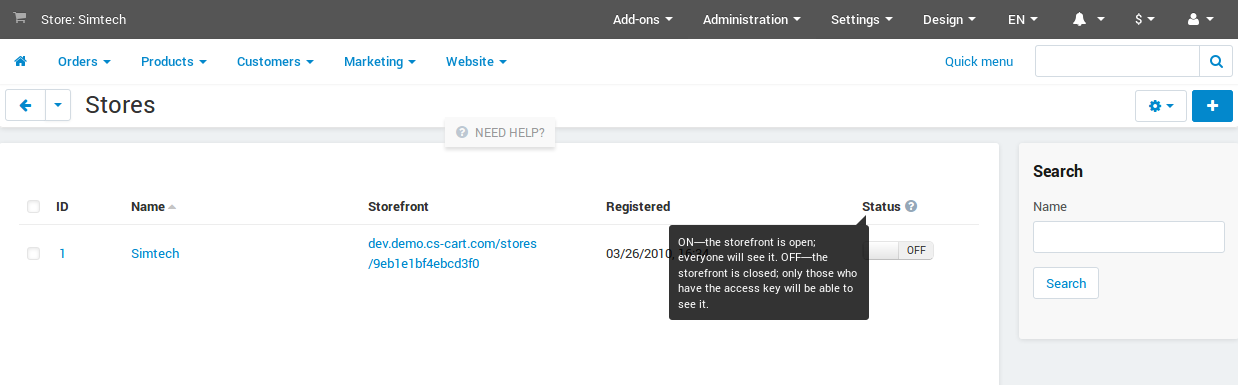
You can view the storefront even if it is closed. Go to Administrations → Stores and open the editing page of a storefront. Fill in the Access key to temporarily closed store field, and click Save.
For example, if the storefront is available at http://example.com and you entered secret in the access key field, you will be able to access the closed storefront by the following URL: http://example.com/index.php?store_access_key=secret
Questions & Feedback
Have any questions that weren't answered here? Need help with solving a problem in your online store? Want to report a bug in our software? Find out how to contact us.