How To: Apply Same Value to All Products¶
To apply the same value to all products at once:
In the Administration panel, go to Products → Products.
Set the number of displayed products to 250 per page.
Hint
If you check the URL, you’ll now notice the
items_per_page=250parameter. If you increase the value in the URL, you’ll have even more than 250 products on the list at once.Select all products in the page by ticking the top left checkbox above the list.
Click the Edit selected button above the product list.
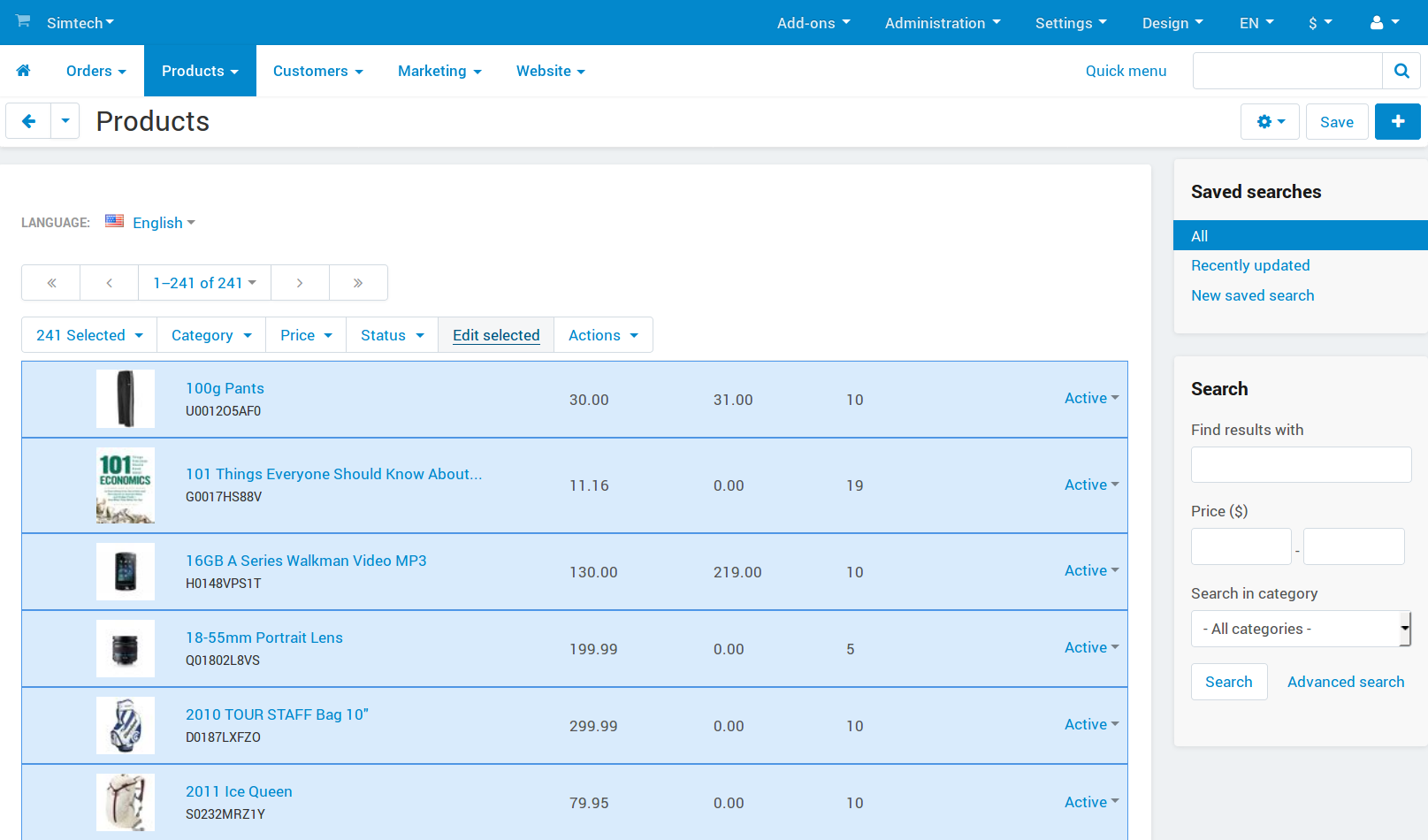
In the opened Select fields to edit window, click on the Unselect all link and select the check box corresponding to the necessary option (e.g. Inventory). Click the Modify selected button.
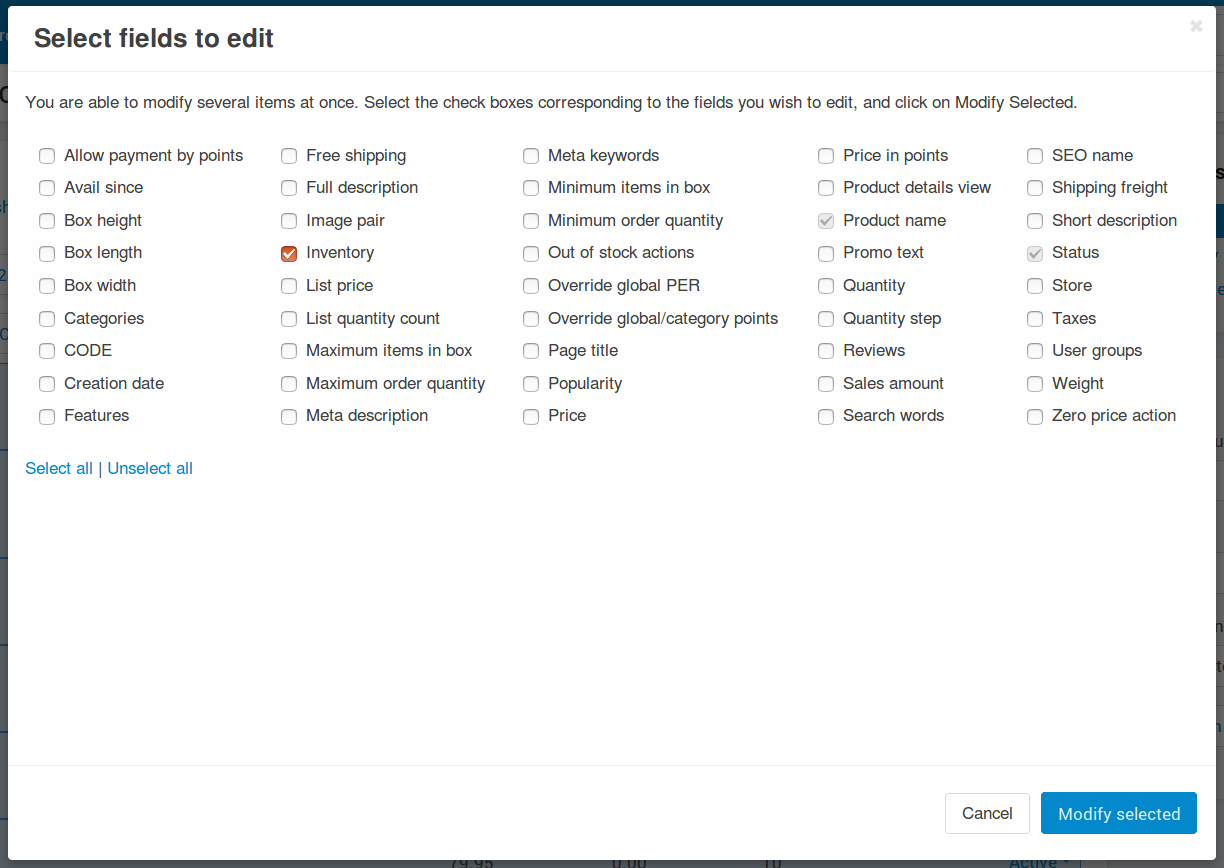
Click on the Apply values to all selected products link. This will open a new small section.
Tick the checkbox corresponding to the necessary field.
Set the value for the product property you’re modifying.
Click the Apply button to apply the selected value to all products.
Repeat all these steps for all pages in the list of products.
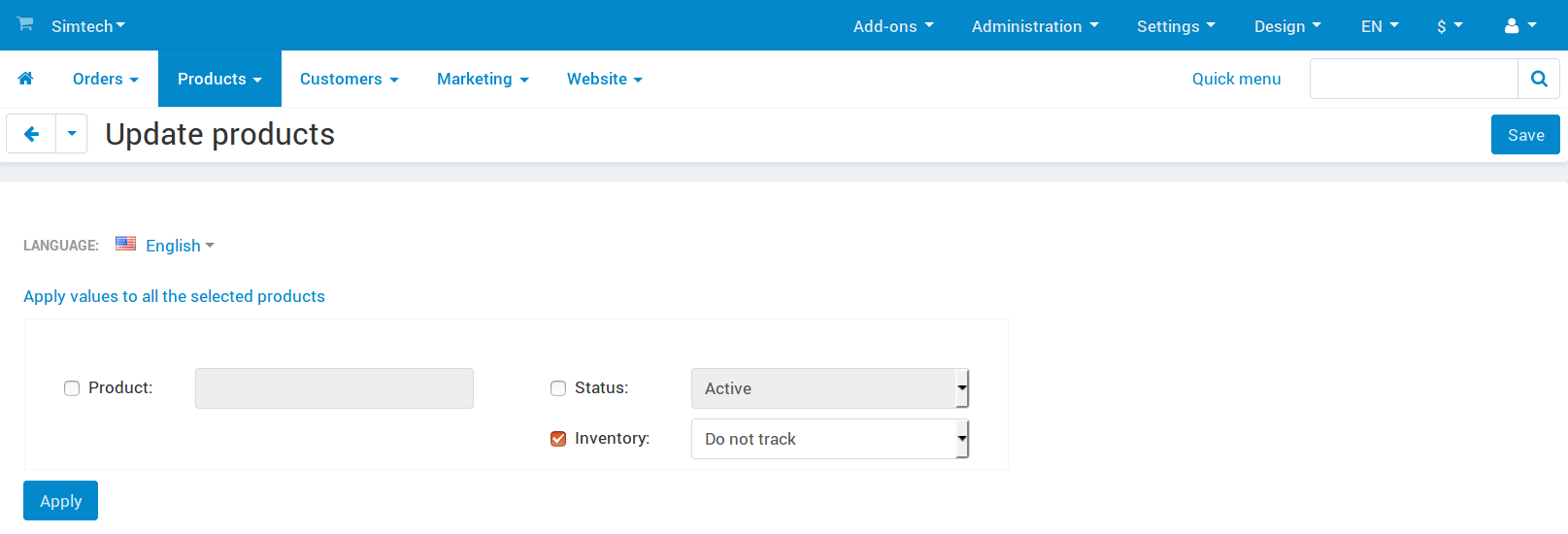
Questions & Feedback
Have any questions that weren't answered here? Need help with solving a problem in your online store? Want to report a bug in our software? Find out how to contact us.