How To: Set up a Country as a Rate Area¶
To set up a rate area that covers an entire particular country (for example, Australia):
Go to Administration → Shipping & taxes → Rate areas.
Add a new rate area by clicking the + button in the upper right part of the page.
Name your rate area (in our example it’d be Australia).
Tick the Add in all realtime shipping methods checkbox if you want the new rate area to be added to all realtime shipping methods that exist in your store.
Select Australia in the Countries section and move it to the left box with the < icon.
Important
You don’t have to add the country’s states, provinces, or counties from the right box. But if you do add any of them, then those you don’t add won’t be a part of the rate area.
Leave the boxes on the left in other sections empty.
Click the Create button.
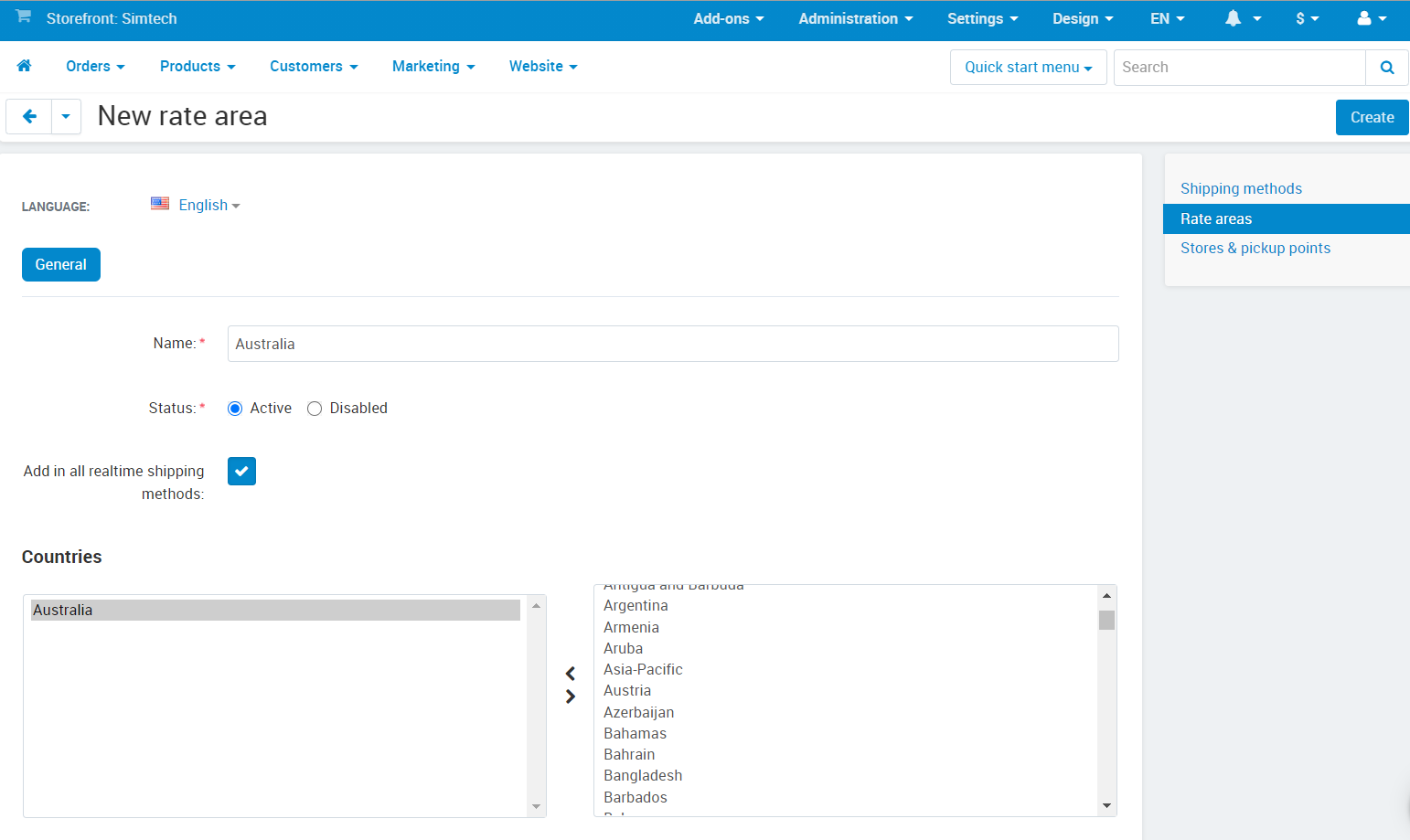
Questions & Feedback
Have any questions that weren't answered here? Need help with solving a problem in your online store? Want to report a bug in our software? Find out how to contact us.