Way 2. Softaculous is not Installed on Your Server¶
Warning
CS-Cart is no longer available on Softaculous. Please return to the main page of the section.
Step 1. Register at Softaculous Forums¶
1.1. First, you’ll need a Softaculous account. Go to Softaculous registration page.
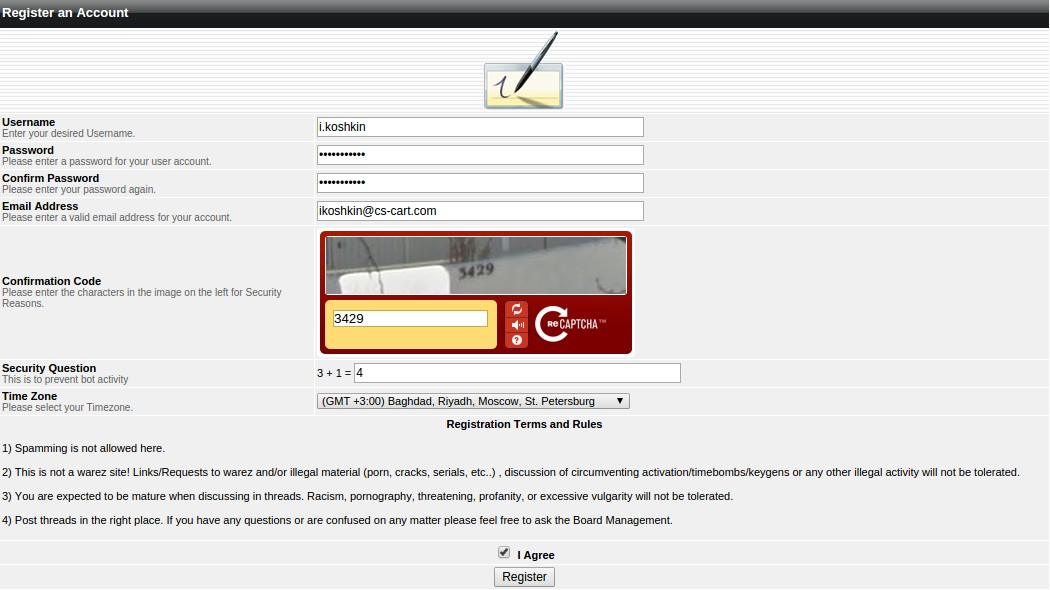
1.2. After the registration, check your email for an activation link for your account.
1.3. Softaculous Remote is available from Softaculous forums. Click the Softaculous Remote link at the top of the page.

Step 2. Add Your Domain¶
2.1. Go to Softaculous Remote. If necessary, log in with Softaculous forum account.
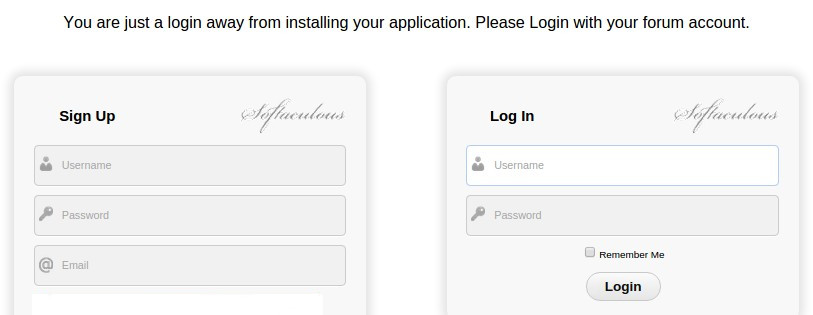
2.2. Enter cs-cart in the search box in the top left corner of the page below Softaculous emblem or go to E-Commerce → CS-Cart and click on it.
2.3. You need to add a domain. Fill in the form:
Important
First, associate a domain name with your host’s IP: find out what name servers your host uses for your domain, then use your domain registrar’s control panel to associate your domain name with the name servers. We suggest you read this article to learn more.
| Domain Name | Must be a valid domain name without http:// at the beginning. It’s mynewshop.tk in the example. |
| Server Host (Optional) | Leave empty, unless your domain name and server host are different. |
| Protocol | Select the protocol by which Softaculous will communicate: FTP, FTPS or SFTP. |
| Port | Enter the port to connect. To find the port in cPanel go to Files → FTP Accounts and click Configure. |
| FTP User | Enter the username of your FTP Account. To find it in cPanel go to Files → FTP Accounts and click Configure. |
| FTP Password | Enter the password of your FTP account. |
| FTP Path | Relative path to user’s web accessible directory, e.g. /public_html |
| Backup Path | Relative path to the backup folder from Home directory, e.g. /backups |
| Data Directory | The full path to Data Directory, e.g. /home/USERNAME/datadir. Unless you fill it in, the domain won’t be added. CS-Cart installs into the catalogue specified in FTP Path and won’t use this field. |
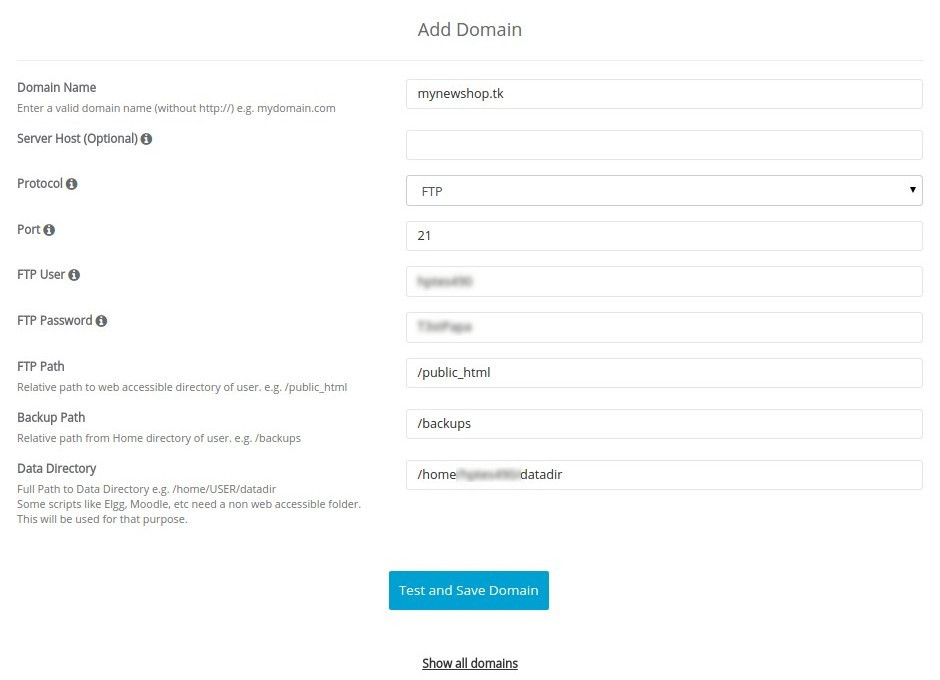
2.4. Click Test and Save Domain. If all the data is correct, the domain will be successfully saved. If something is wrong, you will see an error notice on the top of the page.
Step 3. Install CS-Cart¶
3.1. Fill in the form:
Important
Before you proceed, create a MySQL database and add a user with all privileges to it. See Step 1 of this tutorial for more details.
| Choose Protocol | http:// (choose https:// if your site has SSL). |
| Choose Domain | Select the name of your domain from the dropdown menu. It’s mynewshop.tk in the example. |
| In Directory | If you want to access your store by the original URL, such as mynewshop.tk, leave the field empty. Or you can enter the name of a new directory to be created. For example, if you type dir, Softaculous will create mynewshop.tk/dir and install CS-Cart there. |
| Database Name | Enter the name of the MySQL database you created before the installation. See Step 1.2 of this tutorial for more details. |
| Database Username | Enter the MySQL username. This user must have all privileges. See Step 1.3 of this tutorial for more details. |
| Database Password | Enter the MySQL user password. See Step 1.3 of this tutorial for more details. |
| Table Prefix | Leave it as is. |
| Admin Email | Enter your email here. CS-Cart will use it to notify you about new orders, call requests, and other important events in your store. |
| Admin Password | Enter the password you will use to access the CS-Cart administration panel. |
| CS-Cart License Agreement | Tick the checkbox to accept the СS-Cart License Agreement. Hover your mouse over the grey i icon to get the license agreement link in Softaculous. |
| Disable Update Notifications | Tick the checkbox, if you don’t want to receive the notifications about CS-Cart updates. |
| Email installation details to | Enter the email where Softaculous will send the installation details, such as CS-Cart admin credentials, MySQL database name, user and password, and other data. You may leave this field empty, but we highly recommend you to enter your e-mail. |
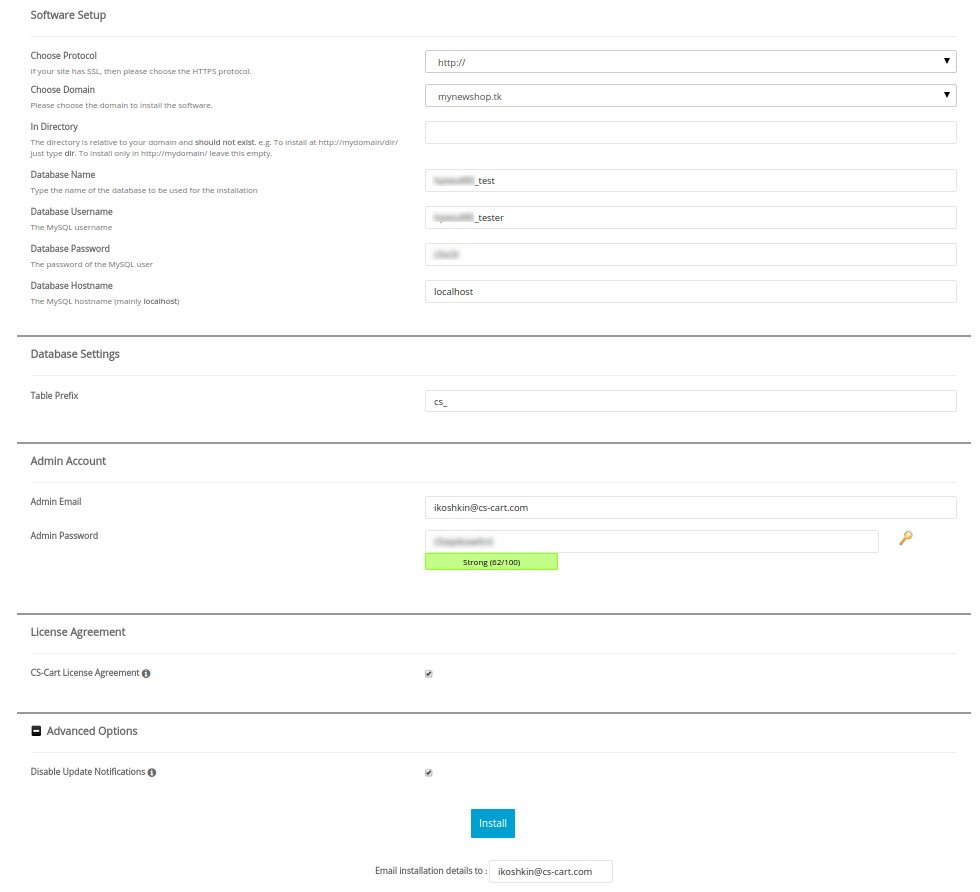
3.2. After you press Install you’ll see the progress bar running. Please, don’t close the page during the installation.
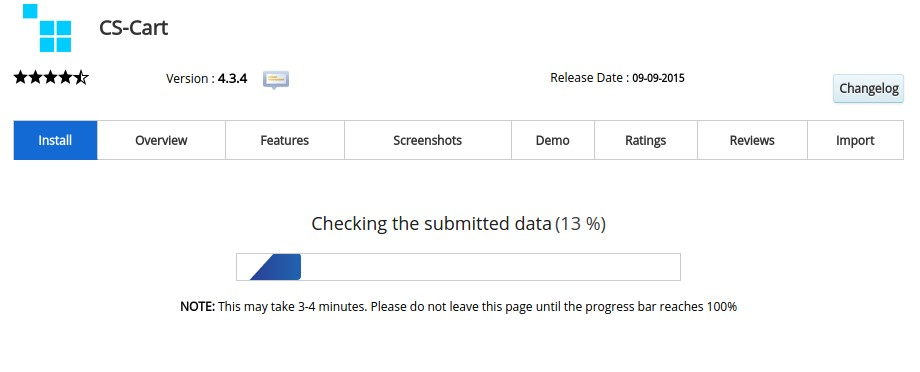
3.3. When the installation is complete you’ll see a message with 2 links to your store: use the first link to view the storefront, and the second link to enter the administrator panel.
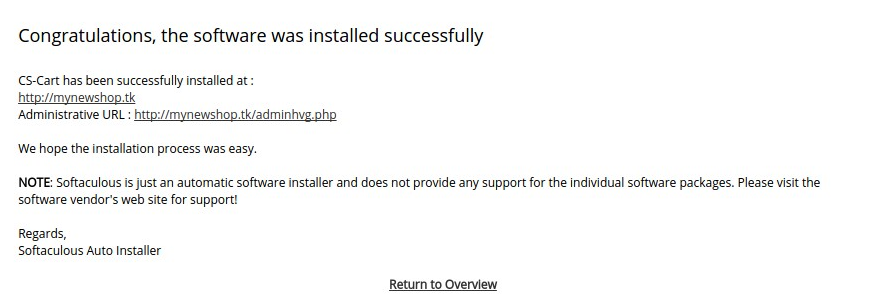
Questions & Feedback
Have any questions that weren't answered here? Need help with solving a problem in your online store? Want to report a bug in our software? Find out how to contact us.