Cloning a Theme¶
To start developing your own theme, clone the Responsive theme, which comes with CS-Cart and Multi-Vendor by default.
In the Administration panel go to Design → Themes.
Click the gear button in the top right corner and choose Clone theme.
Note
This will clone the theme that is currently active in your store. If your active theme is not Responsive, then activate Responsive before attempting to clone the theme.
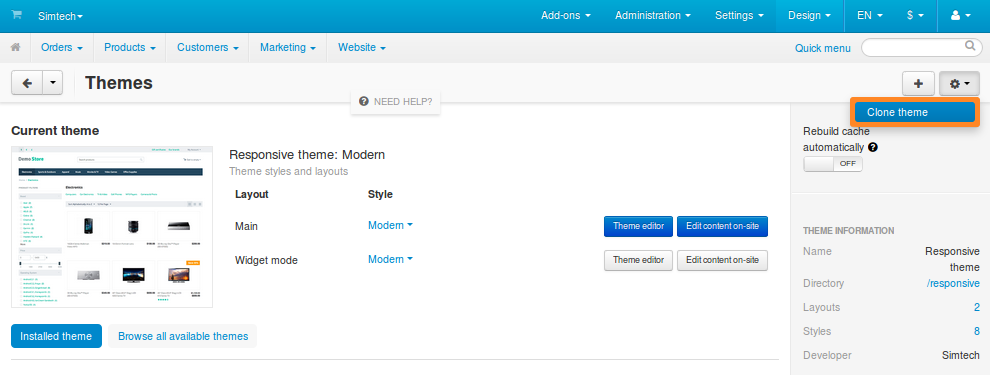
A popup window will open. Enter the details of your new cloned theme:
Directory—the name of the new theme’s directory in design/themes.
Important
If you want your theme to work properly, please specify the name of the directory in lowercase and use
_(underscore) instead of spaces. A good example would benew_theme.Name—the name of your new theme as it appears in the Administration panel. For example, let’s call it New Theme.
Description—the description of your new theme.
Once you’ve entered the details, click Save.
This will create a clone theme called New Theme, which will have Responsive as its parent theme. A new folder named just like you specified in the Directory field will appear in the design/themes directory.
Now the new theme is ready to be customized. In the next tutorial we’ll customize the layout via the Administration panel and arrange the blocks to match the intended design.
Note
The clone theme won’t be activated automatically after creation. You’ll need to activate it manually under Design → Themes.
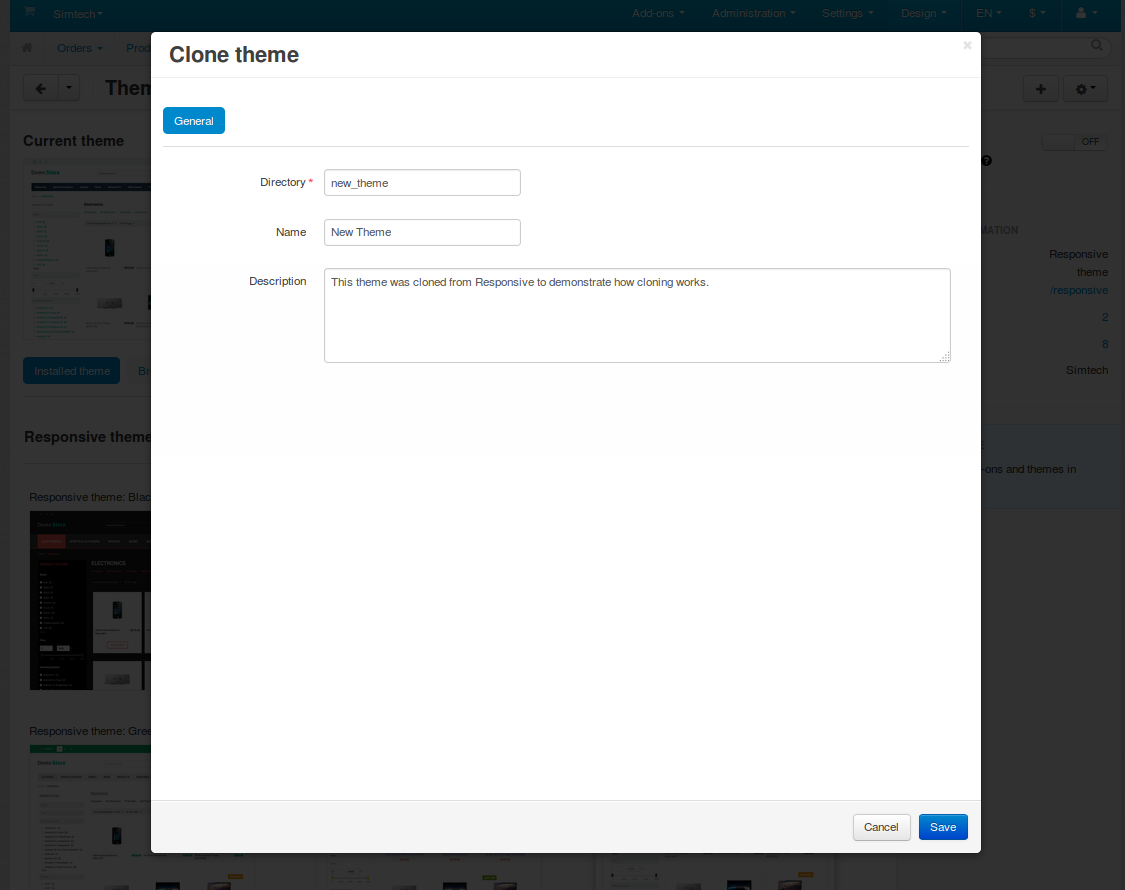
Questions & Feedback
Have any questions that weren't answered here? Need help with solving a problem in your online store? Want to report a bug in our software? Find out how to contact us.