Layout¶
A layout is a powerful tool for customizing the look and feel of your store. You can change the position of certain information on the page by simply dragging and dropping information blocks. Layouts are available under Design → Layouts in the CS-Cart/Multi-Vendor Administration panel.
Note
The layout grid is based on the Bootstrap 2.3 framework. Learn more about the Bootstrap framework at the Bootstrap official site.
Layout Settings¶
Layout has the following settings:
Grid columns—the number of columns in a grid (12 or 16). The 16-column grid is preferable and is used by default. This grid allows to build more column combinations because the width of each column is smaller, so, totally there are more columns in a grid.
In Bootstrap the 12-column grid is used as default, and there is a big number of templates based on it. You better use this grid if you have the complete layout based on it and you need to move it to CS-Cart.
Important
If you have the 16-column grid and want to change it to 12-column grid, the grid width values will be changed asymmetrically in the Administration panel. In the customer area the grid width will not be changed, but the whole site width will be changed instead. You will have to change the grid width value for each grid separately.
Layout width—choose the Fixed, Fluid, or Full width layout.
- With the Fixed layout you can define the column width in pixels (px). The widths of a column and a gutter between columns are defined in the css/tygh/grid.less file. They are defined with the LESS variables:
@gridColumnWidthand@gridGutterWidth. By default, the widths are 40px and 20px. - For the Fluid layout you can define the minimum and maximum site width. The column width is defined in percents (%). The widths of a column and gutter are defined proportionally according to the values of the variables used for the Fixed layout.
Note
Find out the maximum site width with the following equation: (@gridColumns * @gridColumnWidth) + ((@gridGutterWidth * (@gridColumns - 1). By default, the maximum width is 1175px.
- With the Full width layout the site will be adapted to the full screen width.
- With the Fixed layout you can define the column width in pixels (px). The widths of a column and a gutter between columns are defined in the css/tygh/grid.less file. They are defined with the LESS variables:
You can also use Media queries to change the blocks width depending on the screen width.
Layout includes¶
Locations¶
Location defines the certain page appearance. When adding a location, set:
Name—location name.
Dispatch—specific page or page type that the location is associated with. The dispatch parameter has the following format:
[controller_name].[mode_name][controller_name]—the name of the controller.[mode_name]—the mode in which the controller works.
The value of dispatch is added to the
index.php?dispatch=part of the page and points to a specific location. For example:index.php?dispatch=checkout.cartpoints to the cart contents page.index.php?dispatch=checkout.checkoutpoints to the checkout page.
You can choose the predefined values from the drop-down list.
Such elements of the site as header and footer are usually identical for every page. Use the Default location so as not to duplicate this content for each page.
The Default location is not attached to any specific page, but defines the appearance common for all the locations. The Default location must be always defined. To make a location default, choose the Default checkbox in the location settings.
Containers¶
Location layout consists of 4 containers: top panel, header, content, and footer.
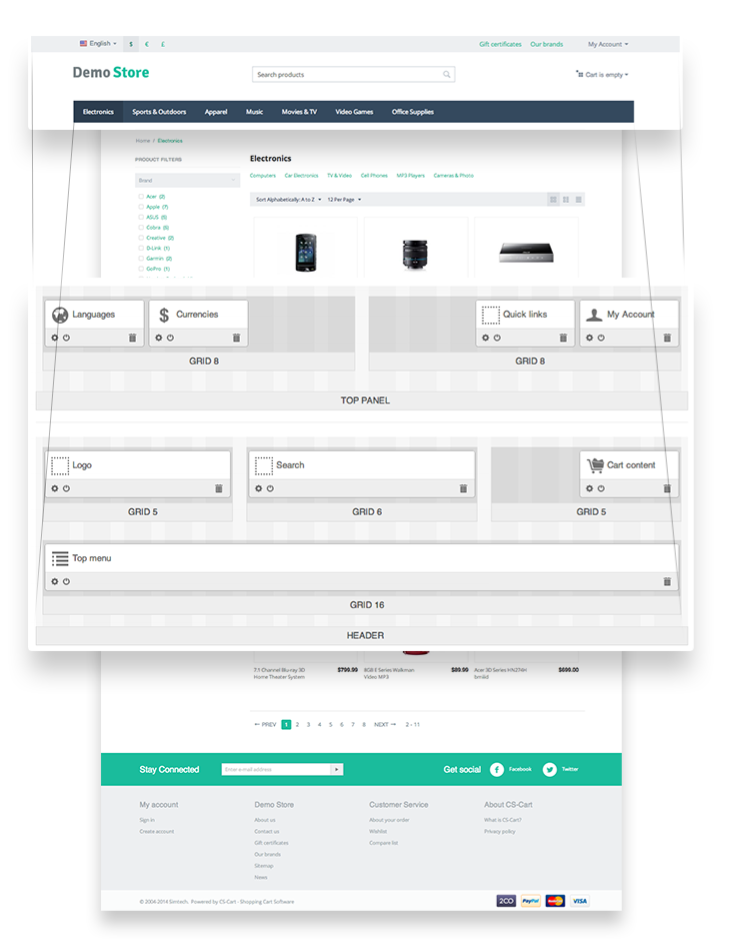
The top panel, header, and footer containers are defined only for the Default location.
In Bootstrap, containers have the following structure:
For the Fixed layout:
<div class="container">...</div>
For the Fluid layout:
<div class="container-fluid">...</div>
Grids¶
Grids are placed in containers. In Bootstrap a grid includes .span and .row. By default, the 16-column grid is used in CS-Cart.
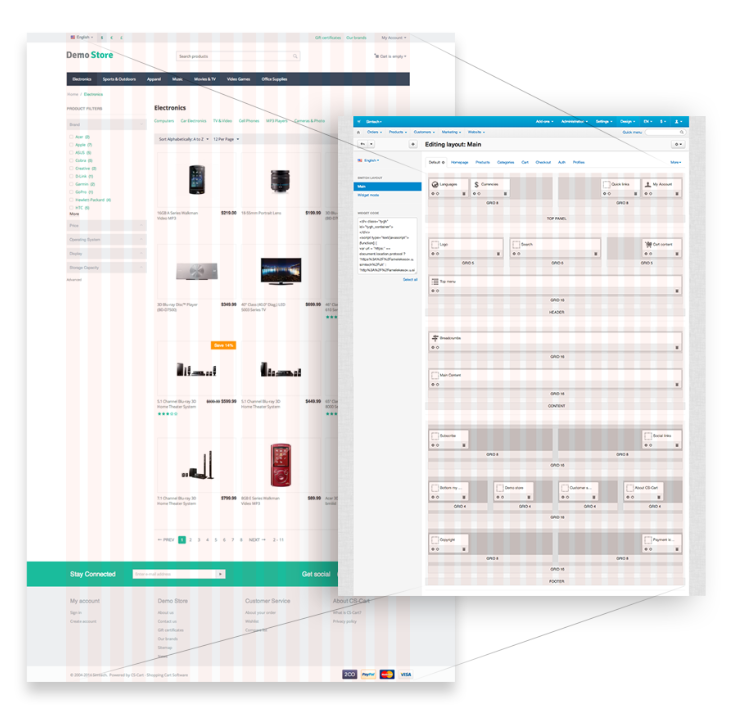
You can define the following parameters for a grid:
- Width—the number of columns used in the container. For child containers, this number cannot exceed the length of the root container. This setting defines .span to be used for a block (
.span1—.span16). - Content alignment—the position of the container inside the root (or parent) container:
- Right (adds the
ty-float-rightclass). - Left (adds the
ty-float-leftclass). - Full Length.
- Right (adds the
- Offset—adds the block shift from the left side. Uses the same values as .span. The
.offsetclass is added for grid. - User-defined CSS-class—adds a CSS class.
Blocks¶
A block is a separate box which represents a particular storefront component. Blocks are added to grids.
Blocks are created based on schemas. A schema is a file where all the blocks, their settings and templates are defined. This is the path to the blocks schema file: app/schemas/block_manager/blocks.php
Block settings:
- Name—the name of the block.
- Template—the template (.tpl) defined for a block. Block templates are stored in the templates/blocks/ directory.
- Wrapper—the template that will include content. Wrappers are stored in the /templates/blocks/wrappers/ directory.
- User-defined CSS-class—used to add a CSS-class.
Hint
If you need to place a block in the top panel, header, or footer (containers that are used only in the Default location) for a certain page, use the HTML block with Smarty support. In this block use the $runtime.controller and $runtime.mode variables to define the current page.
Example:
To display some text in the header of the Categories page:
Create HTML block with Smarty support in the header container.
In the block write the following code:
{if $runtime.controller == "categories" && $runtime.mode == "view"} <p>Categories page</p> {/if}
Layout Export/Import¶
You can export a layout to a file, or import a previously created layout:
- In the Administration panel, go to Design → Layouts.
- Click the gear button in the right upper corner of the page.
- Choose the desired action.
When creating the new theme, export layout to the layouts directory after adjusting blocks (remove the old files previously). This layout will be automatically enabled when installing a theme.
The export/import file includes:
Layout settings.
The structure and settings of containers, grids, and blocks.
The content of the blocks. It is defined on the Content tab and depends on the block type. But not all the blocks have content.
For example, for the HTML block and HTML block with Smarty support the content is the text included in the text area.
In the block of the Products type the content is the criteria for displaying products (i.e. newest, recently viewed).
Warning
A layout is installed only when you install a theme. If you install a theme and then switch to another one, the layout of the latest installed theme will be active.
Layout Compatibility¶
When you develop a theme, you can specify whether the layout works with CS-Cart, Multi-Vendor, or both. To do that:
- Export the layout.
- Open the exported file.
- Add the
editionattribute for theLayoutelement. For example
<?xml version="1.0"?>
<block_scheme scheme="1.0">
<settings>
<default_language>en</default_language>
</settings>
<layout edition="MULTIVENDOR">
<name>Main</name>
<is_default>1</is_default>
<width>16</width>
<layout_width>fluid</layout_width>
<min_width>280</min_width>
<max_width>1200</max_width>
<style_id>Modern</style_id>
</layout>
</block_scheme>
Here are the possible values of edition:
- ULTIMATE—the layout works only with CS-Cart.
- MULTIVENDOR—the layout works only with Multi-Vendor.
- ULTIMATE/MULTIVENDOR—the layout works with both CS-Cart and Multi-Vendor.
When a theme is installed, all the layouts with the matching edition will be installed from the layouts directory.
Layouts of Add-ons¶
Add-ons can add their own layouts. This is done via the layouts.xml file located in the add-on’s folder: app/addons/[addon_name]/layouts.xml.
Themes can redefine the layouts of add-ons. If the theme’s directory has layouts/addons/[addon_name]/layouts.xml in it, then those layouts will be used during add-on installation instead of the layouts that come with the add-on.
Questions & Feedback
Have any questions that weren't answered here? Need help with solving a problem in your online store? Want to report a bug in our software? Find out how to contact us.