How To: Create a Shipment¶
Shipments are created separately for each order on the order details page in the Shipping information section.
Create a Shipment¶
Open the Administration panel of your store.
Go to Orders → View orders and choose the required order.
Click the New shipment button in the Shipping information section on the right. This will open a pop-up window.
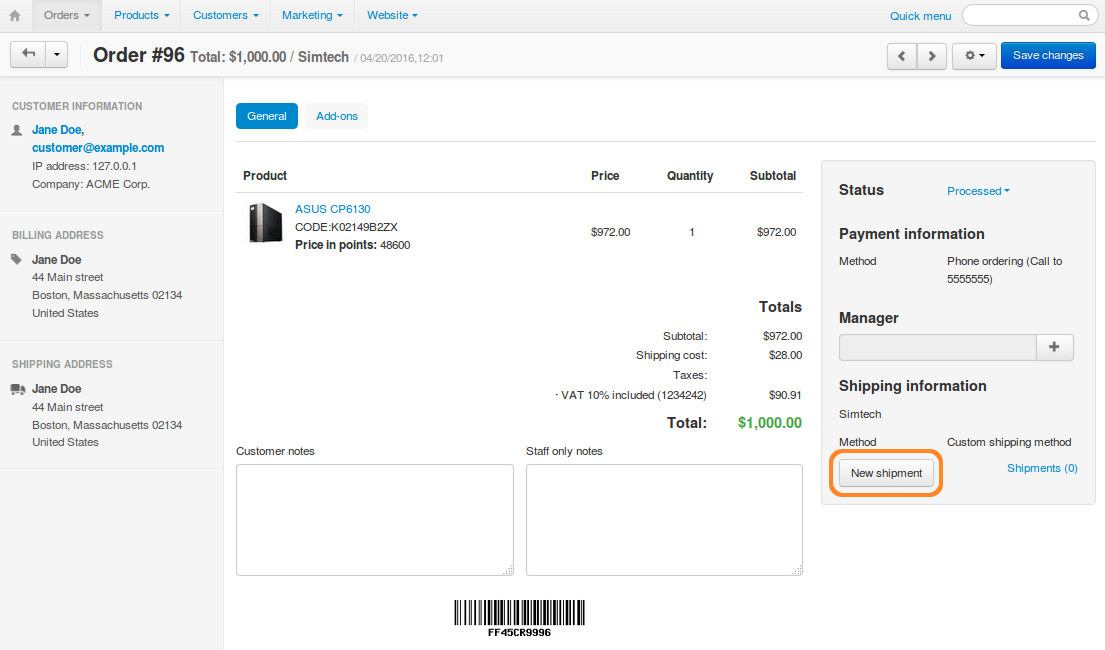
For every product in the order, select the number of items that will be delivered in the current shipment.
Note
If you are going to deliver a particular product in a different shipment, select 0 (zero) from the Quantity drop-down list.
Choose a shipping method.
Optionally, enter a tracking number, choose a carrier, and add your comments.
Change the order status, if necessary.
Click the Create button.
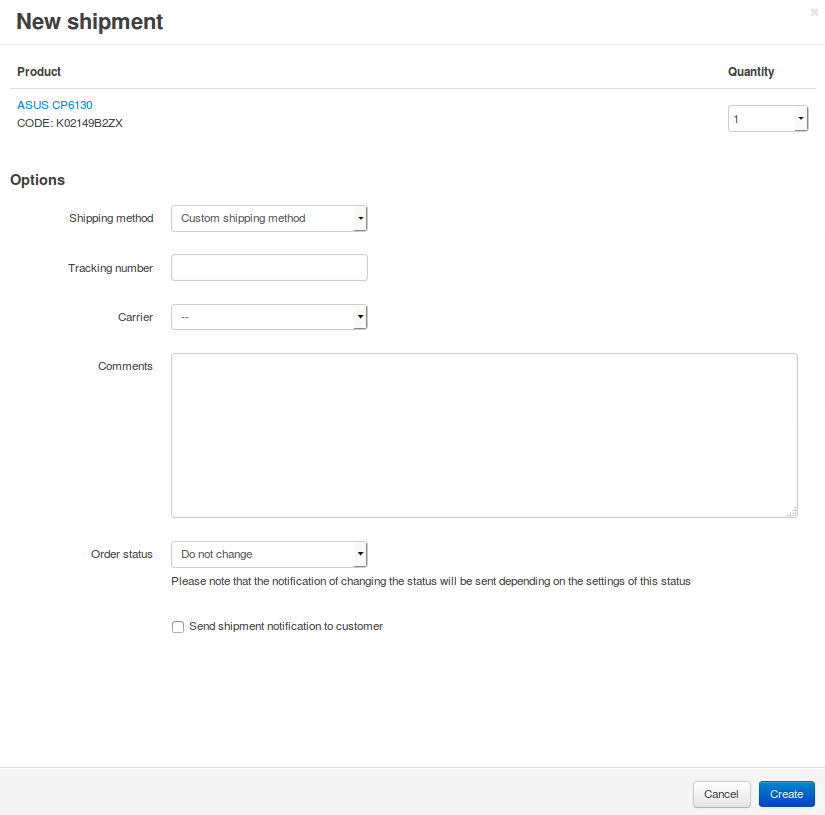
View Your Shipments¶
Go to Orders → Shipments to find the list of all the shipments you’ve created.
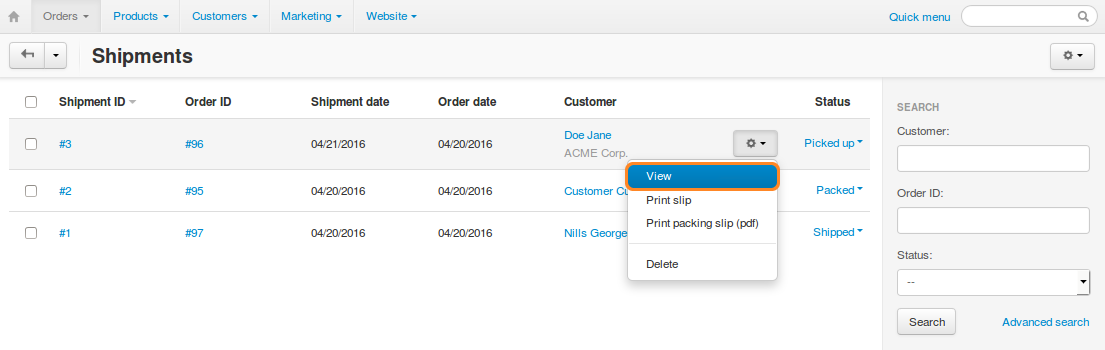
Click the gear button of the desired shipment and choose View to see the details of the particular shipment.
Hint
Before CS-Cart & Multi-Vendor 4.3.7 you couldn’t edit shipments, you could only delete them. Beginning with version 4.3.7, you can edit the comments and the date of the shipment. Remember to click Save changes once you’ve done that.
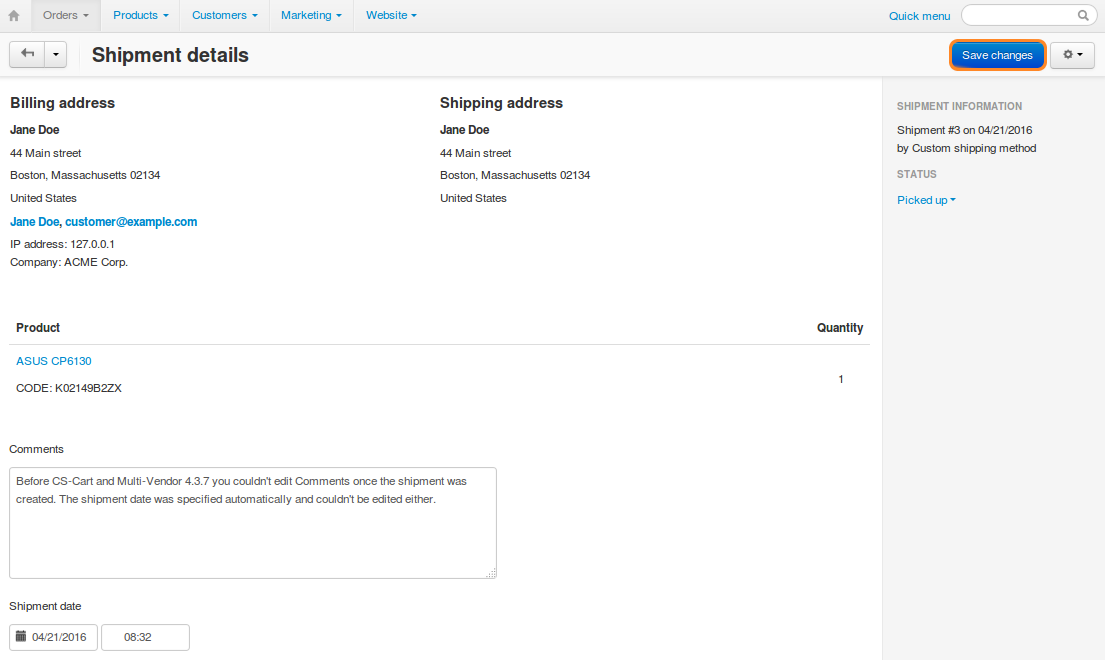
Questions & Feedback
Have any questions that weren't answered here? Need help with solving a problem in your online store? Want to report a bug in our software? Find out how to contact us.