How To: Generate Bonus Coupon Codes Automatically¶
CS-Cart allows you to generate coupon codes for customers automatically. Customers receive those codes by email and can use them at checkout to get various bonuses, such as free products, free shipping, discounts, and so on. To generate coupon codes automatically, we will need to create two promotions:
- The first promotion will provide bonuses if a generated coupon code is entered at checkout.
- The second promotion will generate coupon codes for the first promotion.
Important
Customers can’t use coupon codes in the orders they receive these codes for.
Step 1. Create a Discount Coupon¶
A discount coupon is a cart promotion that gives bonuses to the customers who enter the coupon code at checkout.
1.1. In the Administration panel, go to Marketing → Promotions.
1.2. Click the + button in the top right corner and choose Add cart promotion.
1.3. Fill in the required fields on the General tab. Make sure your promotion has a Name, and that the Status is set to Active.
1.4. Switch to the Conditions tab.
1.5. Click the Add condition button and select the Automatically generated coupon codes condition from the dropdown list.
Note
You’ll see No data found next to the condition. It means that no coupon codes have been generated yet. These codes will be generated by the promotion we’ll set up in step 2.
1.6. Click Add condition again and select the Once per customer condition from the dropdown list. That way a customer will be able to use a coupon code only once.
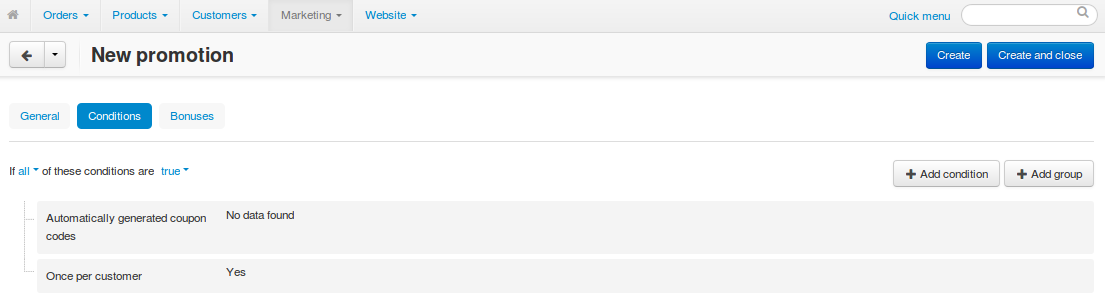
1.7. Switch to the Bonuses tab.
1.8. Click the Add bonus button and choose the desired bonus from the list.
1.9. Click the Create button.
Step 2. Create a Promotion that Provides Coupon Codes¶
A coupon alone isn’t enough. You also need to generate coupon codes with a separate cart promotion.
2.1. Go to Marketing → Promotions.
2.2. Click the + button in the top right corner and choose Add cart promotion.
2.3. Fill in the required fields on the General tab. Make sure your promotion has a Name, and that the Status is set to Active.
2.4. Switch to the Conditions tab.
2.5. Click the Add condition button and select the desired condition from the dropdown list.
For example, choose Order subtotal, then select equal or greater, and enter 90 in the input field. Then customers will receive the coupon code only if their order subtotal is equal or greater than 90 units in the primary currency of your store.
2.6. Click Add condition again and select the Once per customer condition from the dropdown list. That way only one coupon code will be generated for a customer.
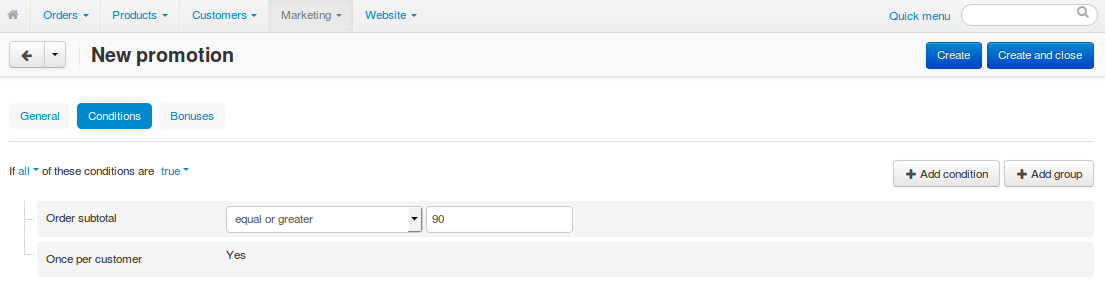
2.7. Open the Bonuses tab and click the Add bonus button.
2.8. Select the Give coupon bonus from the dropdown list, then choose the promotion you created in step 1. This will generate a code for the selected coupon when the conditions are met.
2.9. Click the Create button.
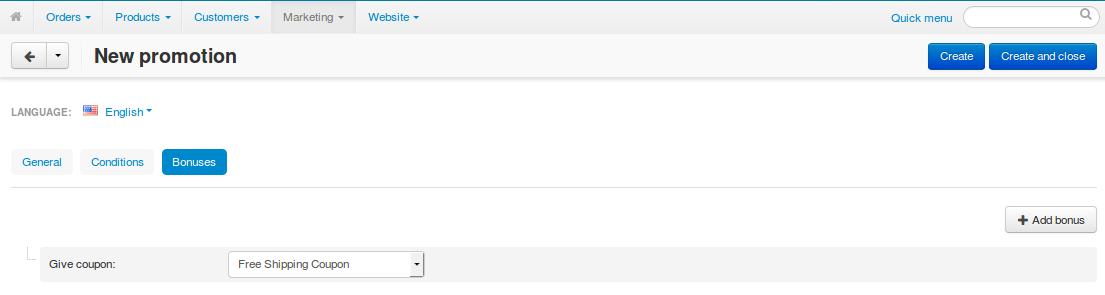
Now customers will see a popup when they add a product to cart and become eligible for the promotion. They can find their coupon code in the order details.
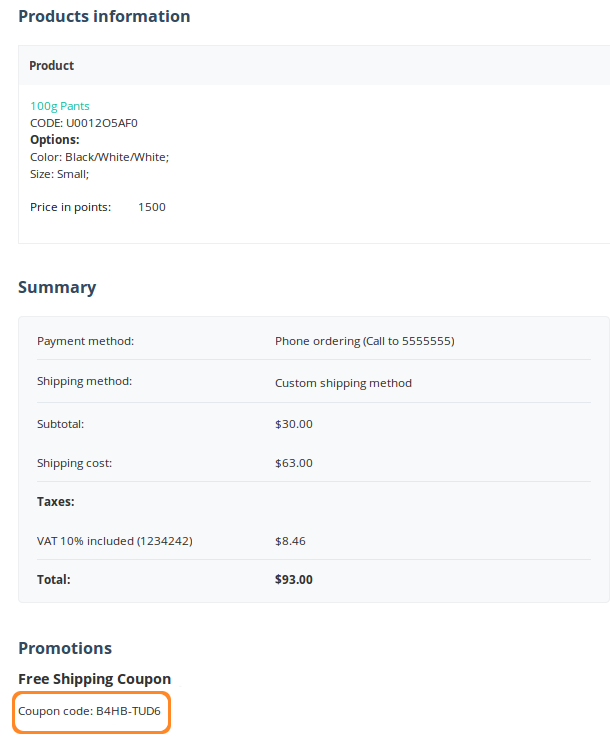
Important
The code won’t work and won’t be sent to the customer by email until the status of the order is set to Complete.
Hint
Administrators can see the discount coupon codes generated for an order. To do it, go to Orders → View orders, select one of the orders, and switch to the Promotions tab. However, the code will work only if it appears on the list of automatically generated coupon codes on the Conditions tab of the promotion we created in step 1.
Questions & Feedback
Have any questions that weren't answered here? Need help with solving a problem in your online store? Want to report a bug in our software? Find out how to contact us.