Global and Storefront-Specific Settings¶
Important
This article applies only to CS-Cart, not Multi-Vendor.
Setting Types¶
When working with multiple storefronts, remember that CS-Cart has different types of settings:
- Global settings affect overall store functionality and the behavior of the Administration panel. They include logging options, usage of secure connection in the administration panel, base for tax calculation methods, and so on.
- Storefront-specific settings affect a particular storefront and its behavior. These settings include storefront appearance options (for example, thumbnail dimensions), usage of secure connection at checkout, company information, and so on.
Note
Different storefronts also have different block placement, site maps, menus, etc.
Configure Settings¶
The general rule for updating settings is as follows:
Update storefront-specific settings in the storefront administrator mode: choose the desired storefront in the selector in the top left corner.
Note
Global settings are not available in the storefront administrator mode.
Update global settings using the root administrator mode: choose All stores in the selector in the top left corner.
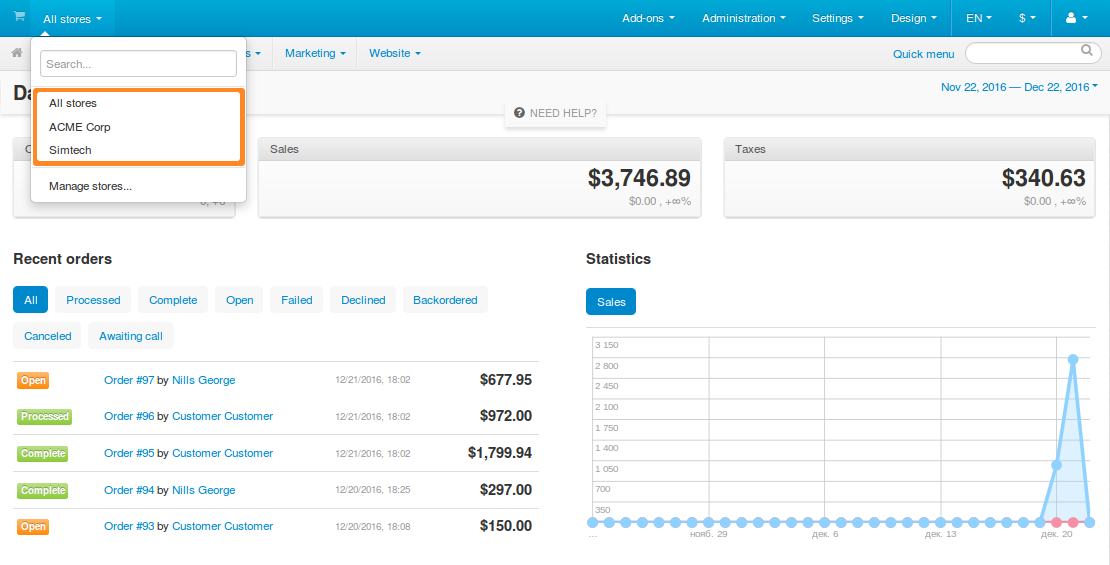
Normally, storefront-specific settings are grayed out in the root administrator mode to prevent unintended editing. You can disable this protection under Settings → Stores.
You can also use the root administrator mode to update storefront-specific settings for all the storefronts at once. To do so, follow these steps:
- When applicable, disable the protection of the setting that you want update.
- If a storefront-specific setting is protected, it is grayed out. To disable protection, click the three people icon.
- If a storefront-specific setting is not protected, it can be edited, and its three people icon is highlighted.
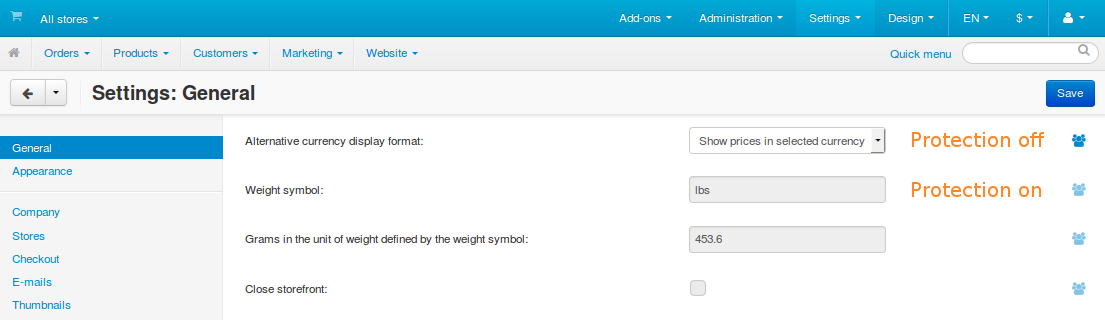
- Update the setting as required.
- Click Save to apply the changes. The setting will get updated for all storefronts.
Note
When you have only one storefront, the three people icon won’t appear, because your changes are supposed to affect only one storefront.
Questions & Feedback
Have any questions that weren't answered here? Need help with solving a problem in your online store? Want to report a bug in our software? Find out how to contact us.