How To: Connect Your Store to the Twigmo Service¶
Important
The Twigmo add-on is deprecated. If you need to manage your store from a mobile device, we recommend using the Responsive Admin Panel [Beta] add-on (available in the distribution since version 4.7.3).
- In the Administration panel, go to Add-ons → Manage add-ons.
- Install the Twigmo add-on.
- Click on the name of the add-on to open its settings.
- In the Twigmo account tab in the E-mail input field enter your twigmo account e-mail address, complete the Password field, and choose stores to be connected to the Twigmo service.
- Read the Terms and conditions and tick the I accept the Terms and Conditions check box.
Note
If you have no Twigmo account, it will be created automatically, and the confirmation letter from Twigmo service will be sent to the e-mail you specified.
- Follow the Terms and Conditions link to read the Twigmo License agreement, select the check box to accept the agreement, and click the Connect button.
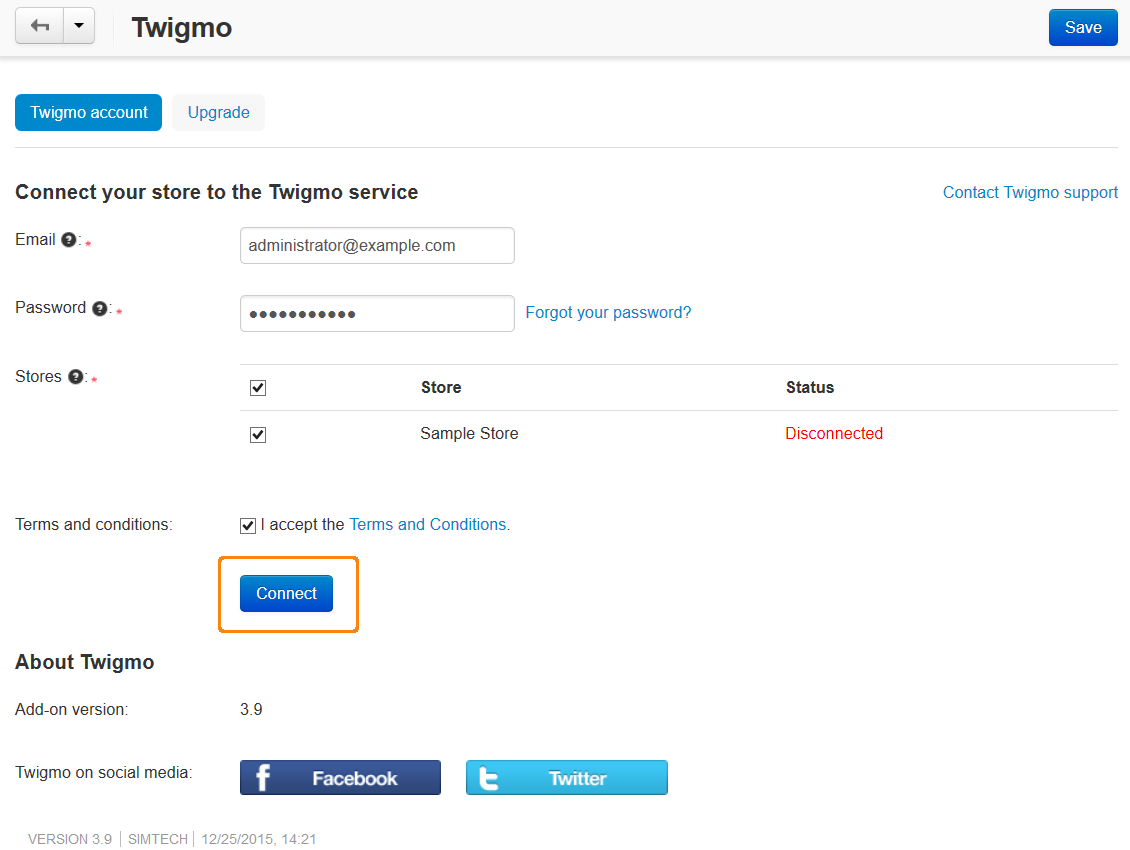
- If the connection went properly, the Access ID and Plan fields will appear on the add-on settings page, as well as the Mobile Storefront and Admin app tabs:
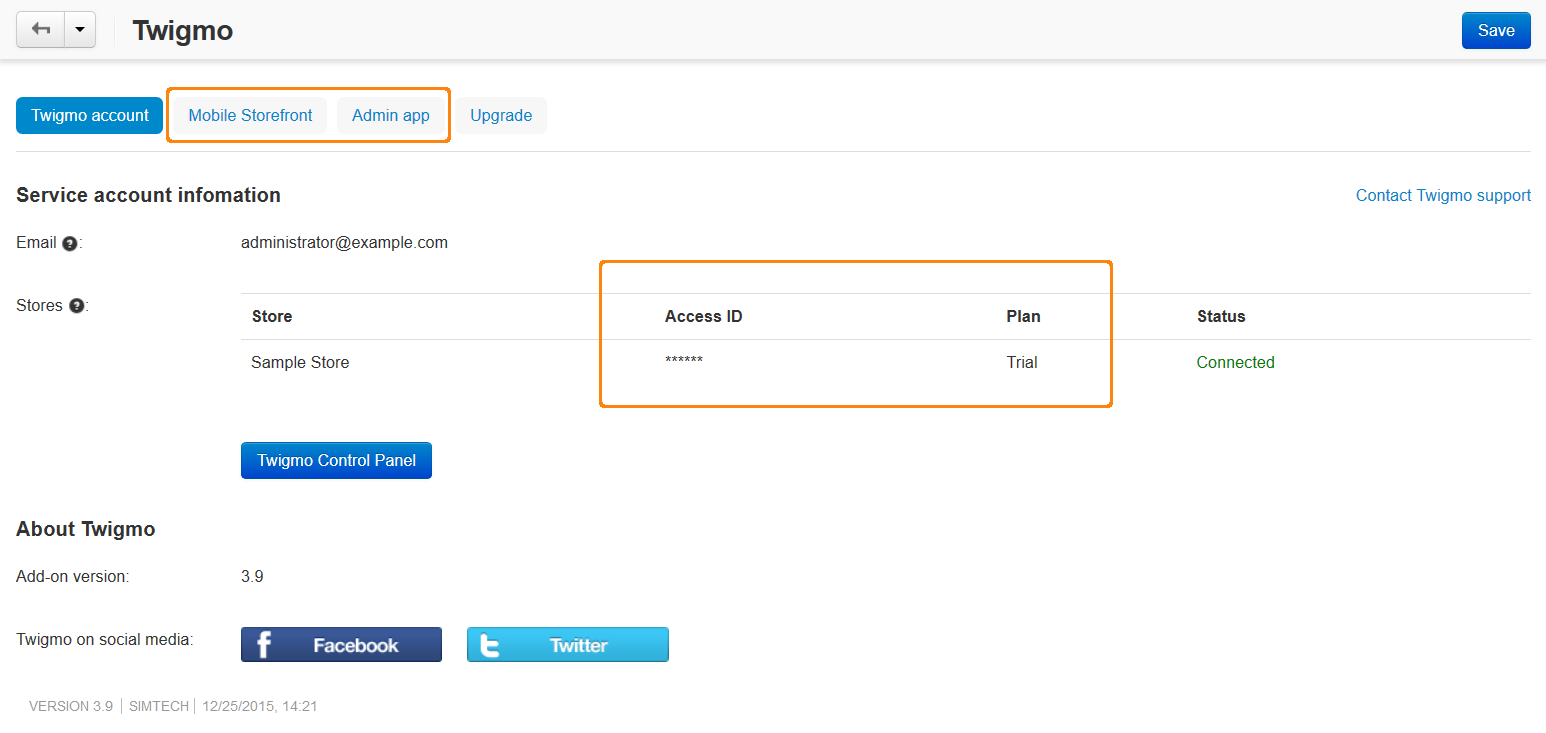
After connecting the store you will also see the Twigmo Control Panel button in the Twigmo account tab. Use this button to access your mobile administration panel.
Questions & Feedback
Have any questions that weren't answered here? Need help with solving a problem in your online store? Want to report a bug in our software? Find out how to contact us.