How To: Set up an Order Status¶
To set up an order status:
In the Administration panel, go to Administration → Order statuses.
Create a new order status by clicking the + button or set up the existing one by clicking on its name.
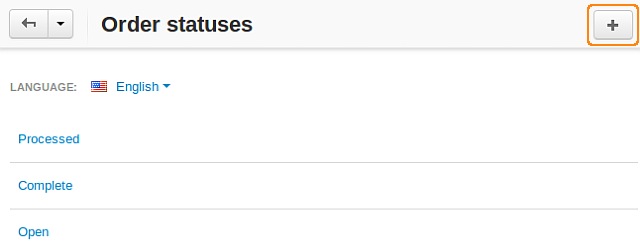
Important
You can have up to 26 order statuses at the same time, because the database uses letters to identify them.
Specify the following status properties:
Name—the name of the status.
Status—the letter that identifies the status in the database.
E-mail subject—the subject of an e-mail notification about the order with this status.
E-mail header—the actual text of an e-mail notification about the order with the status.
Color—the color to be used for this status the Administration panel.
Notify customer—tick this checkbox to inform the customer by email about an order getting this status.
Notify orders department—tick the checkbox if you want to inform the store administrator about orders getting this status.
Note
The email address of the order department to receive notification at is specified in the section Settings → Company.
Inventory—choose whether to decrease or increase the number of items in stock for products included in the order.
Remove CC info—tick this checkbox to remove sensitive credit card info from the database when an order gets this status.
Pay order again—tick this checkbox to allow a customer to make a payment for the order again, if it was declined.
Note
To make this option work properly, go to Settings → Checkout and enable the Allow a customer to pay the order again if transaction was declined setting.
Invoice/Credit memo——choose the desired behavior after an order gets this status:
- Default—the default behavior (an invoice ID is not generated);
- Invoice—the order has been paid and processed successfully (an invoice ID is generated);
- Order—the order has been placed, but not paid out;
- Credit memo—the order has been paid and processed, but then returned (a credit memo ID is generated).
- Notify supplier—tick this checkbox to send an automatic email notification to suppliers whose products are in the order when the order gets this status.
- Change gift certificate status to—choose a status to be automatically assigned to gift certificates included in the order when the order status changes to this status.
- Allow return registration—tick this checkbox to allow customers to request a return if the order has this status.
Click the Save button.
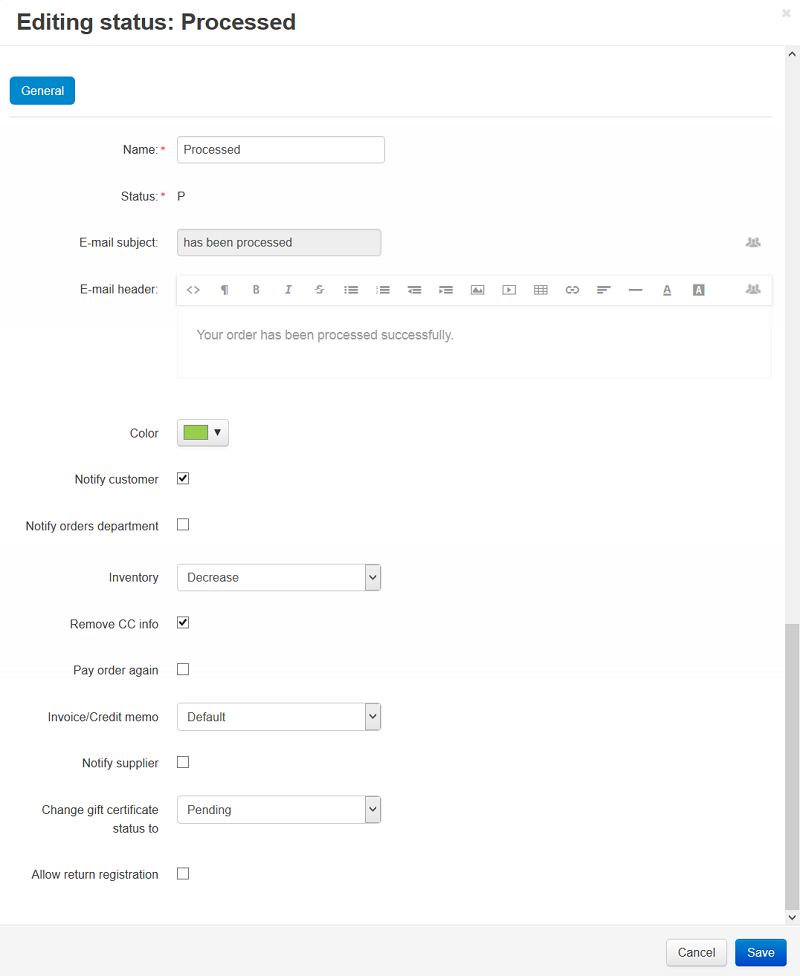
Note
CS-Cart and Multi-Vendor only consider that the money has been paid when an order gets the Processed or Complete status (regardless of how you rename them). If you’d like to have more statuses that signify that the order has been paid for, that would have to be done via a third-party add-on.
Questions & Feedback
Have any questions that weren't answered here? Need help with solving a problem in your online store? Want to report a bug in our software? Find out how to contact us.