How To: Manage Add-ons¶
The Addons → Manage add-ons section contains a list of installed add-ons in the Installed add-ons tab, a list of add-ons available for installation in the Browse all available add-ons tab, and a few control elements to manage add-ons.
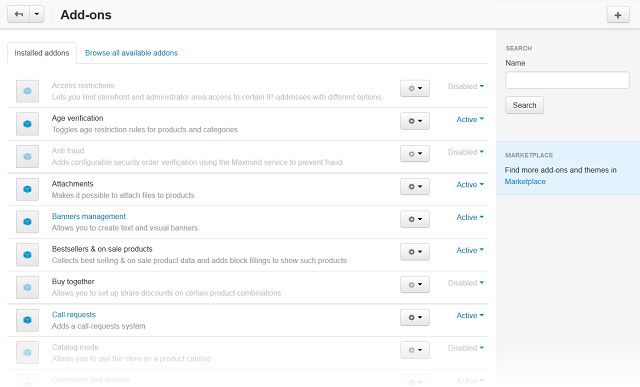
Enabling/Disabling Add-ons¶
To turn an add-on on or off, click on the current add-on status to expand a list of applicable statuses and select the required one.
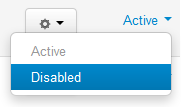
Configuring Add-ons¶
For some add-ons you can adjust specific options and preferences.
Note
Add-ons that cannot be highlighted with a mouse do not have editable parameters and cannot be configured.
To configure an add-on:
- Click the gear button near the add-on status and choose Settings. This will open a form containing editable parameters.
- Edit the values of the fields in the form.
- Click Save to apply the changes.
Uploading Add-ons from Archive¶
Note
Only the root administrator can upload add-ons from archive. The + button is not displayed for other types of administrators.
Note
The root administrator is the default administrator that is created by the system after the CS-Cart installation process has finished. You can check whether you administrator account is root or not. Find the cscart_users table in the database and make sure that the is_root field for your administrator account is set to Y.
To upload a new add-on:
- Click the + button in the right upper corner of the page.
- In the opened pop-up window choose whether to upload a file from the local computer (Local) or the server file system (Server). You can also specify URL to a remote location, where the required archive is physically located. Pay attention, that the add-on archive must be in tgz, gz or zip format.
- Click Upload & install.
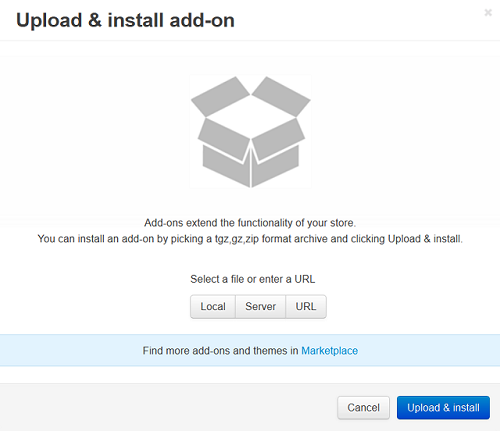
Important
Before uploading an add-on from archive make sure that there is no such an add-on among the modules available for installation in the Browse all available add-ons tab.
Installing Add-ons Manually¶
An add-on is an archive with files and folders that match the structure of a CS-Cart/Multi-Vendor installation. That’s why an add-on’s archive can be unpacked in the root directory of your store. This will allow you to install the add-on even if you don’t have the + button in the admin panel (for example, when you use an older version of CS-Cart).
Copy the archive with the add-on into the root directory of your CS-Cart store.
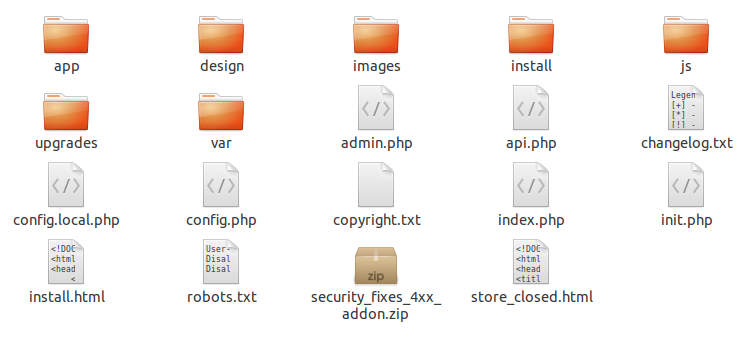
Unpack the archive. Alternatively, move all the files from the archive into the root directory, preserving the structure.
Important
For example, if the add-on’s archive has a folder called app inside, its content must be put in the app folder of your CS-Cart or Multi-Vendor installation, and so on.
Go to Add-ons → Manage add-ons in the admin panel of your store.
Switch to the Browse all available add-ons tab, find the new add-on and click Install.
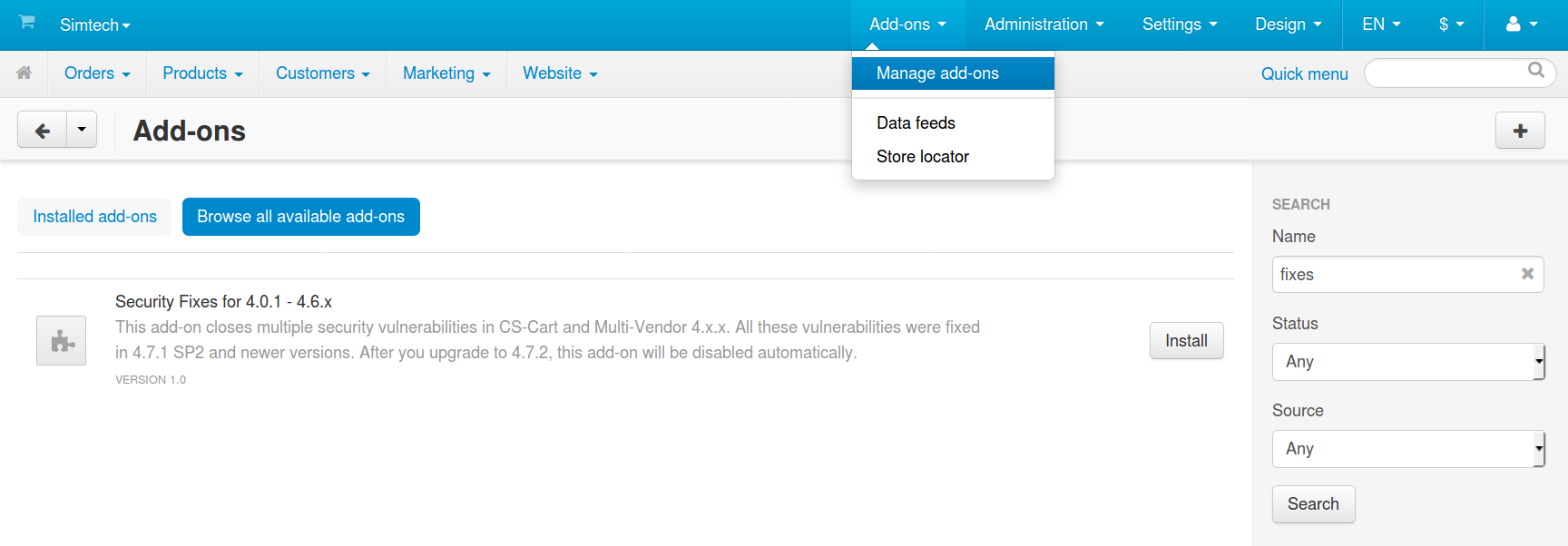
Questions & Feedback
Have any questions that weren't answered here? Need help with solving a problem in your online store? Want to report a bug in our software? Find out how to contact us.