How To: Export Products and Product Data¶
In the Administration panel, go to Settings → Export data → Products.
(optional) If you only want to export some specific products, then:
- Click Select in the Notes section on the right. This will open the product list.
- Select the products you’d like to export by clicking on them.
- Choose Export selected in the Actions menu above the product list.
- You’ll be taken back to the Export data page, but this time only specific products will be selected for export.
Make sure that all the fields you want to export are in the Exported fields; move other fields to the Available fields box.
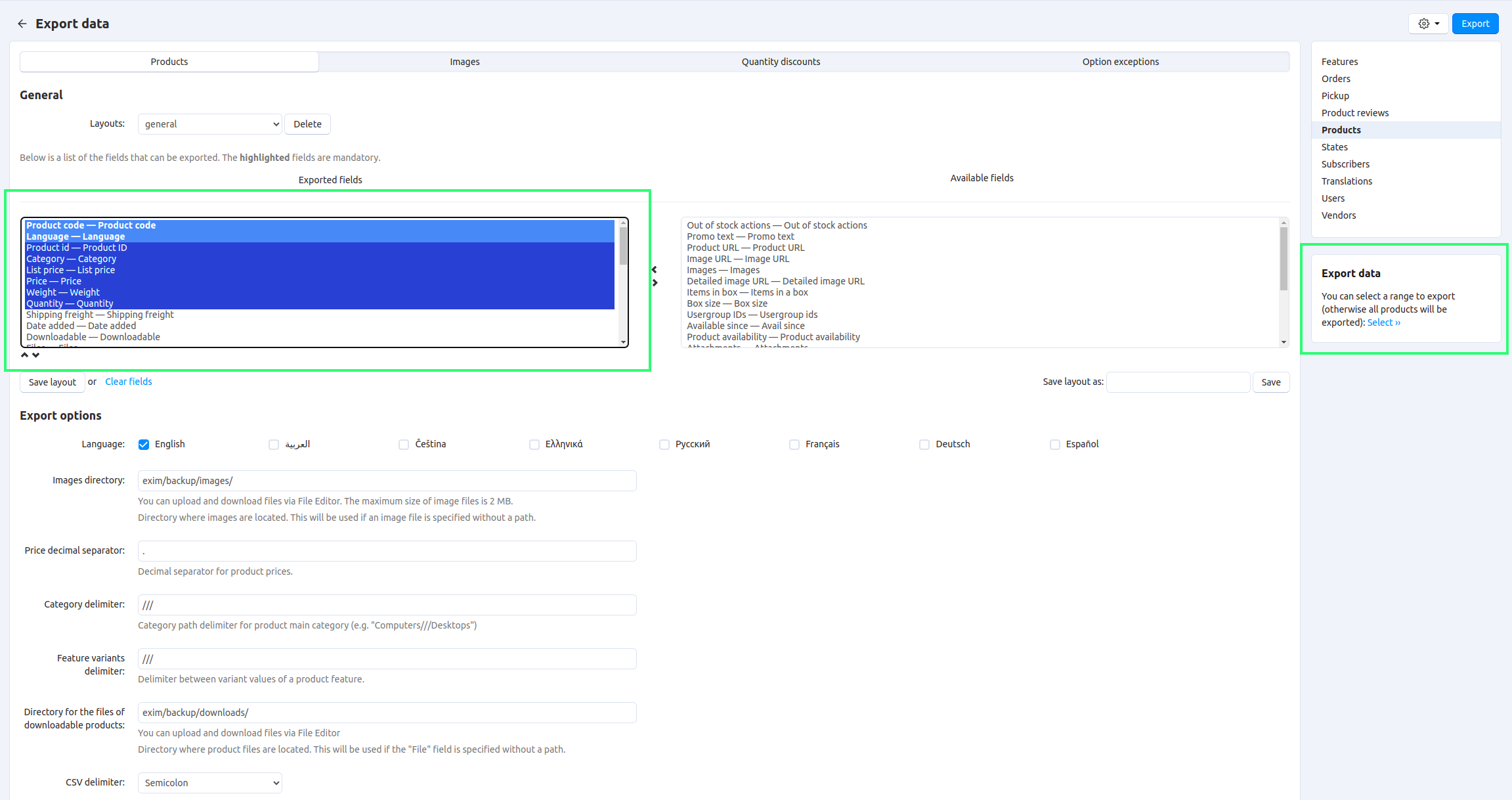
Specify the following settings:
Language—the languages that will be exported to the CSV file.
Category delimiter—the delimiter that will separate parent and child categories in the category path in the exported CSV file.
Feature variants delimiter—the delimiter that will separate the feature variants in the exported CSV file.
Images directory—the path to the directory where the exported product images will be located.
Files directory—the path to the directory where the exported product files will be located.
Price decimal separator—the symbol that will separate the integer part from the fractional part in product prices in the exported CSV file.
CSV delimiter—the symbol that will separate columns in the exported CSV file.
Output—the result of the export:
- Direct download—you’ll be offered to download the CSV file.
- Screen—the CSV file will be opened in your browser.
- Server—the CSV file will be saved on the server where your CS-Cart/Multi-Vendor is installed.
Filename—the name that the exported CSV file will get.
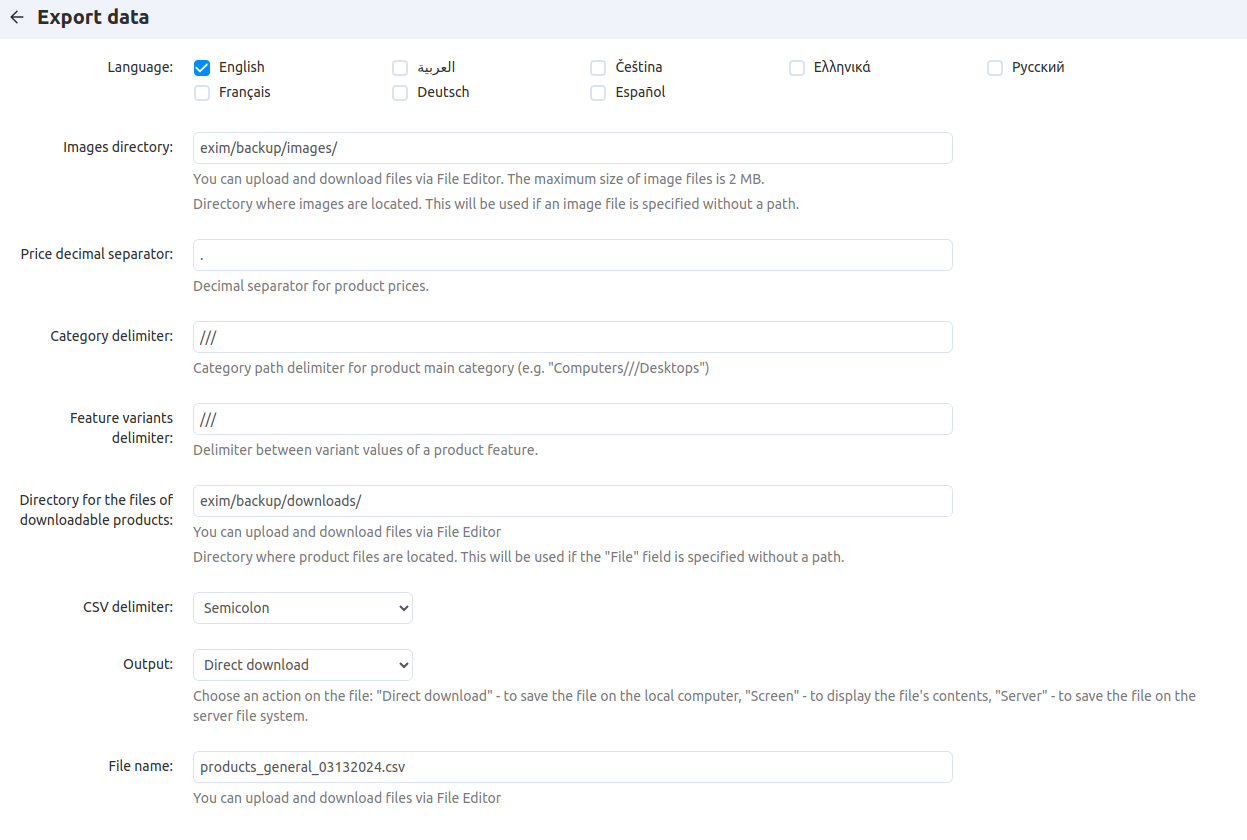
Click the Export button.
Questions & Feedback
Have any questions that weren't answered here? Need help with solving a problem in your online store? Want to report a bug in our software? Find out how to contact us.