How To: Install and Configure eBay Synchronization Add-On¶
Note
You’ll need an account at the eBay Developers Program website.
Step 1. Install eBay Synchronization Add-On¶
1.1. Open the CS-Cart/Multi-Vendor Administration panel.
1.2. Go to Add-ons → Manage Add-ons.
1.3. Switch to the Browse all available add-ons tab, find the eBay synchronization add-on in the list, and click the Install button.
1.4. Go back to the Installed add-ons tab.
1.5. Set the status of the eBay Synchronization add-on to Active.
Step 2. Get the Authorization Keys¶
To properly configure the eBay synchronization add-on, get the authorization keys at the eBay Developers Program website.
2.1. Register at the eBay Developers Program website.
2.2. You should receive an Account Activation email with the link to the Account Activation page. Find and click Get your application keys.
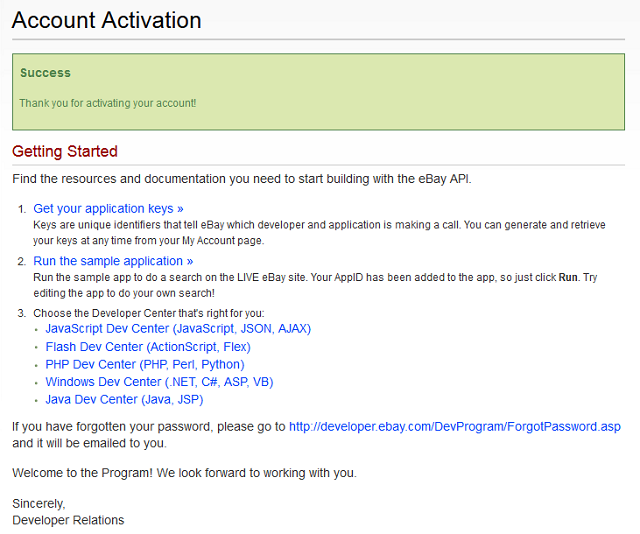
2.3. On the My Account page, find the Application Keys block. Generate two key sets:
- Sandbox Keys—keys for the test API requests.
- Production Keys—keys for real API requests (for the live store).
Hint
You can generate application keys any time on the My Account page.
The application keys are unique identifiers that tell eBay which developer and application is making a call. You can generate either one key set (Sandbox or Production), or both.
2.4. Click Generate Sandbox keys or Generate Production keys depending on your purposes. The system will generate the following keys: DEVID, AppID, and CertID.
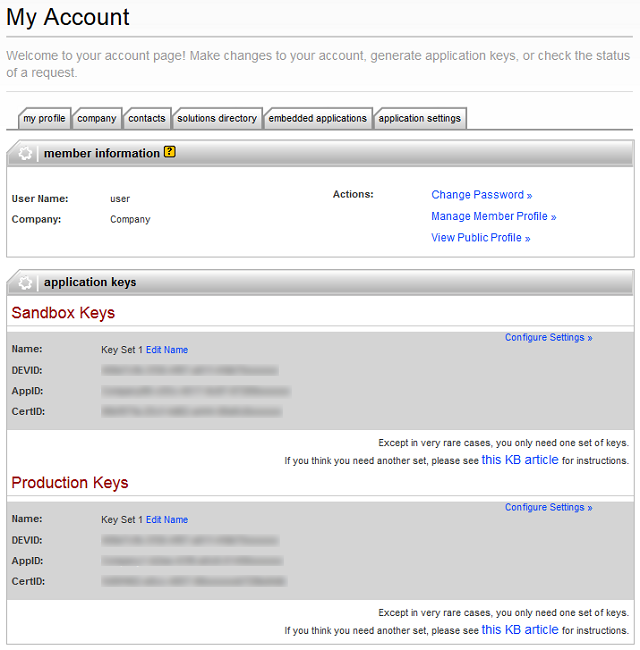
2.5. Return to CS-Cart/Multi-Vendor Administration panel. Go to Add-ons → Manage Add-ons, switch to the Installed add-ons tab, and click on the eBay synchronization add-on.
2.6. Enter the eBay DevID, eBay AppID, and eBay CertID from Step 2.4. into the corresponding fields.
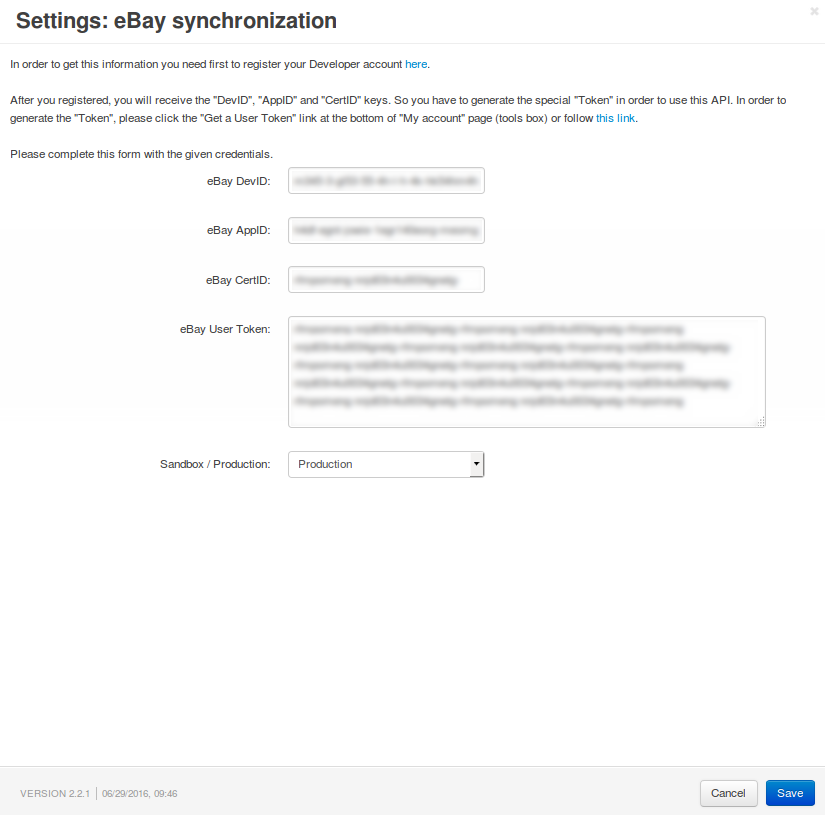
Step 3. Generate a User Token¶
3.1. Go to https://developer.ebay.com/DevZone/account/tokens/.
3.2. Choose the key set and the environment. Use Sandbox environment for testing and Production environment for actual sales. After you specify the key set and environment, click Continue to generate token.
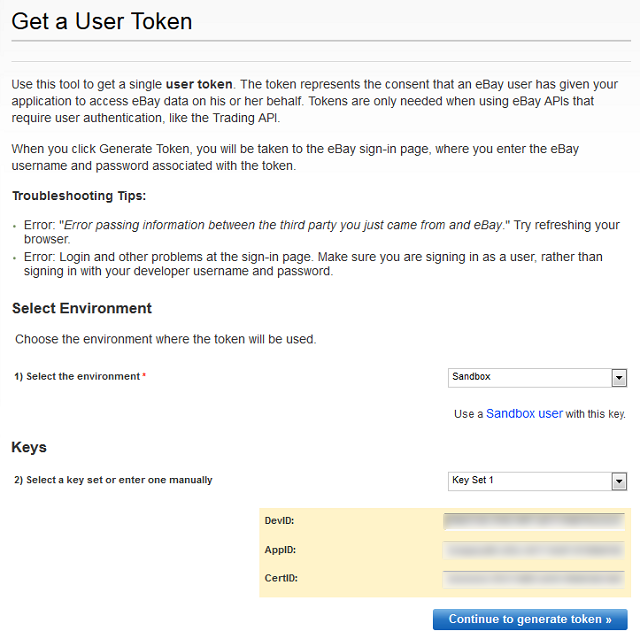
3.3. You need to link a token to your eBay user account. Click the Register button on the right side of the page to create a new eBay user account. If you already have an account, enter the credentials and press Sign in.
Important
The eBay user account IS NOT the developer account that you registered in Step 2.1.
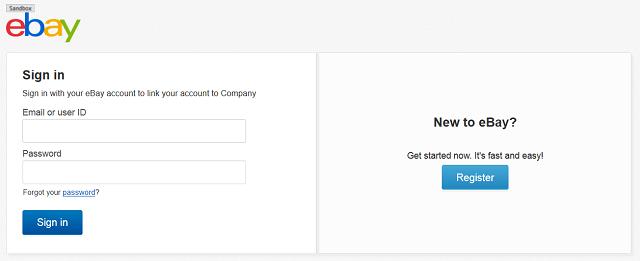
3.4. After creating a user, return to the token generation page, click Continue to generate token, and sign in with the credentials of your eBay user account.
3.5. Read the note and click I agree on the opened window. You will proceed to the Token Generation - Final Step section.
3.6. Copy the code displayed in the Token field to clipboard.
3.7. Return to the eBay synchronization settings in your store’s Administration panel.
3.8. Paste your token from the clipboard to the eBay User Token field.
3.9. Choose the environment in the Sandbox/Production field. Use Sandbox for testing and Production for the live store.
3.10. Click the Save button.
Questions & Feedback
Have any questions that weren't answered here? Need help with solving a problem in your online store? Want to report a bug in our software? Find out how to contact us.