How To: Set up a Country as a Rate Area¶
To set up a rate area that covers an entire particular country (for example, Australia):
Go to Administration → Shipping & taxes → Rate areas.
Add a new rate area by clicking the + button in the upper right part of the page.
Name your rate area (in our example it’d be Australia).
Select Australia in the Countries section and move it to the left box with the < icon.
Select all the Australian states and territories (e.g. Australia: New South Wales and Australia: Australian Capital Territory) in the States section on the right side and move them to the left box with the < icon.
Important
If a country has states, provinces, or counties in the right box, make sure to add them to the left box, or else they won’t be considered a part of this rate area. If a country does not have any administrative territorial entities, leave the left box in the States section empty.
Leave the boxes on the left in other sections empty.
Click the Create button.
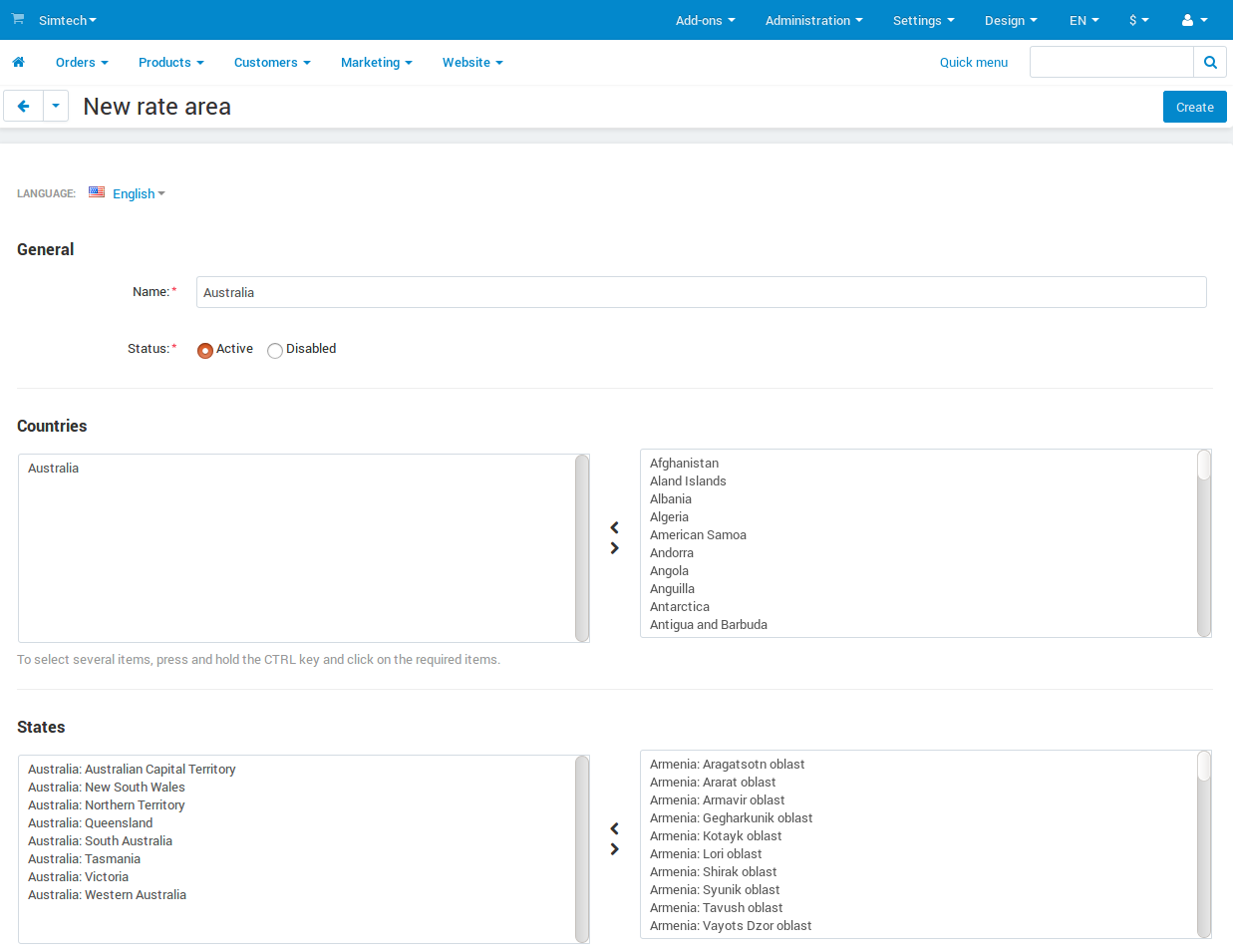
Questions & Feedback
Have any questions that weren't answered here? Need help with solving a problem in your online store? Want to report a bug in our software? Find out how to contact us.