How To: Offer Free Shipping for Buying a Certain Product¶
You can offer free shipping when a customer has a certain product in cart. This is done via a cart promotion.
Important
If the free shipping promotion applies to an order, customers won’t be charged for shipping any products in that order. Additional shipping charges that you specify for individual products won’t apply either.
To create this promotion, follow the steps below:
In the Administration panel, go to Marketing → Promotions.
Click the + button in the top right corner and choose Add cart promotion.

Name your promotion and make sure that the Status is set to Active.
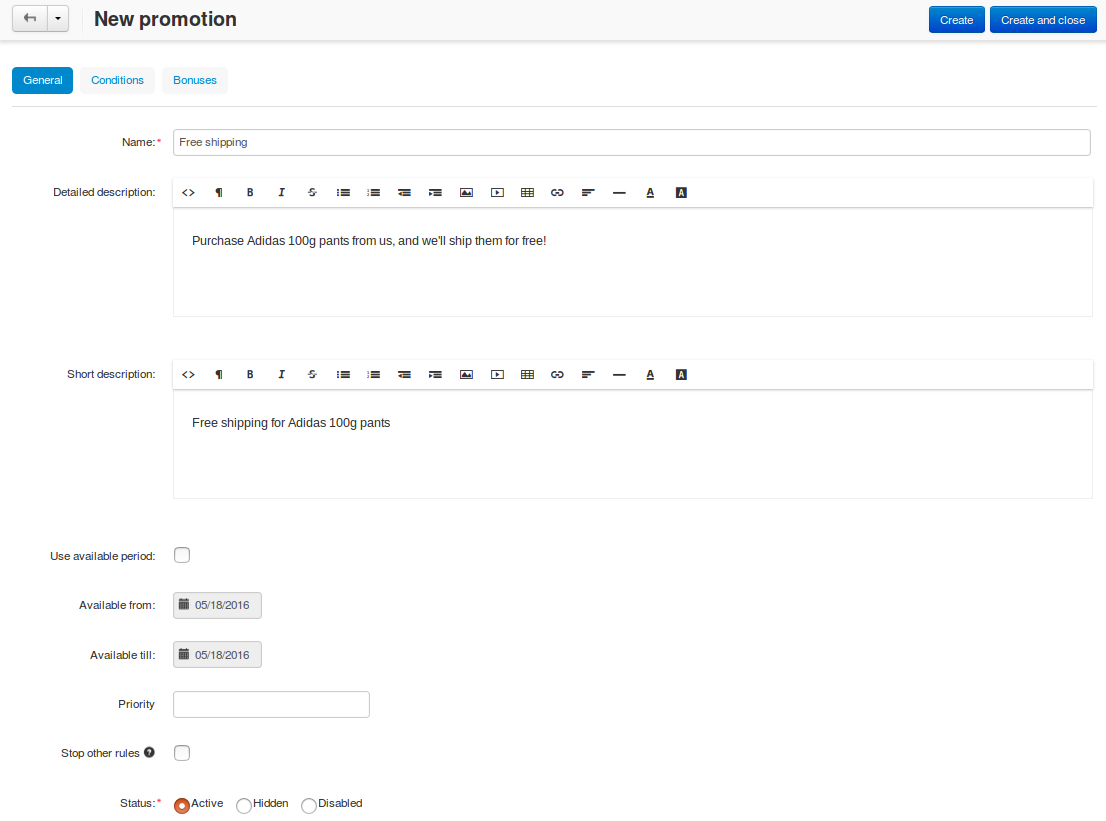
Switch to the Conditions tab and click Add condition.
Choose Products in the dropdown list, then click Add product.
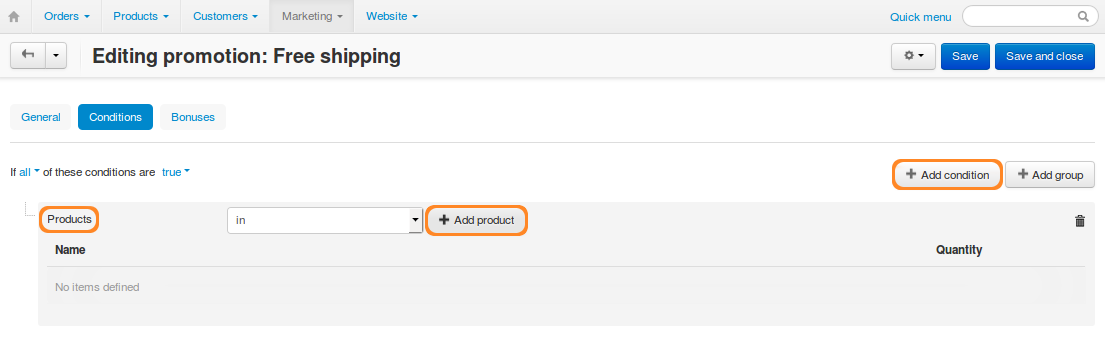
Tick the checkboxes of one or multiple products from the list. A customer will have to add any of them to cart to be eligible for the promotion.
Click Add products and close.
Hint
If you want the promotion to apply only when a customer buys several different products, add those products as separate conditions. Make sure that the phrase above the list of conditions says If all of these conditions are true.
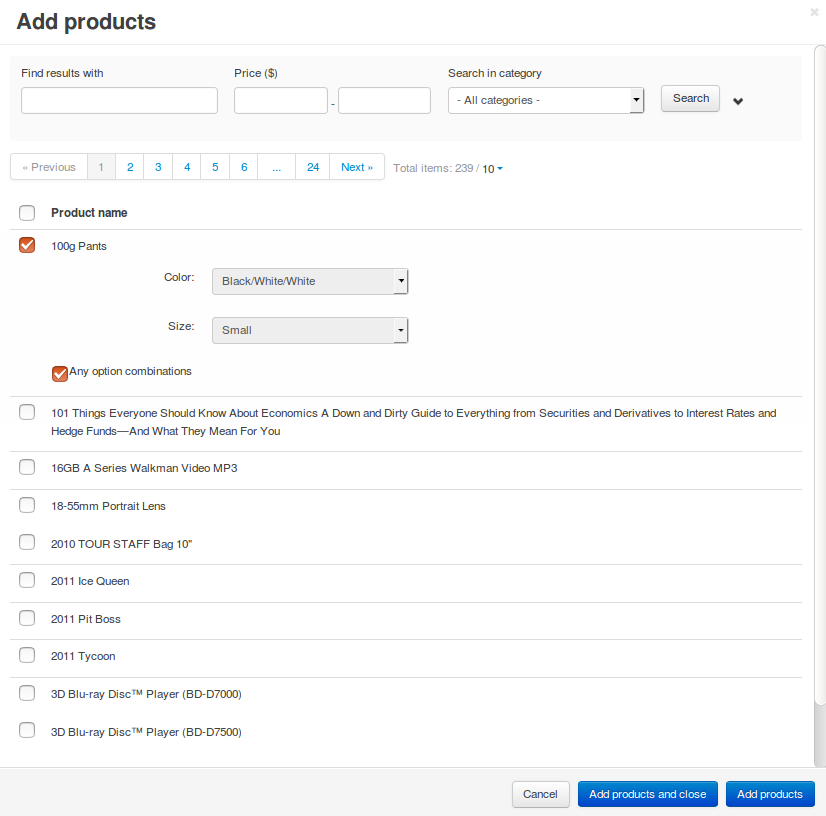
Switch to the Bonuses tab and click Add bonus.
Select Free shipping from the dropdown list and choose a shipping method.
Hint
If you’d like to give free shipping for multiple shipping methods, add those methods as separate bonuses.
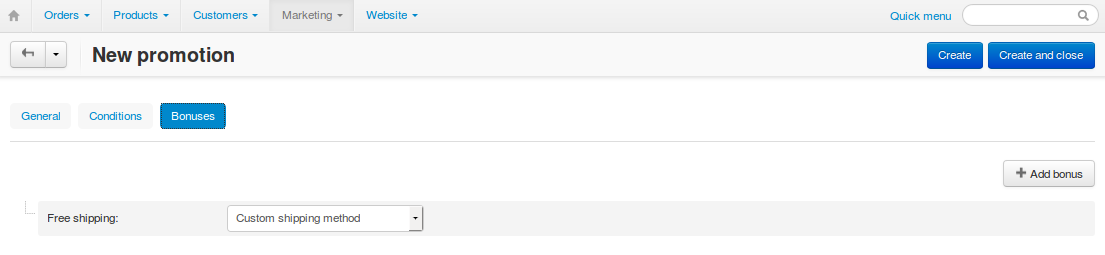
Click Create.
Congratulations! Now when customers add the specified product to cart and select the right shipping method, they won’t be charged for shipping.
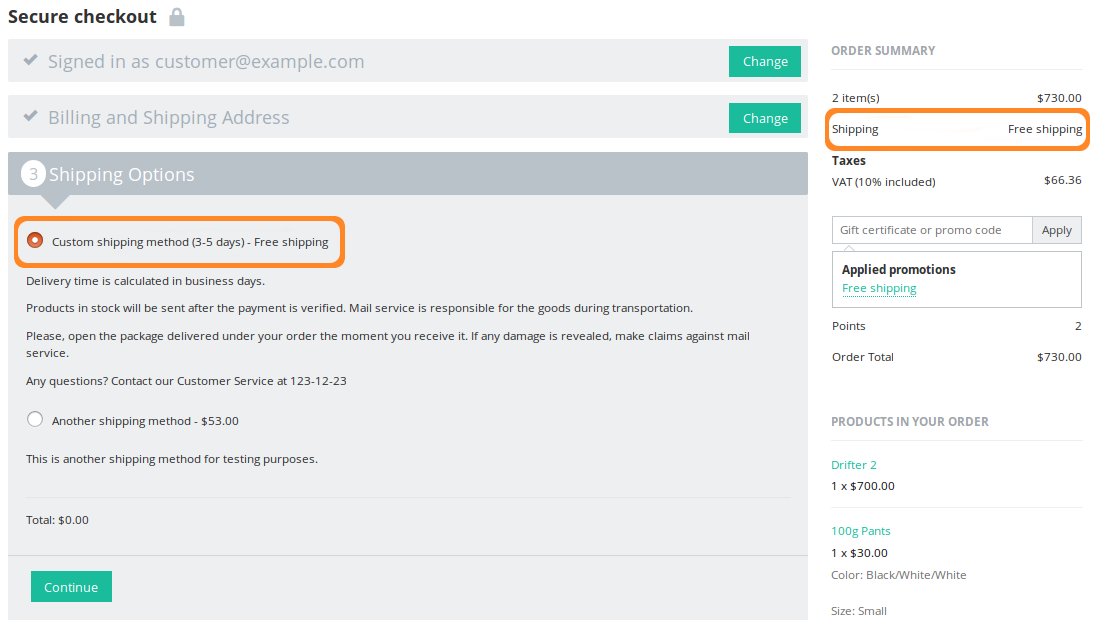
Questions & Feedback
Have any questions that weren't answered here? Need help with solving a problem in your online store? Want to report a bug in our software? Find out how to contact us.