How To: Set up FedEx in CS-Cart¶
In the Administration panel, go to Administration → Shipping & taxes → Shipping methods.
Create a shipping method with the + button in the upper right part of the page, or choose an existing one by clicking on its name.
Set Rate calculation to Realtime, select FedEx as Carrier, and choose FedEx 2nd day as the Shipping service.
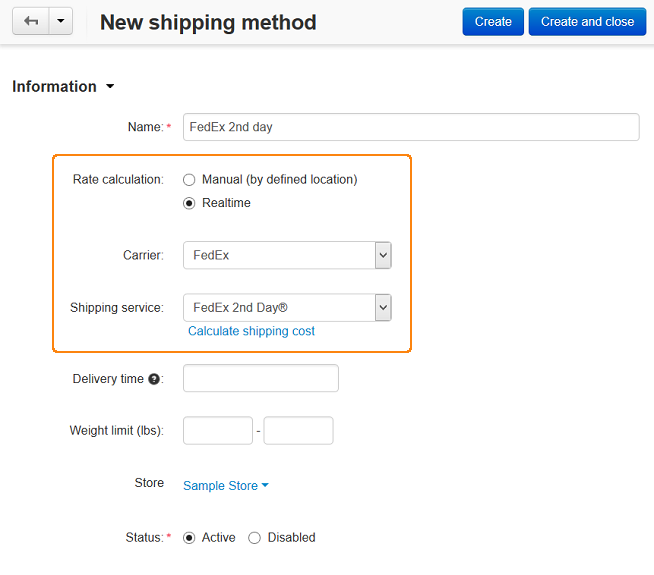
Switch to the Configure tab.
Enter your FedEx credentials in the Authentication key, Authentication password, Account number, and Meter number fields. For testing purposes, use the following settings:
- Package type: Your packaging
- Drop Off Type: Regular pickup
- Width (inches), Height (inches), and Length (inches): 10
Click the Save button to save the changes (or Create, if you’re adding a new shipping method).
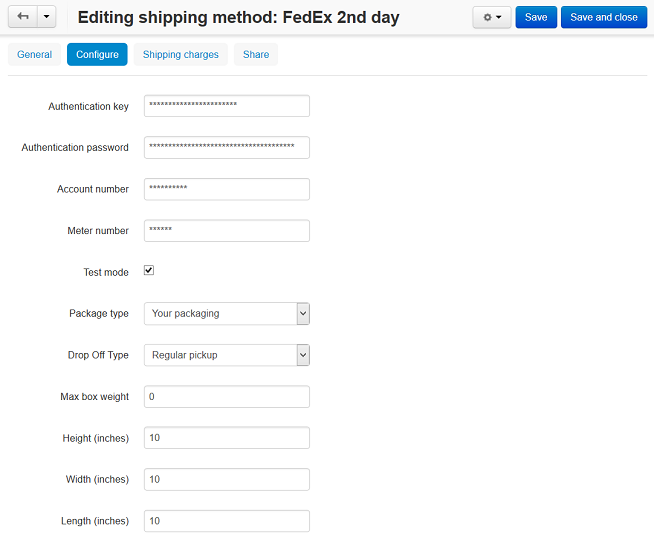
Note
Only some specific requests for retrieving shipping costs work properly if the Test mode option is enabled.
Return to the General tab, click the Calculate shipping cost link, enter the desired value into the Weight (lbs) input field, and click the Test button to make a test calculation of shipping charges.
Important
Use real recipient and sender addresses for testing (FedEx uses address verification system).
Sender address = company address, that you are able to edit on the Settings → Company page in your Administration panel.
Recipient address = customer shipping address. In case of testing shipping charges in the Administration panel the address defined under the Default location section on the Settings → General page is used as a customer address.
(optional) Switch to the Shipping charges tab and define shipping charges which will be added to the ones returned by FedEx.
Click the Save button to save the changes.
Questions & Feedback
Have any questions that weren't answered here? Need help with solving a problem in your online store? Want to report a bug in our software? Find out how to contact us.