How To: Allow Vendors to Create/Edit Orders¶
Note
Tutorial Difficulty: 1 / 3
Important
This article only applies to Multi-Vendor.
Vendors can’t edit orders in Multi-Vendor by default—this restriction protects the store owner from dishonest vendors. If you trust a vendor, you can extend their rights in 4 easy steps.
Step 1. Download the Modified File¶
The vendor_multivendor.php file contains information about the rights of vendors. For your convenience we created 2 modified versions of this file. Choose the version that meets your requirements:
Step 2. Rename the Downloaded File¶
Rename the file you have just downloaded to vendor_multivendor.php.
Step 3. Replace the Original File on Your Server¶
Find the existing vendor_multivendor.php file on your server. The path to the file should look like this: /app/schemas/permissions/vendor_multivendor.php
Replace it with the file you downloaded and renamed.
Important
Remember to make a backup of the original vendor_multivendor.php. You’ll need it to revert the changes.
Step 4. Assign a Vendor to Administrators Group¶
In the Multi-Vendor admin panel go to Customers → Vendor’s administrators →<Vendor’s name> → User groups. Then change the vendor’s status in the Administrators group to Active.
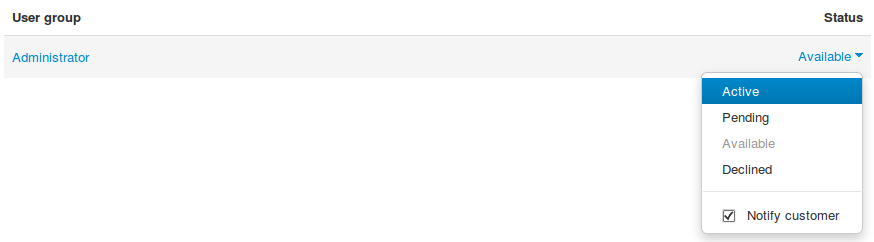
Questions & Feedback
Have any questions that weren't answered here? Need help with solving a problem in your online store? Want to report a bug in our software? Find out how to contact us.