Product Variations¶
When multiple similar products are distinguished from each other by one feature, switching between these products will help customers find the one that’s right for them. The Product Variations add-on has two purposes:
- Let customers switch between similar products on the product page.
- Help store owners manage the catalog: show the most important items in the catalog and hide all the rest.
The simplest example is a T-shirt with various colors and sizes. We want to:
- Let customers select the color and size on the product page.
- Show different colors as separate products in the catalog—that way the customer will see that the needed color is available.
- Keep different sizes to the product page, without showing them in the catalog—that way there won’t be multiple different products with the same image.
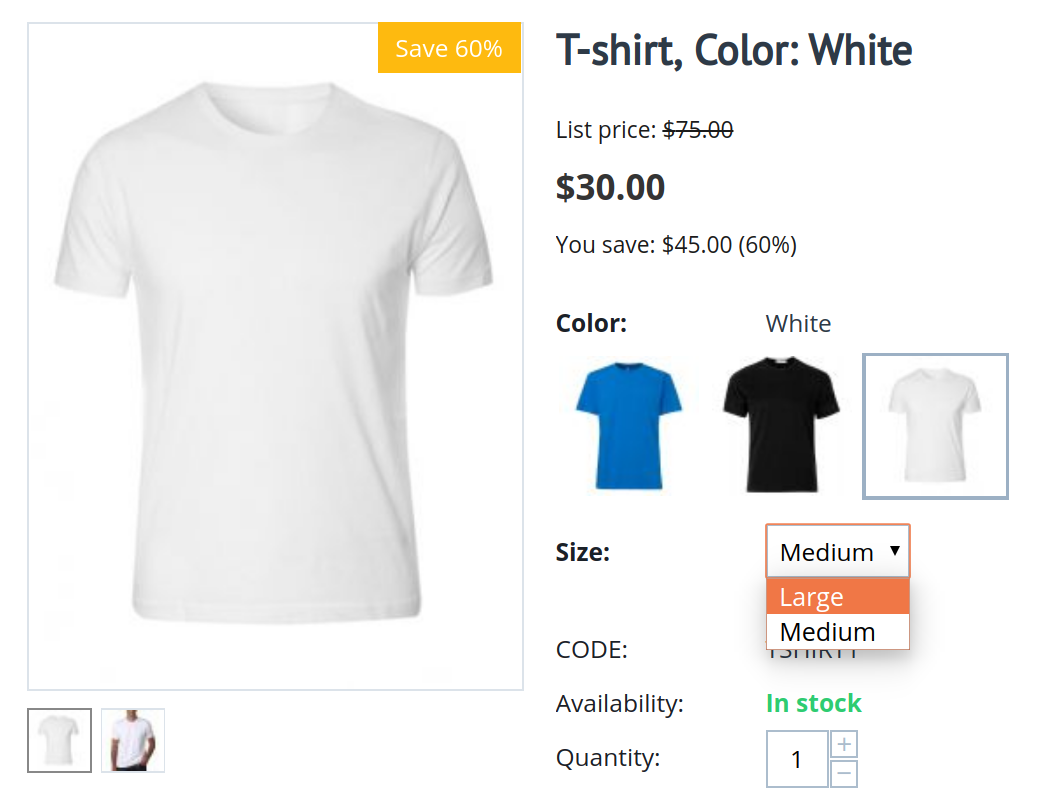
Questions & Feedback
Have any questions that weren't answered here? Need help with solving a problem in your online store? Want to report a bug in our software? Find out how to contact us.