How To: Enable Feature Comparison¶
CS-Cart/Multi-Vendor allows customers to compare the features of products. Customers add products to comparison list, and the features of those products are displayed in a table. This article describes how you can enable this behavior and determine what features will appear in comparison list.
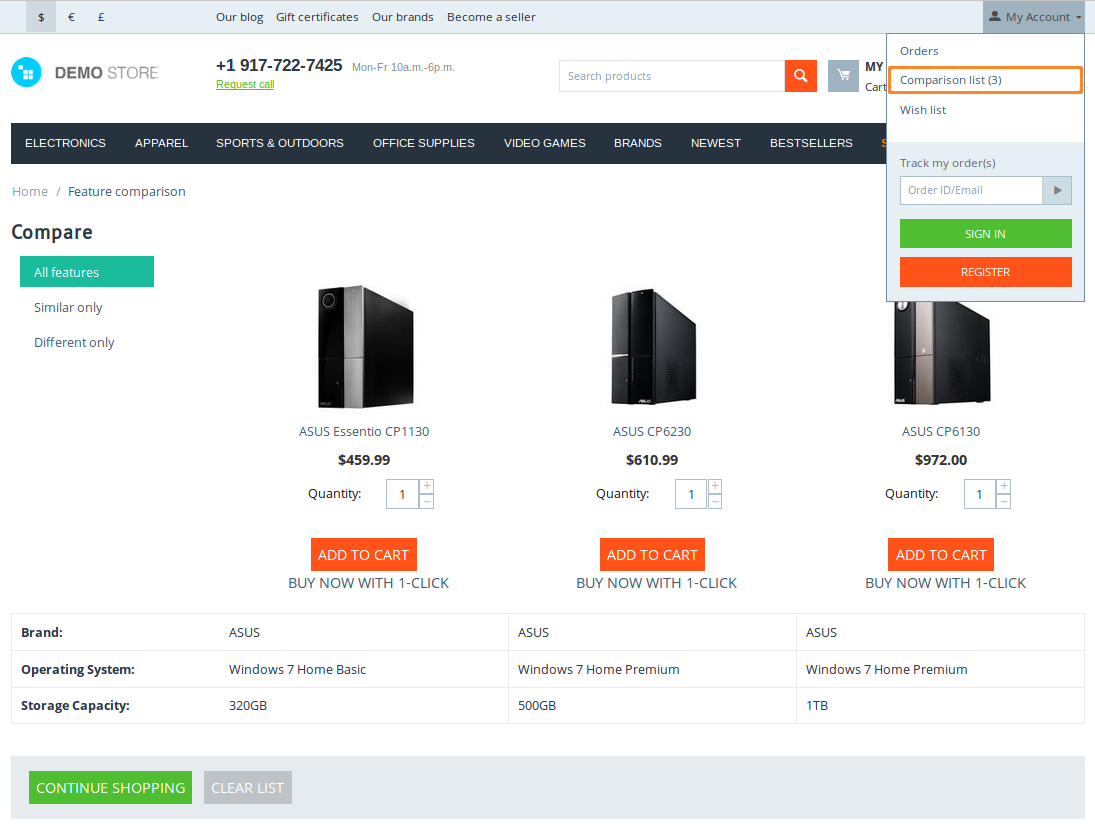
Step 1. Allow Customers to Compare Products¶
First we need to make sure that customers are allowed to compare products. To do that:
Open the Administration panel of your store and go to Settings → General.
Make sure that the Allow customers to compare products checkbox is ticked.
By default, the checkbox is ticked already. It means that every product in your store will have an Add to comparison list button. It will appear both on product pages and in Quick view pop-up windows.
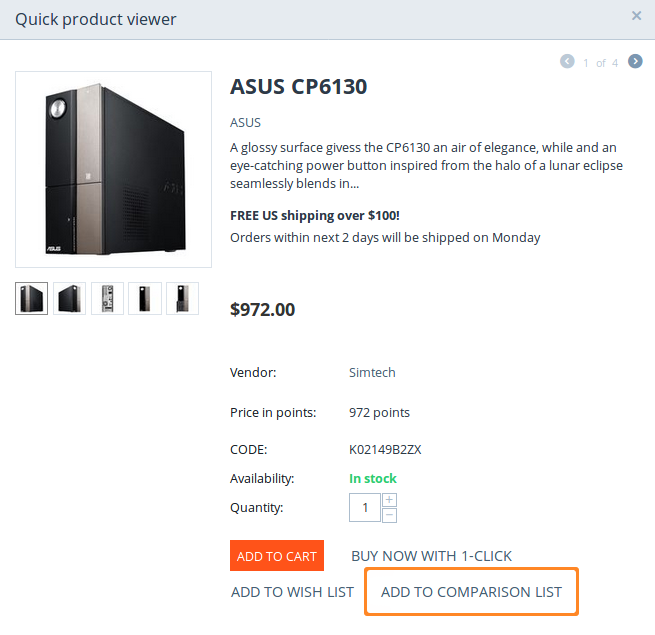
Step 2. Make a Feature Appear in Comparison List¶
Not all features appear in comparison list. It depends on the properties of a feature. To make a feature appear in comparison list, follow these instructions:
Go to Products → Features.
Click on the name of the feature to open the feature editing page.
Make sure that the feature has at least one of these checkboxes ticked:
- Show on the Features tab
- Show in product list
- Show in header on the product details page
Important
If any of these checkboxes is ticked, the feature will appear in comparison list.
Click Save.
Questions & Feedback
Have any questions that weren't answered here? Need help with solving a problem in your online store? Want to report a bug in our software? Find out how to contact us.