How To: Set up Australia Post in CS-Cart¶
Follow these steps to set up a shipping method that uses Australia Post:
Step 1. Create a Shipping Method¶
1.1. In the Administration panel, go to Administration → Shipping & Taxes → Shipping methods.
1.2. Create a new shipping method or click the name of an existing shipping method.
1.3. Set Rate calculation to Realtime.
1.4. Set Carrier to Australia Post.
1.5. Choose the desired Shipping service.
1.6. Configure other general settings as you see fit.
Hint
Make sure to set the Status to Active, or the shipping method won’t appear at checkout.
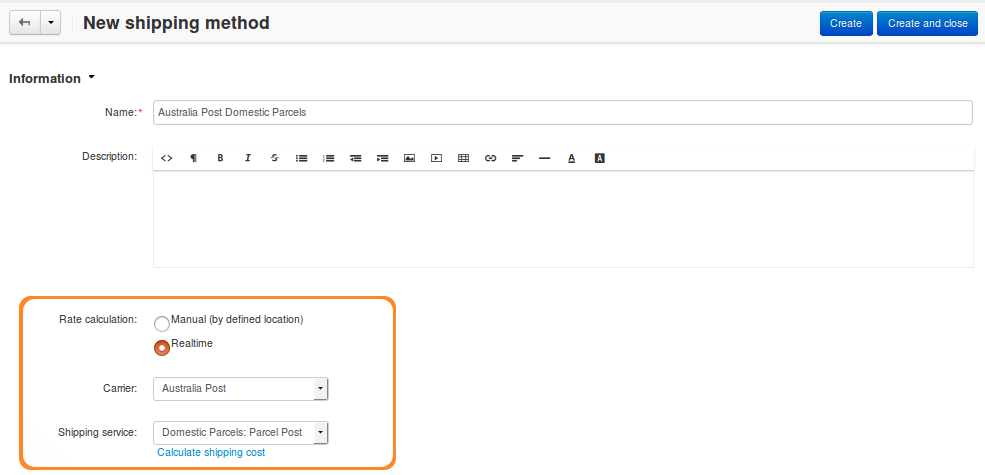
Step 2. Configure the Shipping Method¶
2.1. (optional) Switch to the Shipping charges tab and define shipping charges. These charges will be added to the ones calculated by Australia Post.
2.2. Switch to the Configure tab. Depending on your version of CS-Cart/Multi-Vendor, the settings will be different.
Hint
If you don’t see any tabs, then the shipping method probably hasn’t been created yet. Click Create, and the tabs should appear.
2.3. Enter your PAC API key.
Note
PAC stands for Postage Assessment Calculator. Get PAC from Australia Post.
2.4. Specify the dimensions of the package:
Package width (cm)
Package height (cm)
Package length (cm)
Hint
Check out Australia Post Size and Weight Guidelines.
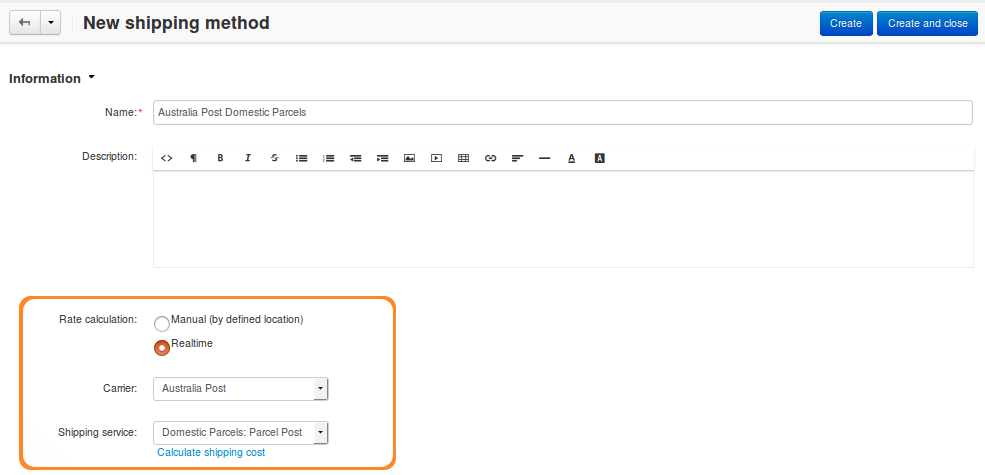
Step 3. Test Your Shipping Method¶
3.1. Once you’ve configured the shipping method, click Save.
3.2. Return to the General tab.
3.3. Click Calculate shipping cost link.
3.4. Enter the desired value into the Weight (lbs) input field, and click the Test button to make a test calculation of shipping charges.
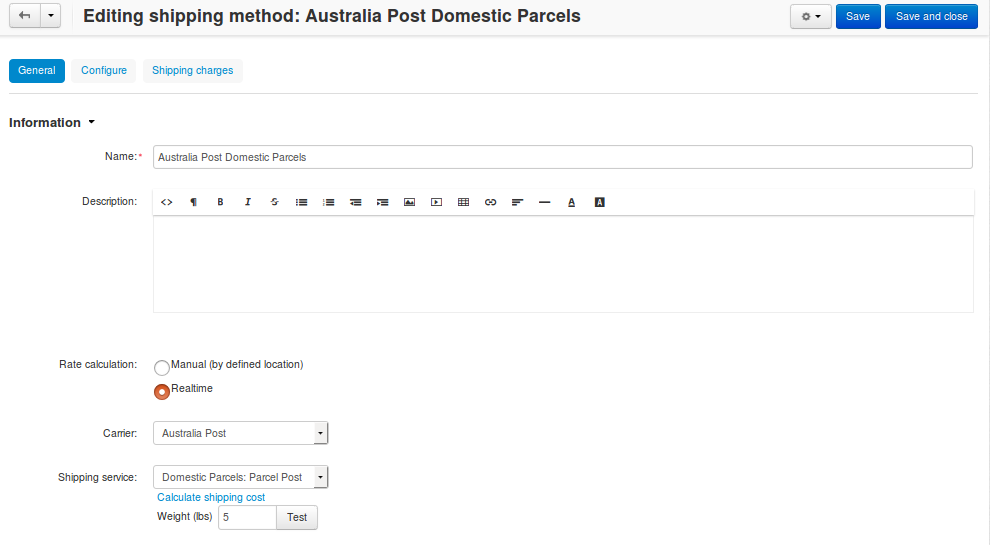
Questions & Feedback
Have any questions that weren't answered here? Need help with solving a problem in your online store? Want to report a bug in our software? Find out how to contact us.