Airy Mobile¶
Overview¶
Our Airy Mobile theme is made with mobile-first approach in mind. This theme will be especially suitable for stores with a big catalog of products like eBay or Amazon.
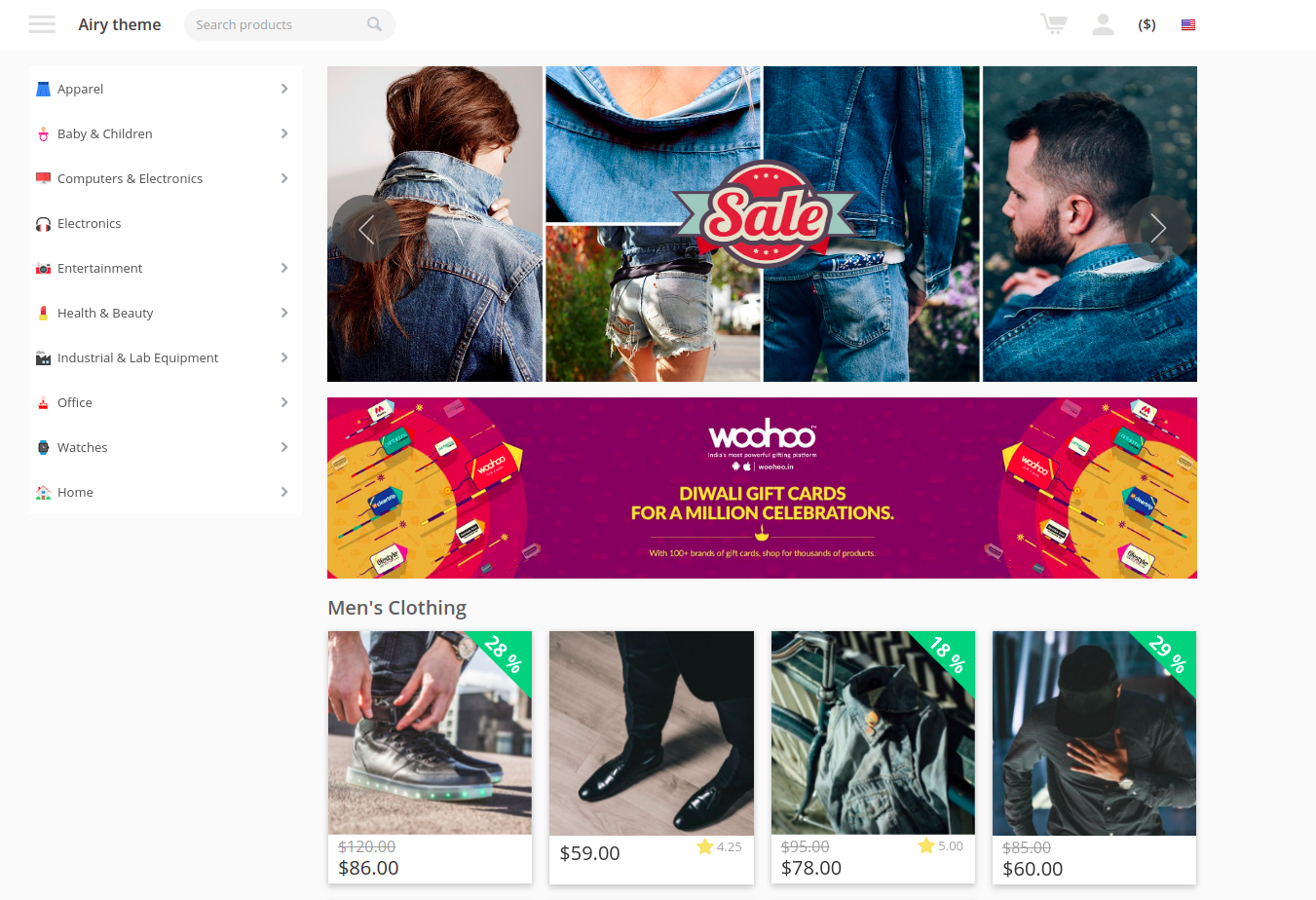
The theme is fully responsive. Your website will display beautifully and intuitively across all devices.
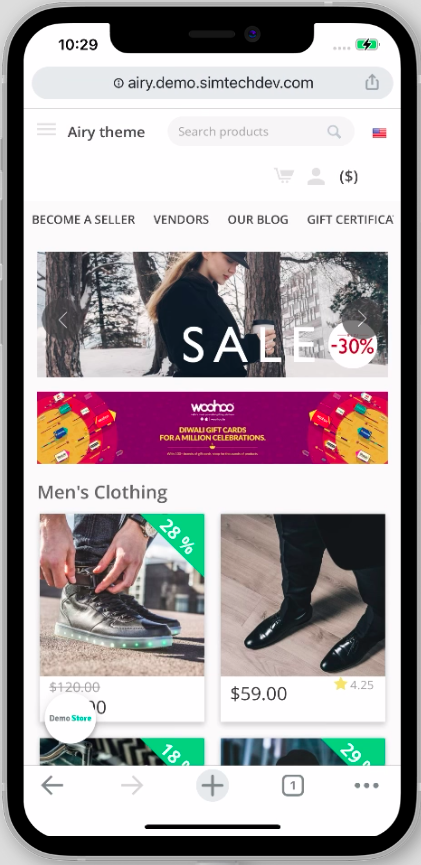
Home page
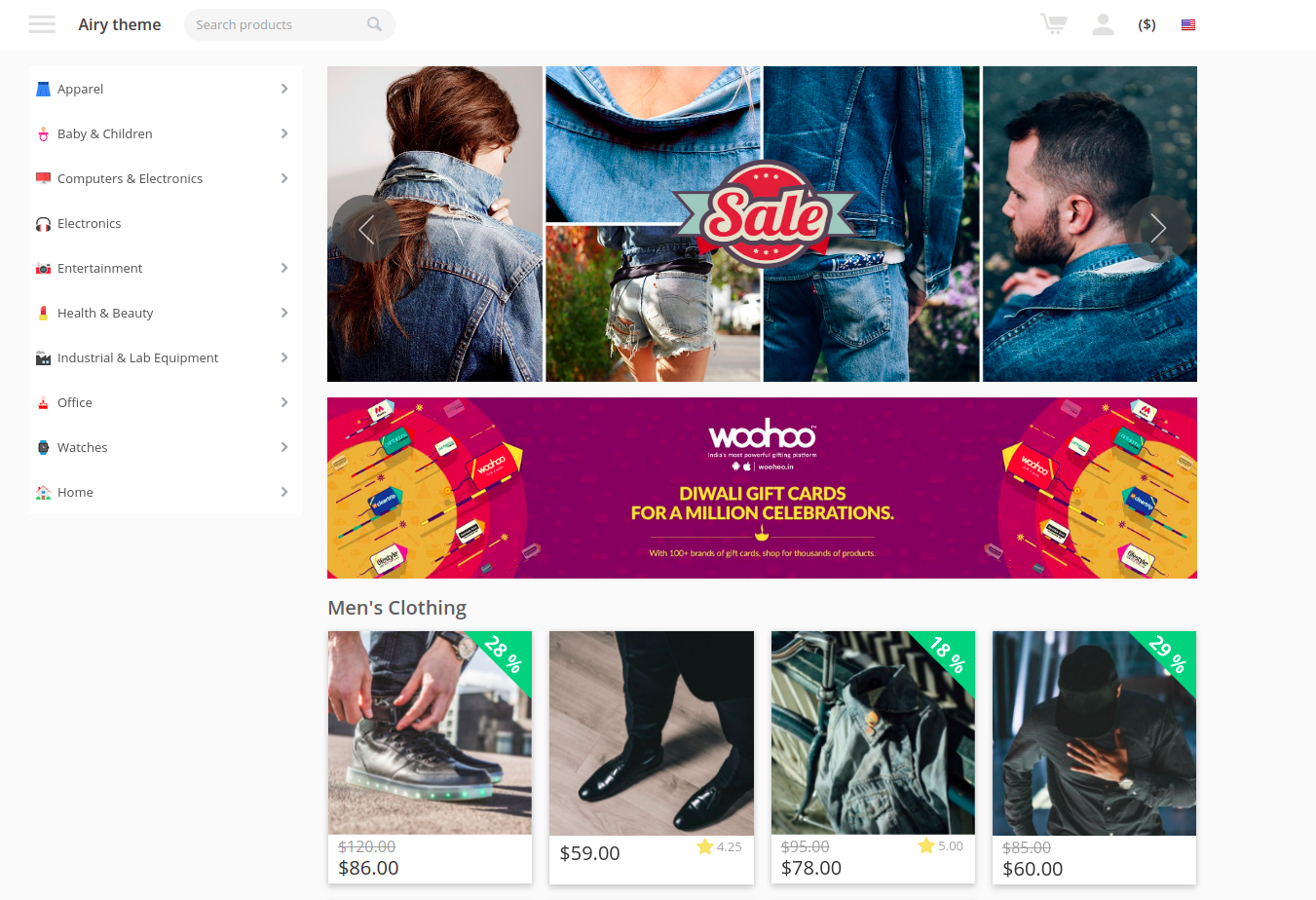
Product page
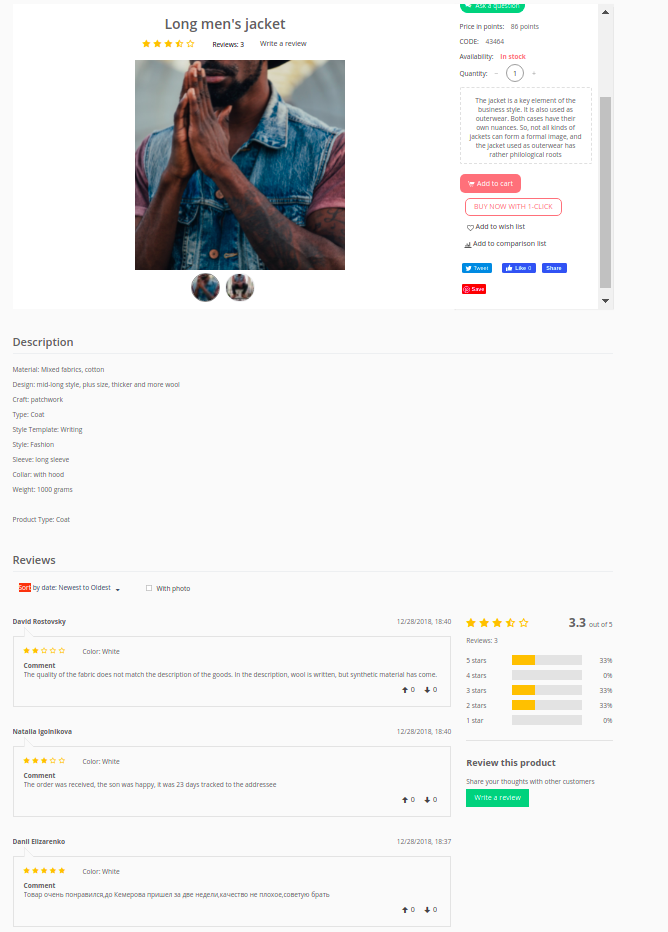
Category sidebar
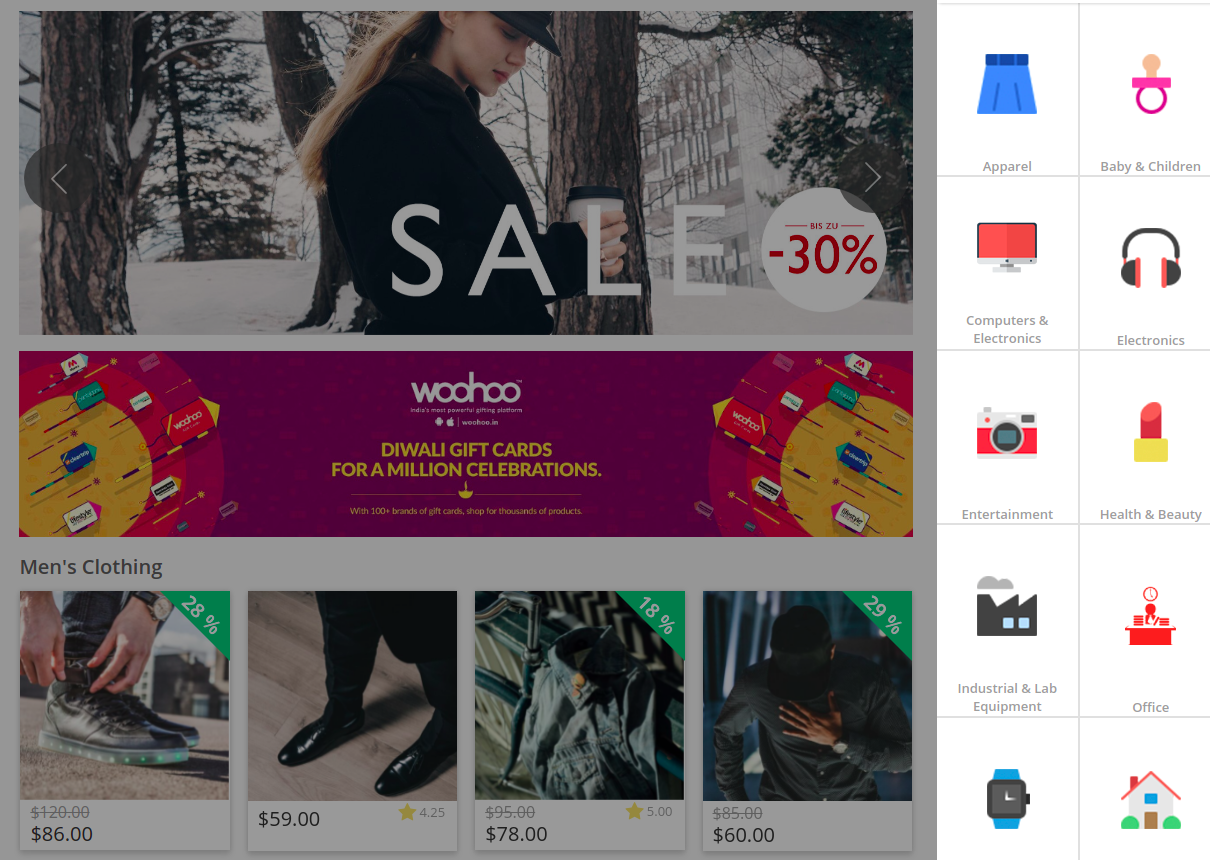
The Airy Mobile theme comes with 3 add-ons to enhance your customer experience:
- Airy Mobile
- Smart Mega Menu
- Social Auth
Compatibility¶
The add-on is compatible with CS-Cart and Multi-Vendor 4.12 and above. Minimum required PHP version is 5.6.
See more information about compatibility of our add-ons here.
Support¶
You are guaranteed a quality theme supported by the future versions. If you need help, please contact us via our help desk system.
Demo store¶
Check out our Airy Mobile to show you a glimpse of the store look and feel.
Note
Every half an hour the demo store is reset to the default state.
Installation and setup¶
Installing and setting up the theme¶
You can learn how to install and set up the theme in the User guide.
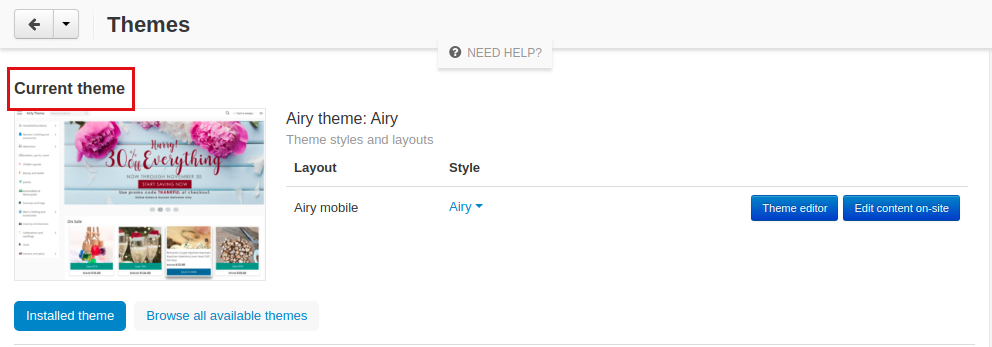
Installing and setting up the add-ons¶
The theme comes with a set of add-ons. You can configure the add-ons up to your needs. Below, you will find detailed user guides.
Airy Mobile add-on¶
Adds custom blocks to the store.
Store name¶
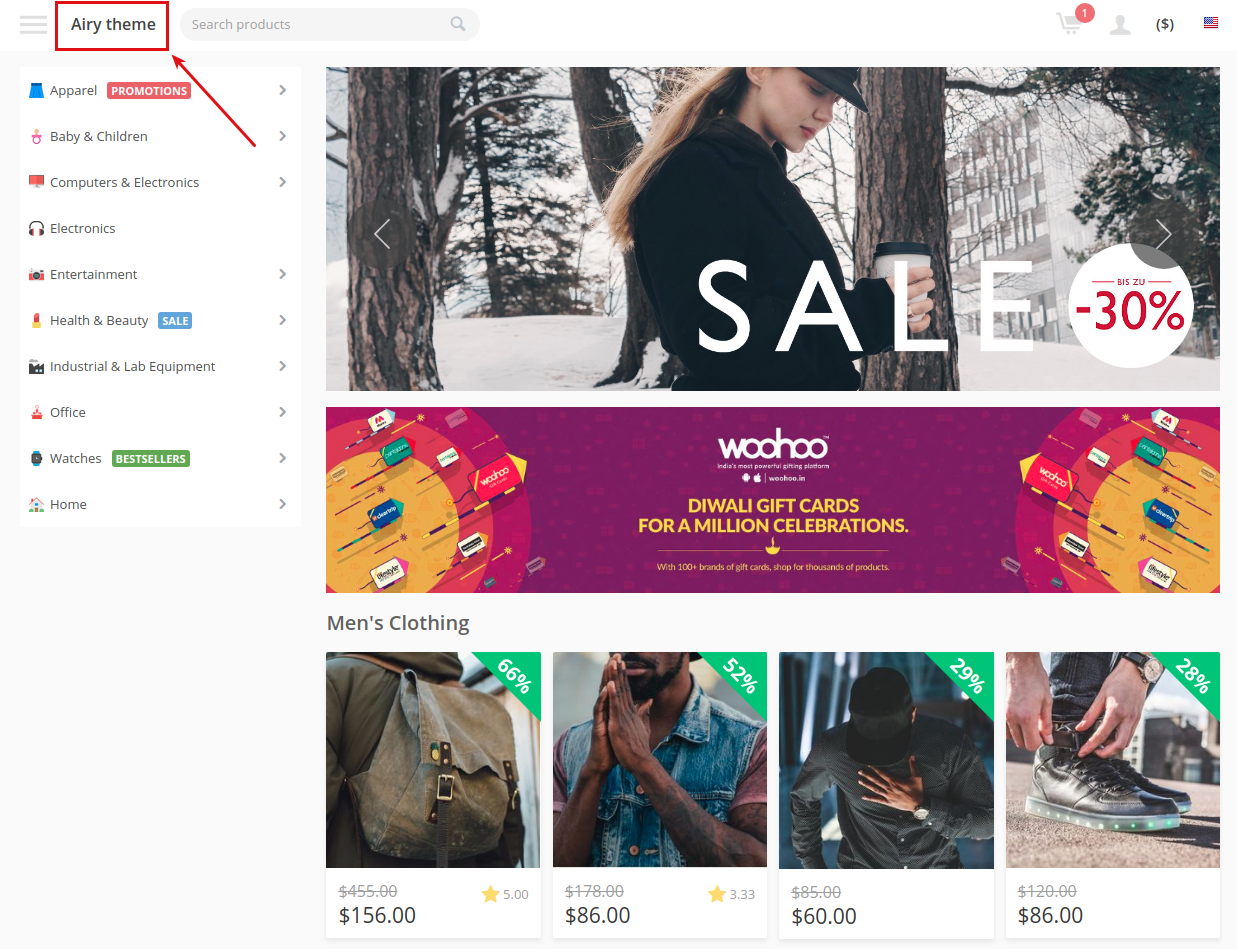
To add a store name, follow these steps:
- Go to Design > Layouts.
- Navigate to the layout you would like to add the block to.
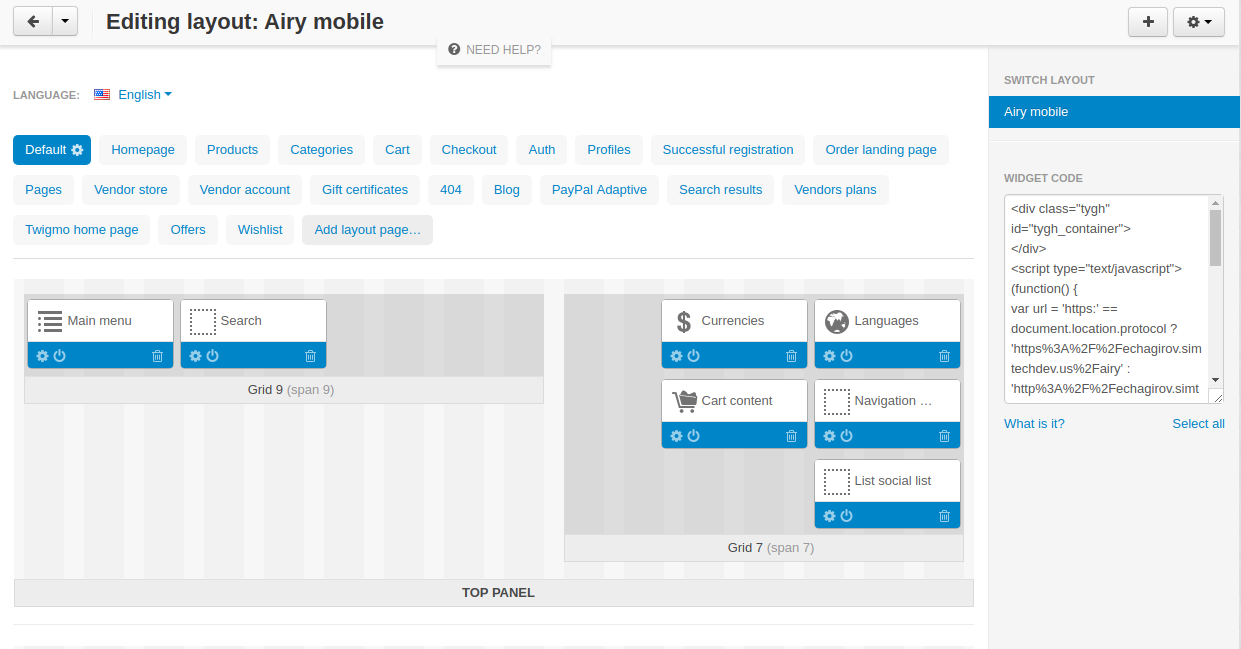
- Locate the necessary container and click the + button to add a new block.
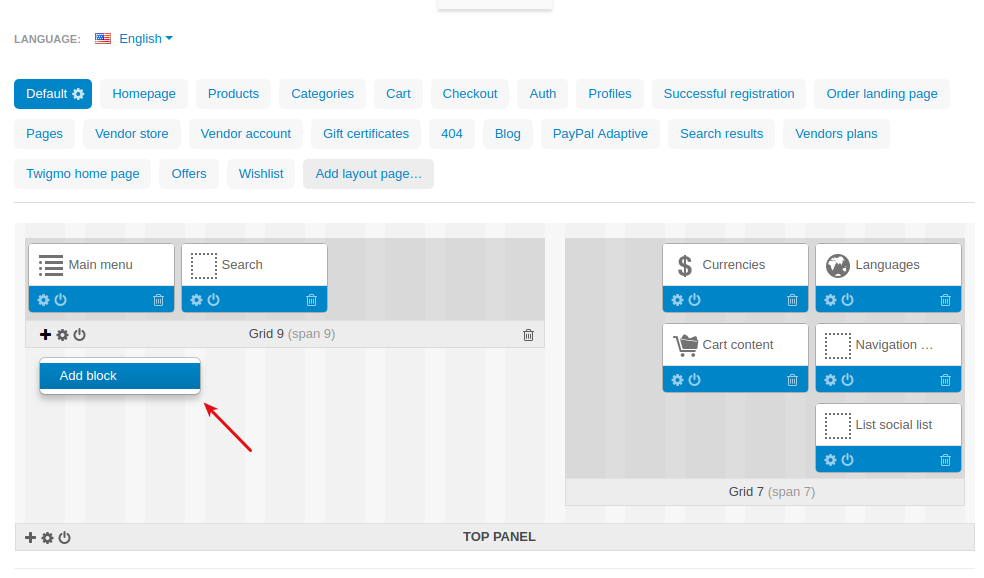
- Switch to the Create new block tab and select the SD: Block with store name block.
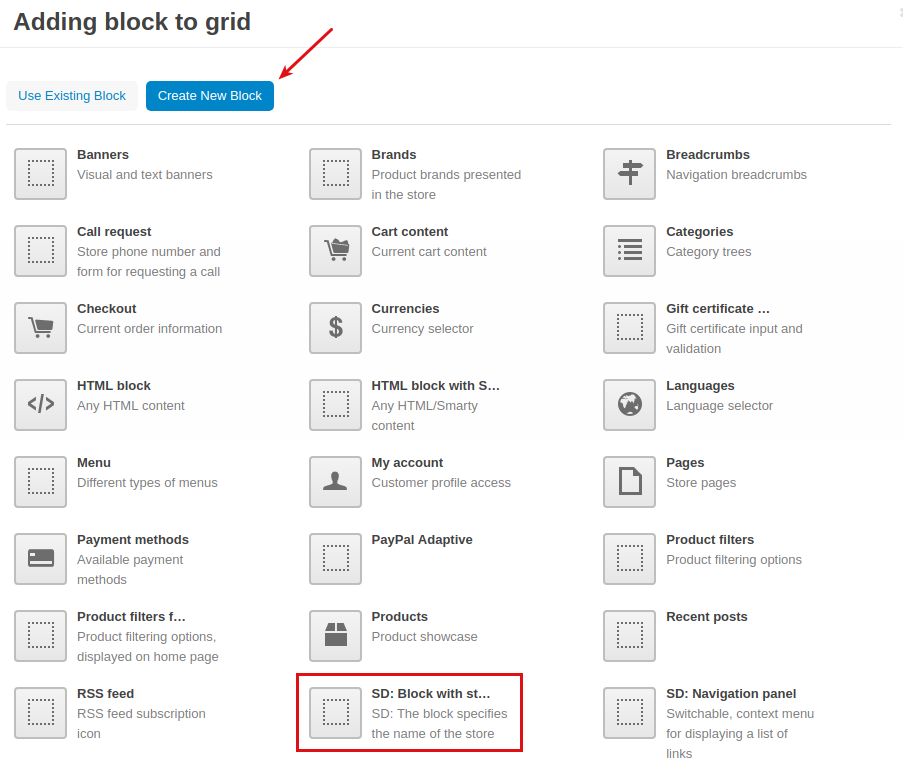
- Enter a name for the block, select the SD: Store name template. Then, click on the Settings and enter the store name to the corresponding field.
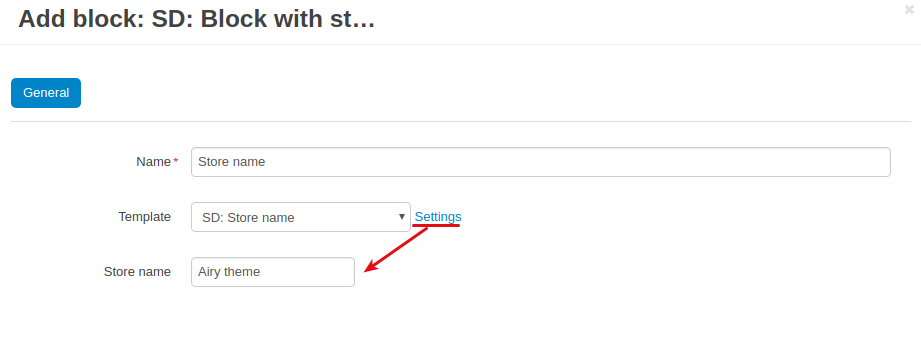
- Click Create.
- Here’s the result:
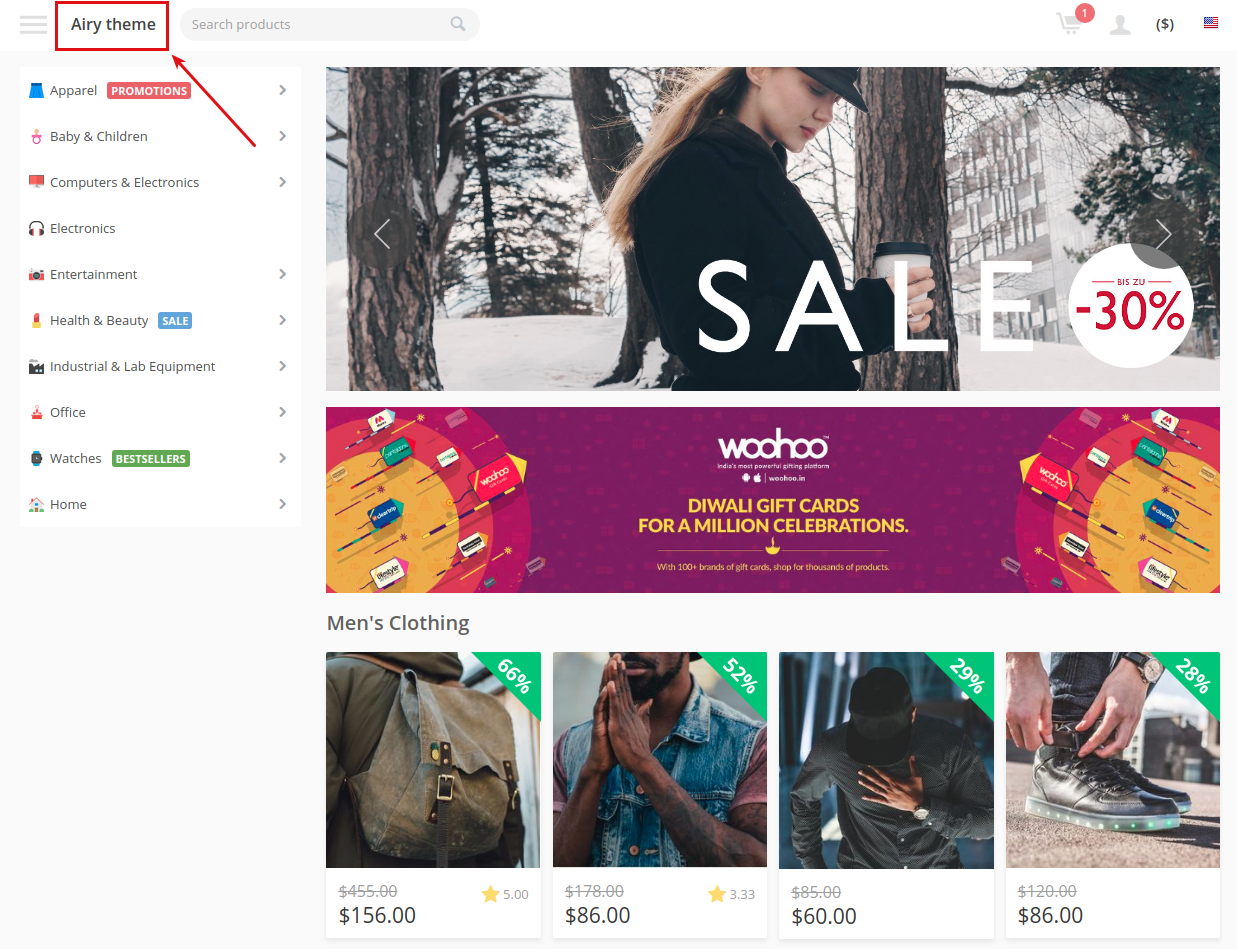
Vendor information¶
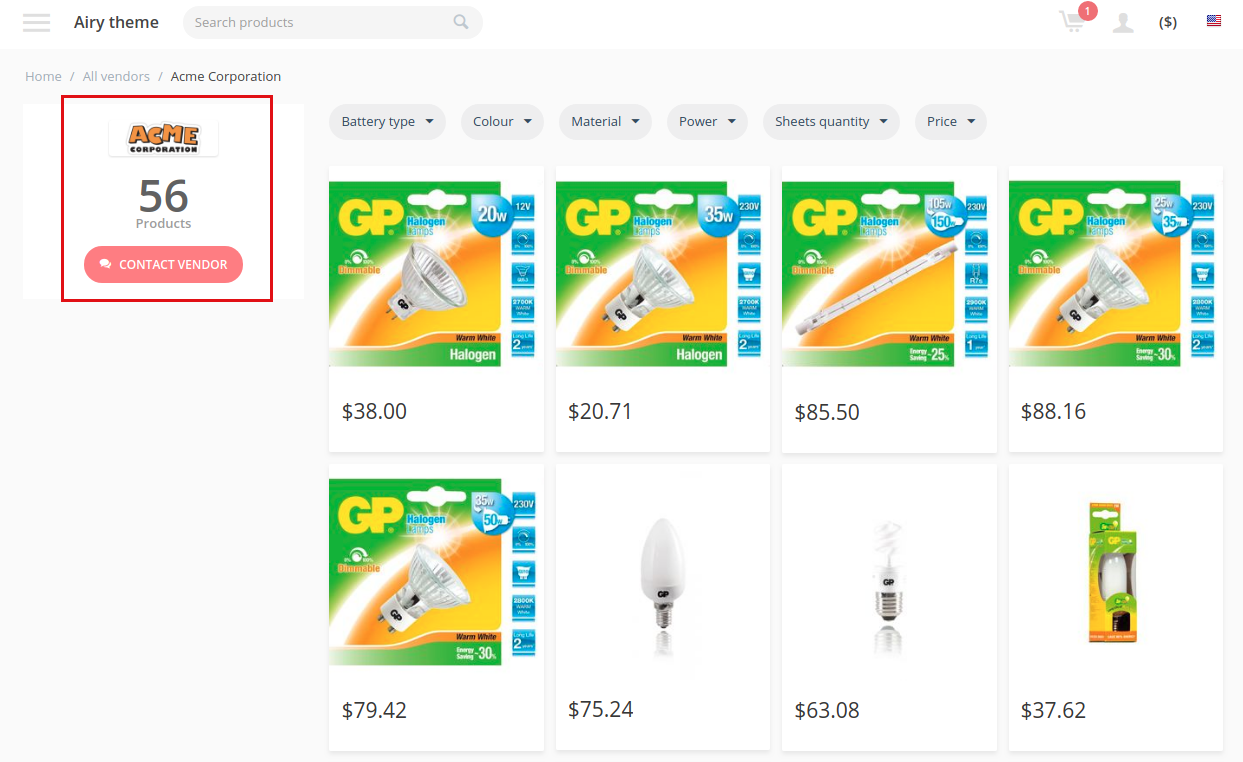
To add a block with vendor information (vendor logo, number of vendor products, and Contact vendor button):
- Go to Design > Layouts.
- Navigate to the Vendor store layout or another layout where you would like to add the block.
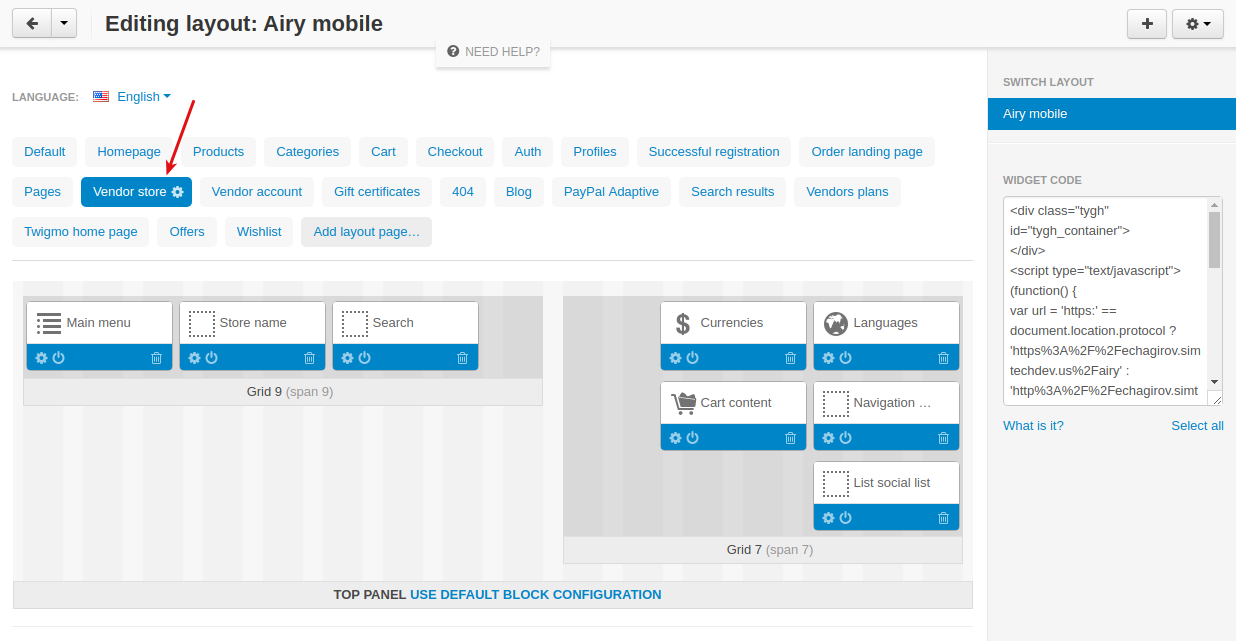
- Locate the necessary container, create a grid if necessary and click the + button to add a new block.
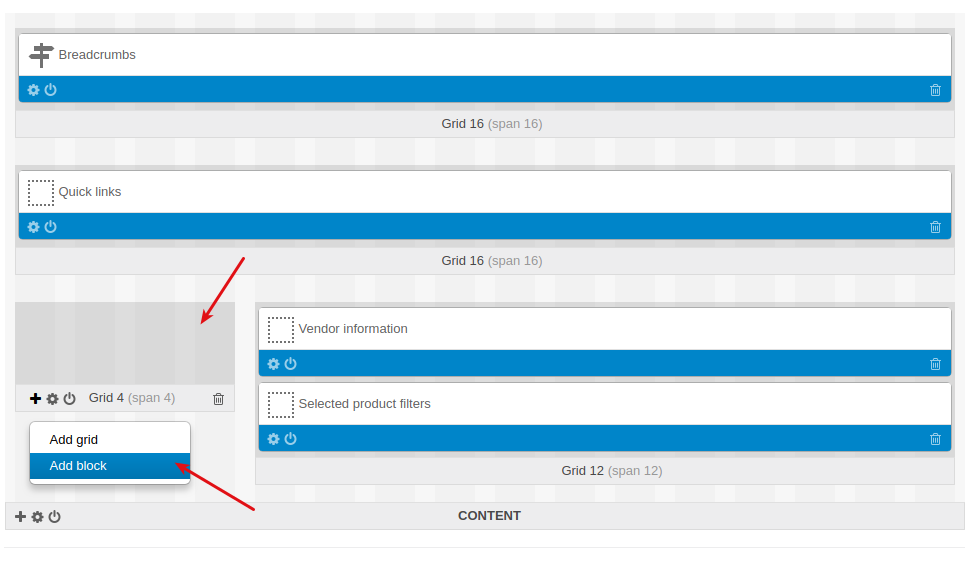
- Switch to the Create new block tab and select the SD: Vendor information block.
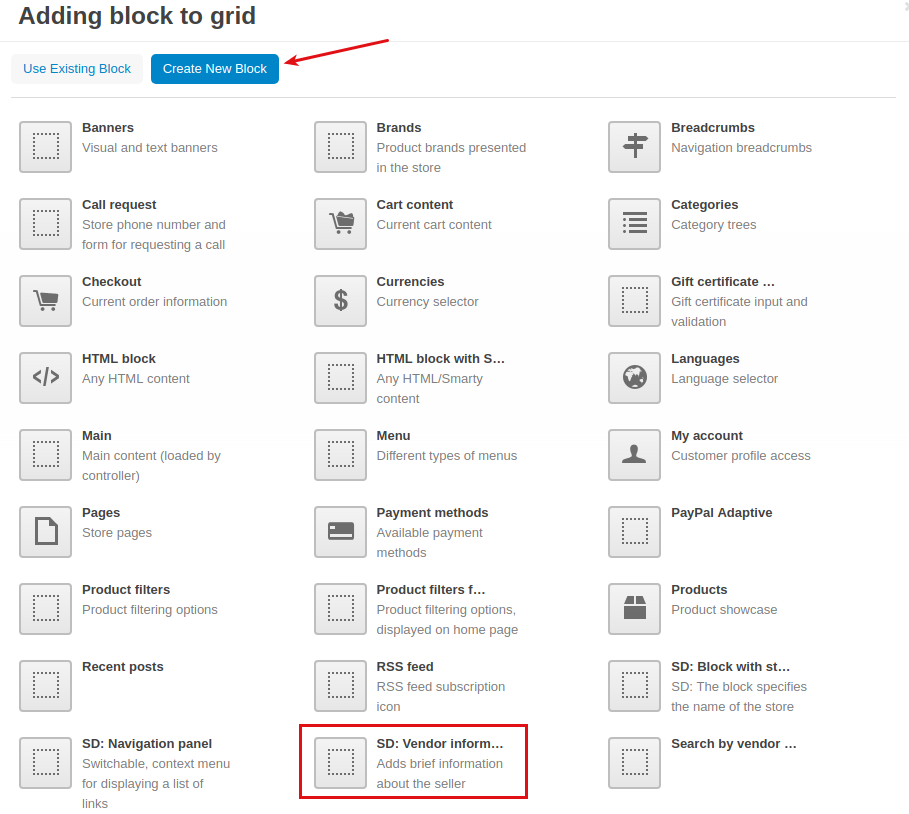
- Enter a name for the block and select the SD: Template with information about the seller template.
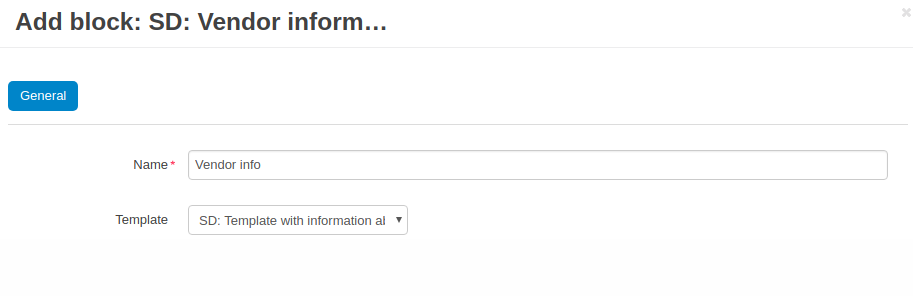
- Click Create.
- Here’s the created block in the block manager:
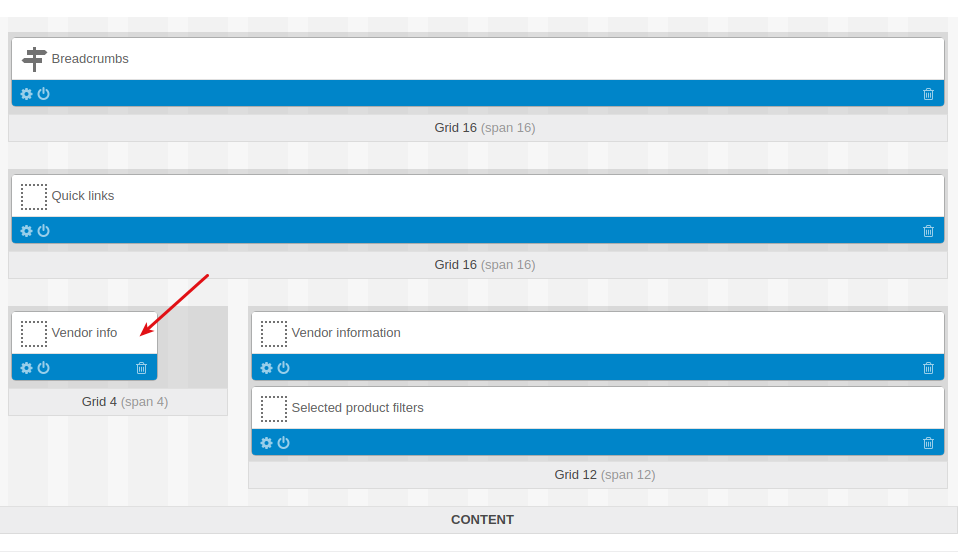
and here’s the created block on the vendor page:
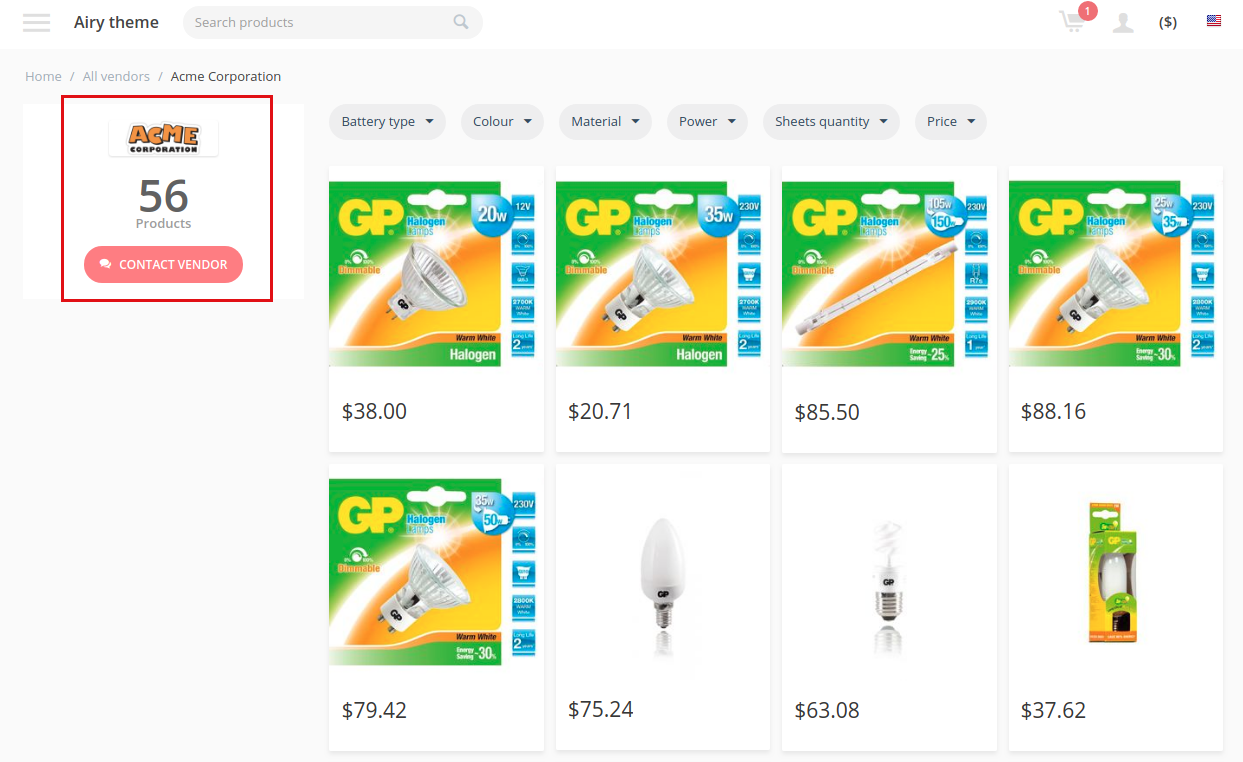
Questions & Feedback
Have any questions that weren't answered here? Need help with solving a problem in your online store? Want to report a bug in our software? Find out how to contact us.
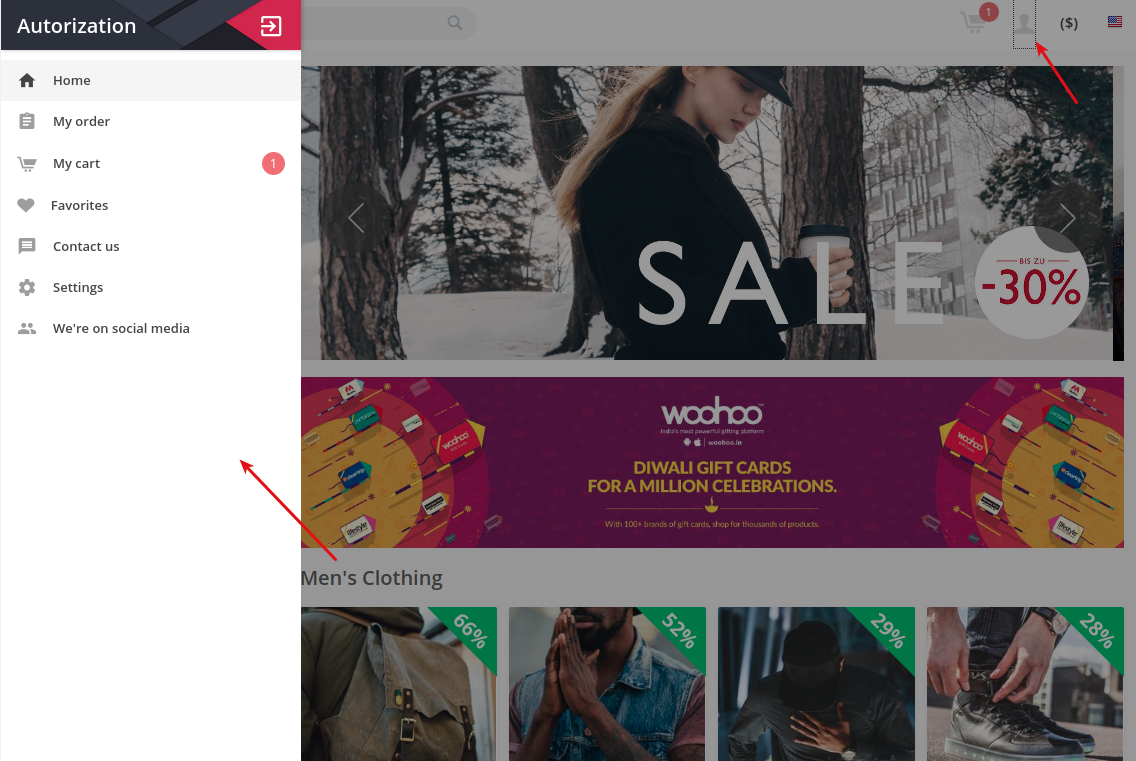
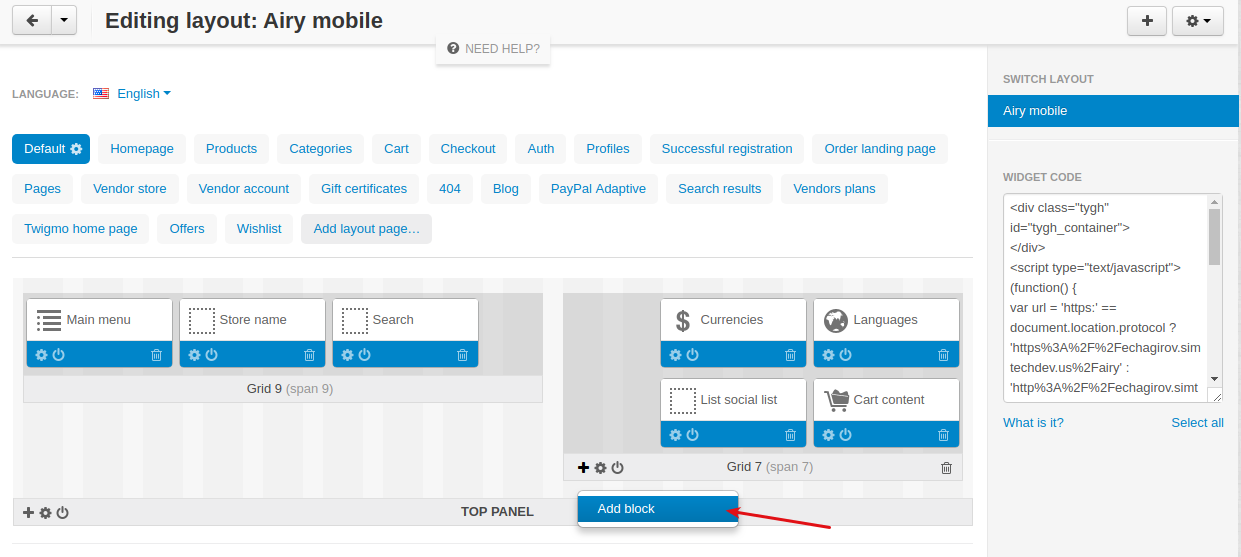
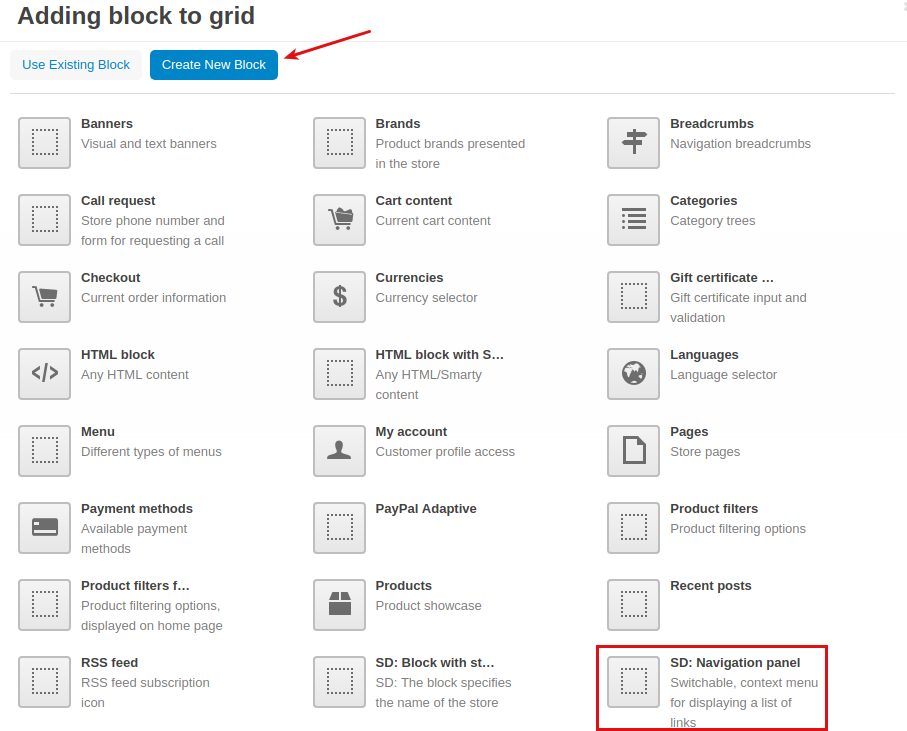
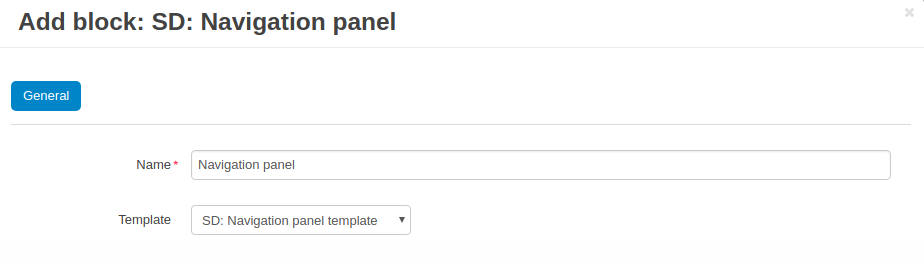
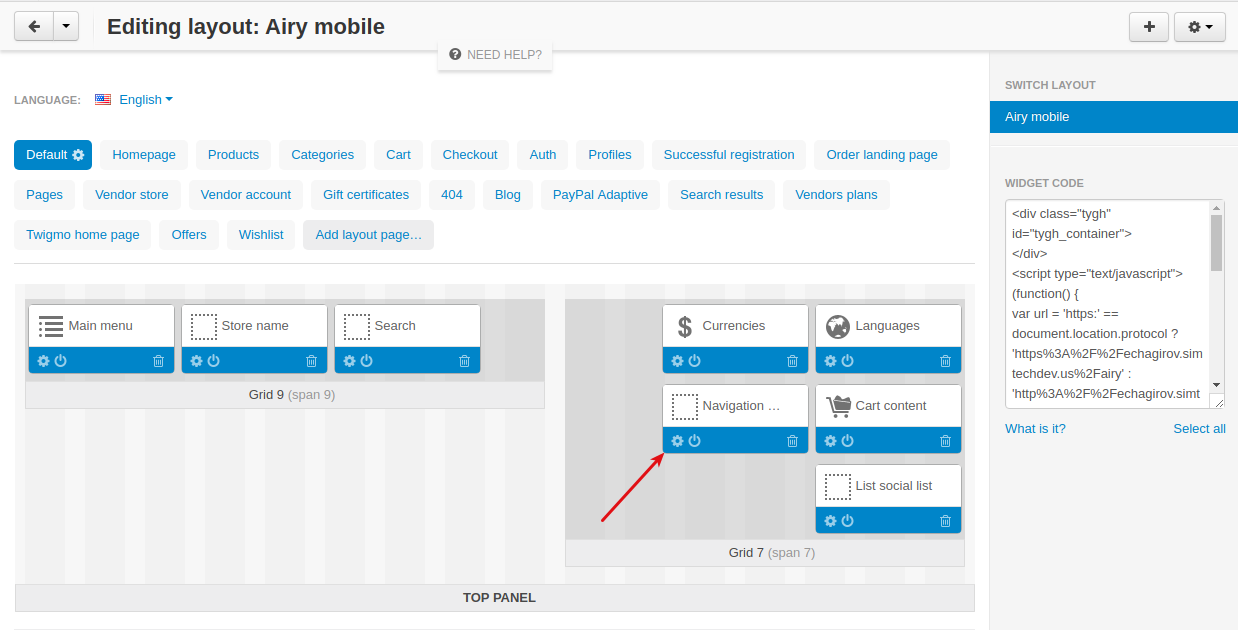
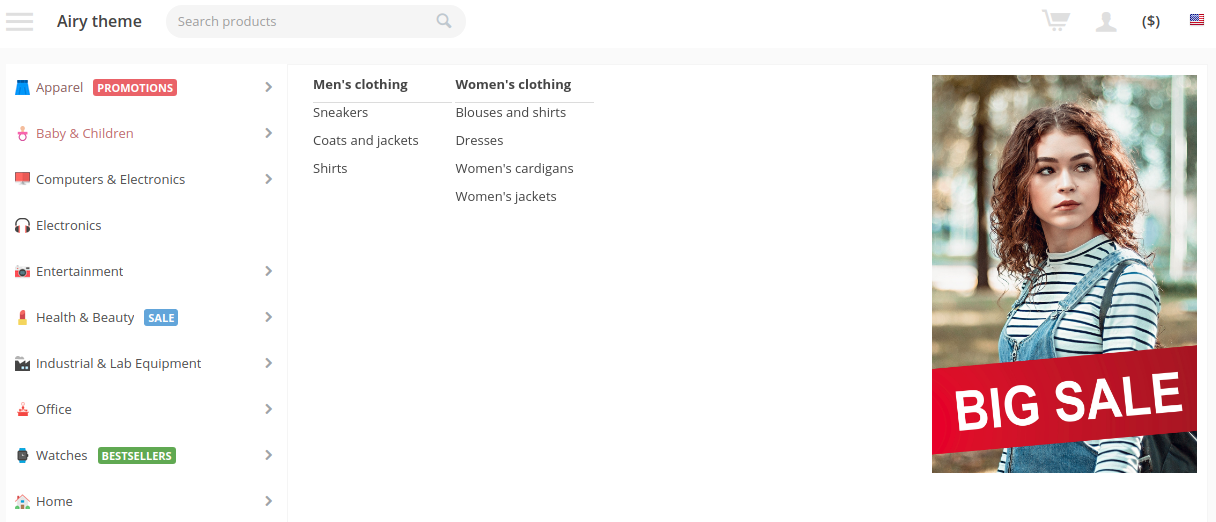
Social Auth¶