How To: Create and Edit Testimonials¶
To set up testimonials:
- In the Administration panel, go to Add-ons → Manage add-ons.
- Click on the name of the Comments and reviews add-on and open the Testimonials tab.
- Configure the settings.
- Click Save.
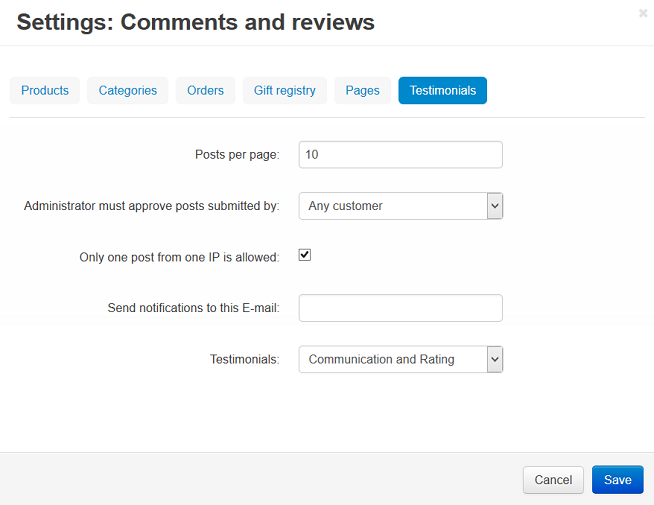
To create testimonials:
- Go to Website → Testimonials.
- Click the + button.
- In the Name input field type the name of the user to whom the testimonial belongs, in the Your rating option select the desired value, in the Your message text field type the testimonial.
- Click the Add button.

To edit testimonials:
- Go to Website → Testimonials.
- Edit the desired testimonials and click Save.
To display a block with testimonials on the storefront:
- Go to Design → Layouts.
- Select the page where testimonials will be displayed by clicking on the corresponding tab at the top. For example, click Homepage at the top to show a block on the homepage.
- In the container where you want to display testimonials, click the + button and choose Add block. Open the Create New Block tab and choose Testimonials.
- In the opened window specify the name of the block (e.g. Testimonials), select Testimonials in the Template select box, and click the Create button.
- Click on the gear icon of the created block and select:
- Select the desired wrapper in the Wrapper select box.
- Specify the desired css-class in the User-defined CSS-class input field, if needed.
- Open the Block settings tab and manage settings if needed.
- Click the Save button.
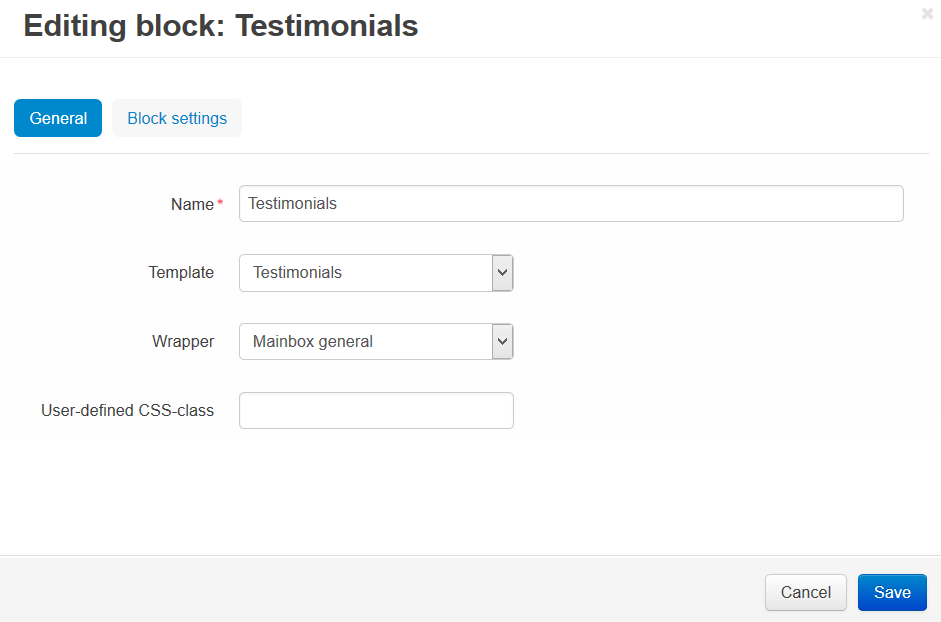
Note
After the block is created or changed, make sure it is displayed correctly. Sometimes not all wrappers are suitable for the blocks.
Questions & Feedback
Have any questions that weren't answered here? Need help with solving a problem in your online store? Want to report a bug in our software? Find out how to contact us.