How To: Manage Vendor Onboarding on the Marketplace¶
Important
This functionality is available only in Multi-Vendor.
The administrator can quickly change the access level of the new vendors to the marketplace. Depending on the chosen scenario, vendors after registration will either immediately work in the marketplace, or will have limited access, or won’t work at all until the administrator approves them.
To set up access for new vendors:
- Go to the Marketplace setup wizard.
- On the Vendors tab, select one of three three scenarios that define the work of new vendors.
Scenarios for New Vendors¶
The setup wizard speeds up manual setup. Vendor statuses, the values of the settings in the Vendor Data Premoderation add-on, and the vendor setting in the admin panel changes by selecting a scenario.
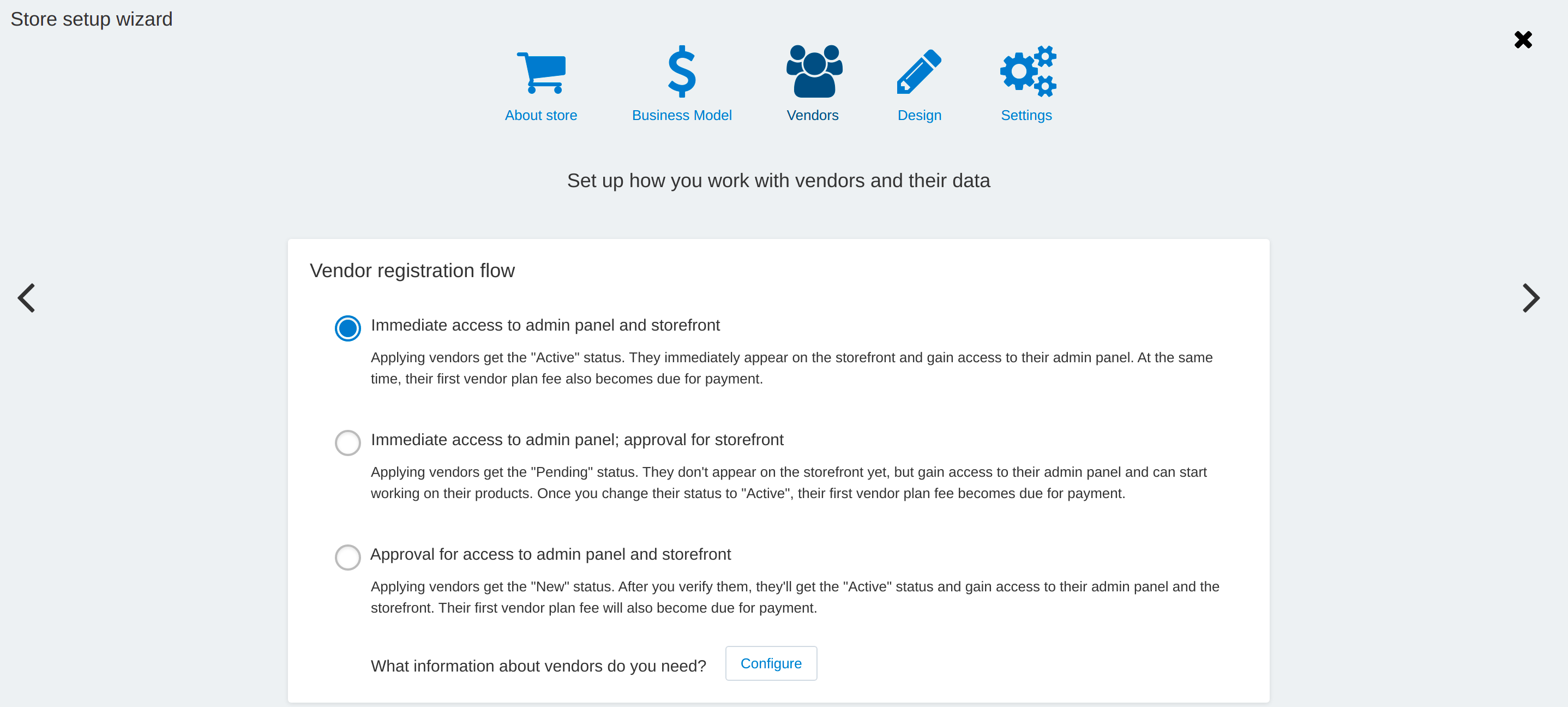
You can always change vendor onboarding via the Marketplace setup wizard or manually.
Scenario 1. Immediate Full Access to Admin Panel and Storefront¶
| Vendor | Administrator |
|---|---|
|
|
Scenario 2. Immediate Access to Admin Panel, Approval for Storefront¶
| Vendor | Administrator |
|---|---|
|
|
Scenario 3. Approval for Access to Admin Panel and Storefront¶
| Vendor | Administrator |
|---|---|
|
|
Questions & Feedback
Have any questions that weren't answered here? Need help with solving a problem in your online store? Want to report a bug in our software? Find out how to contact us.