How To: Set up the Google Analytics¶
Note
The support of Google Analytics 4 was added in version 4.12.2.
The Google Analytics add-on allows to enable the Google Analytics for your CS-Cart store or marketplace. It allows to track the website traffic i.e. where your customers are coming from, which pages do they visit and other data.
Setting up the Google Analytics¶
- In the Administration panel, go to Add-ons → Manage add-ons and enable the Google Analytics add-on (change its status to Active in the select box on the right).
- Click on the name of the add-on.
- Enter the Universal Analytics account number into the Google Analytics account number field.
- Click Save.
How to Create a Google Analytics Account¶
Log in to your Google account and go to the Google Analytics page. Click the Get started today button and follow the given instructions.
- Enter the name of the new Google Analytics account in the Account name field and tick the Account Data Sharing Settings checkbox.
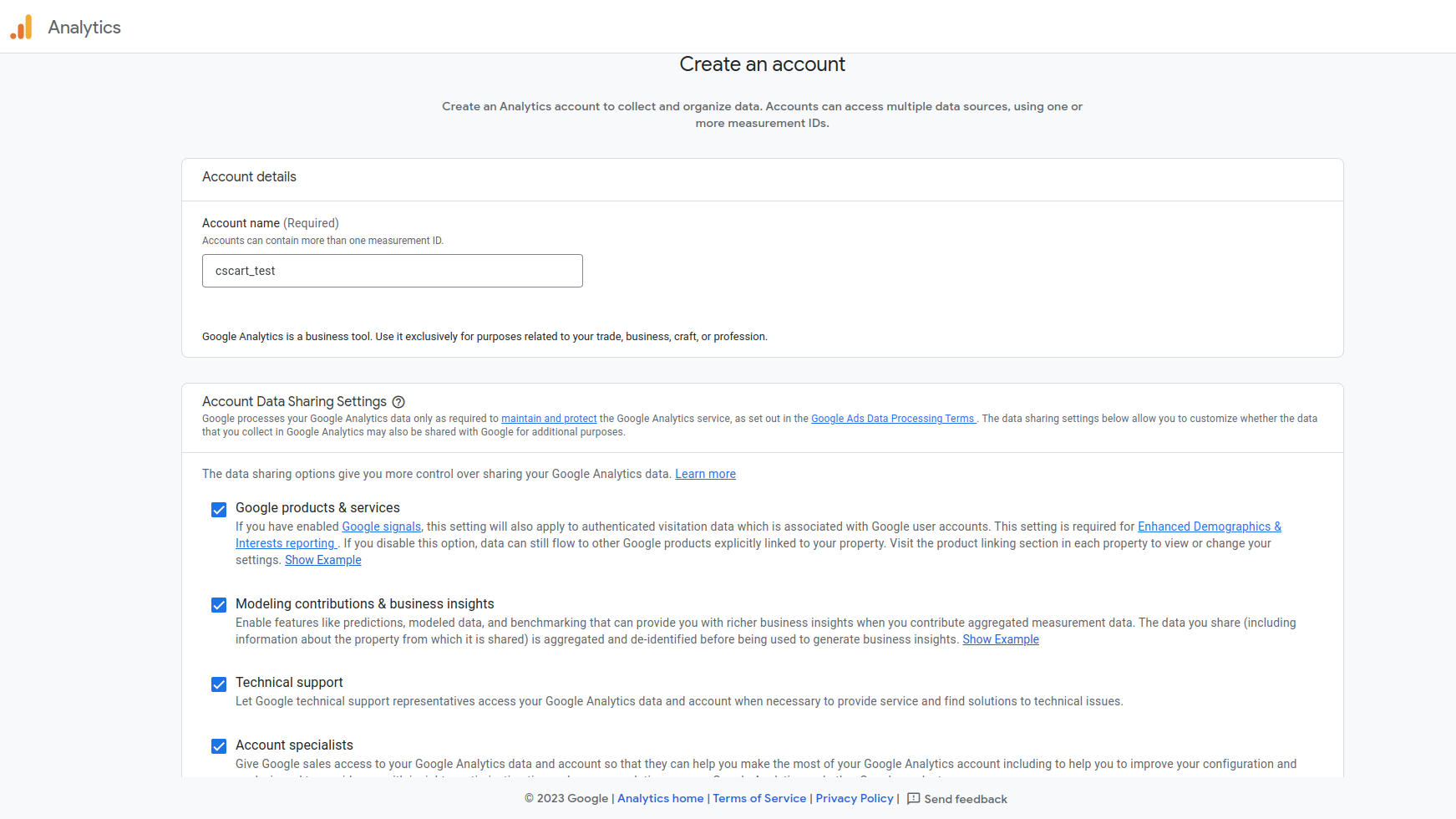
- Create a Google Analytics 4 Property. Each property you create holds all your measurement data for any selection of websites and apps you choose.
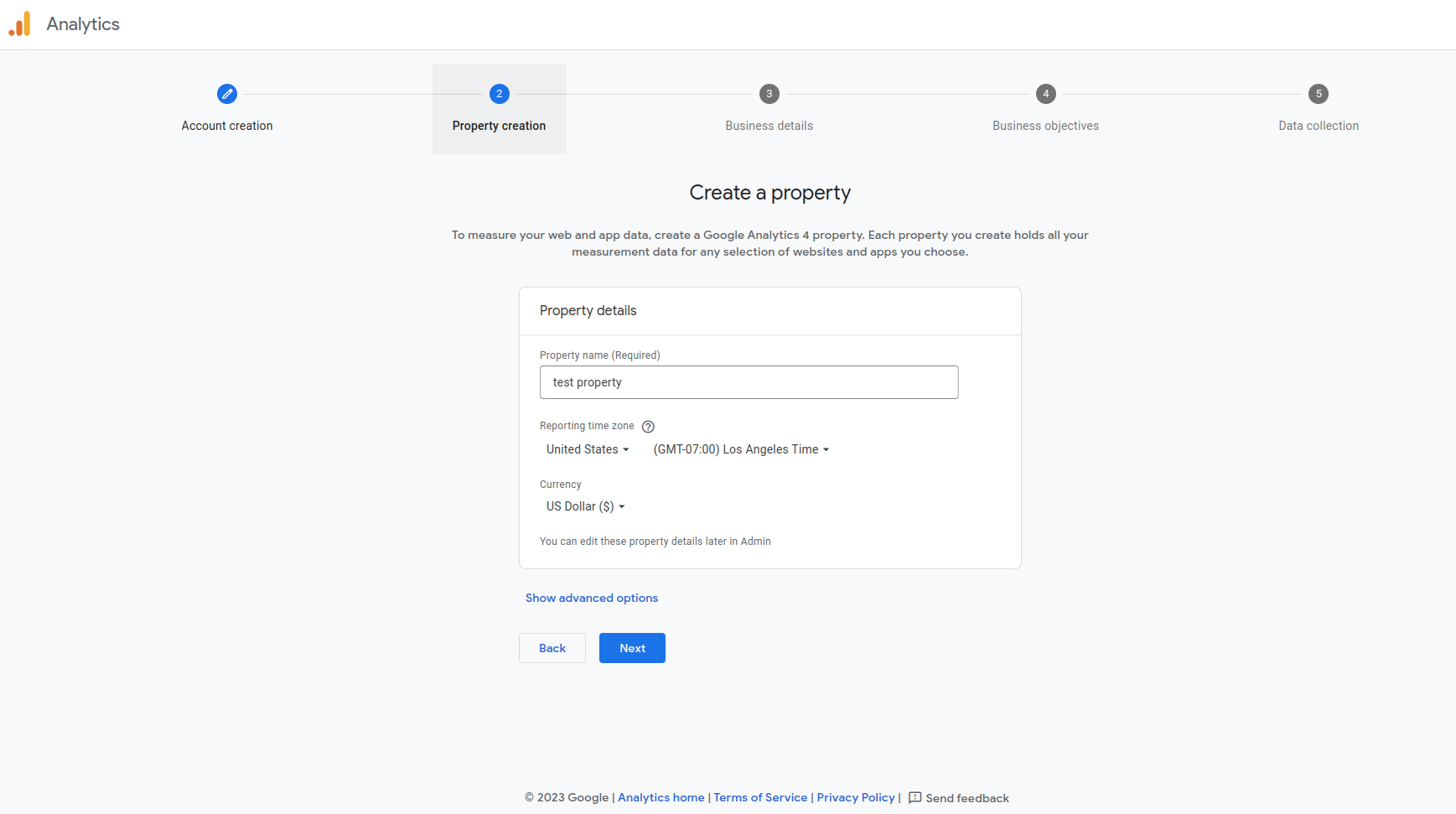
- Choose an industry category of your business and its size.
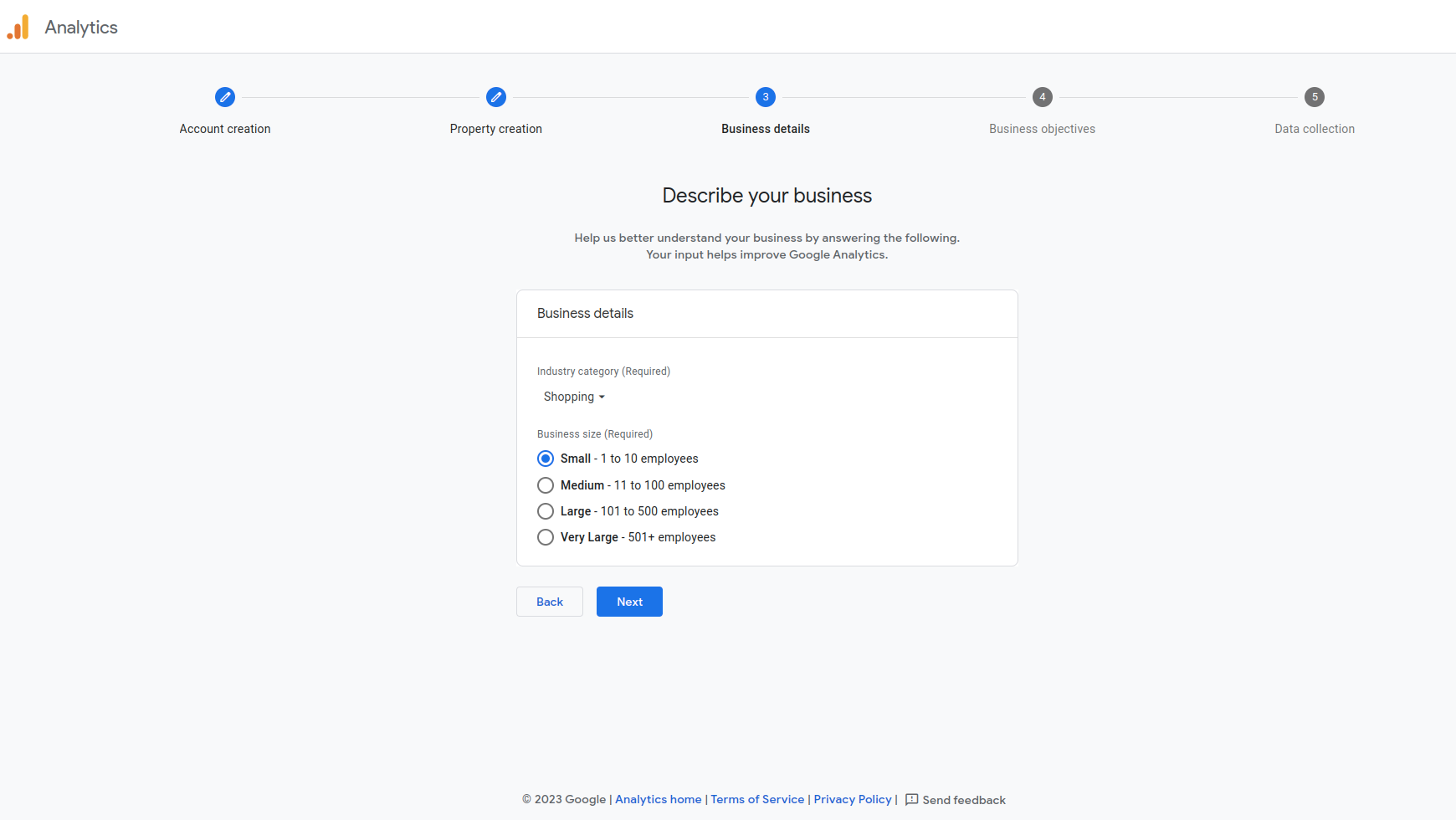
- Choose the most relevant topics to track.
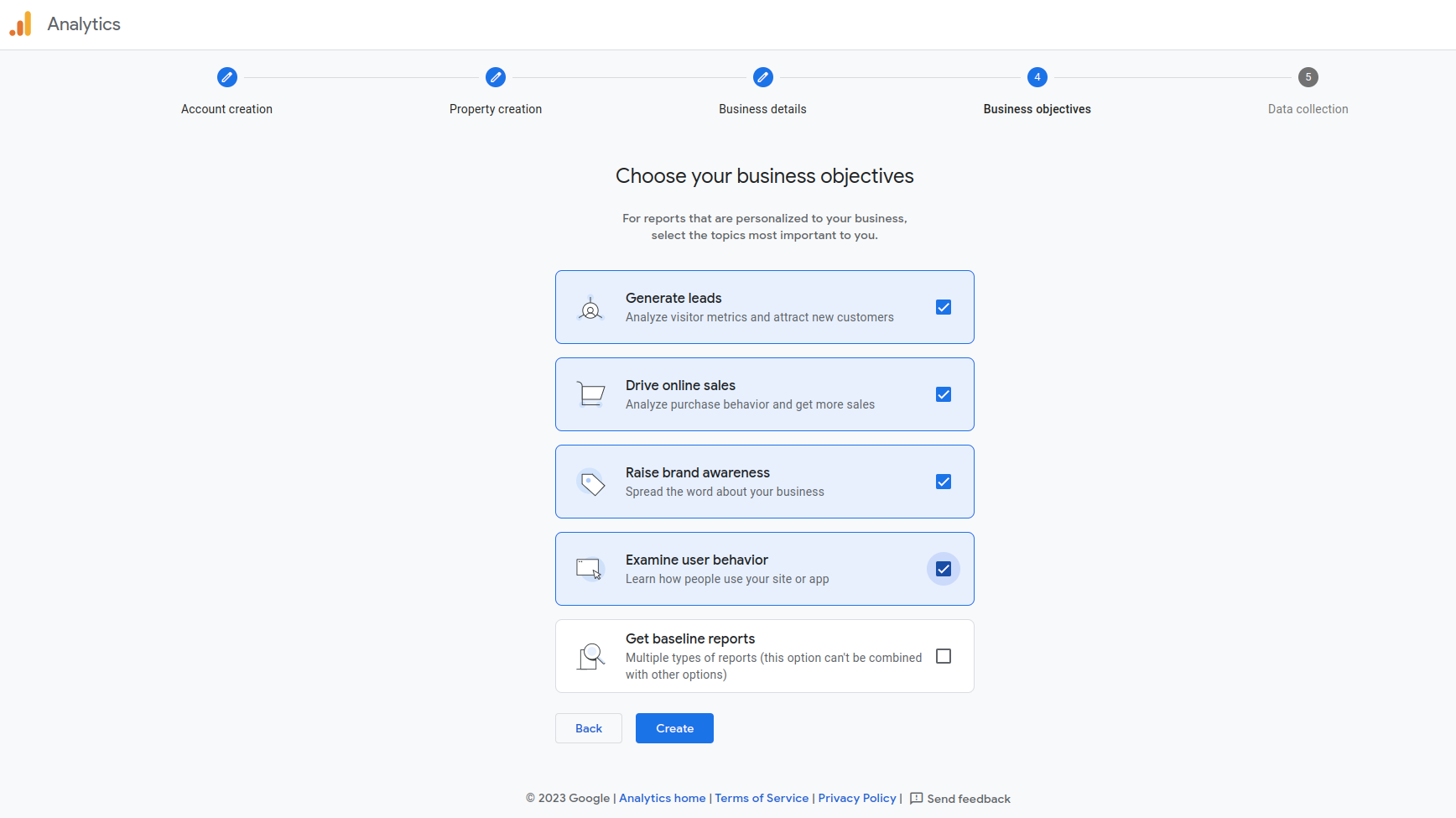
- Choose a website platform. After that you will be suggested to enter your app data:
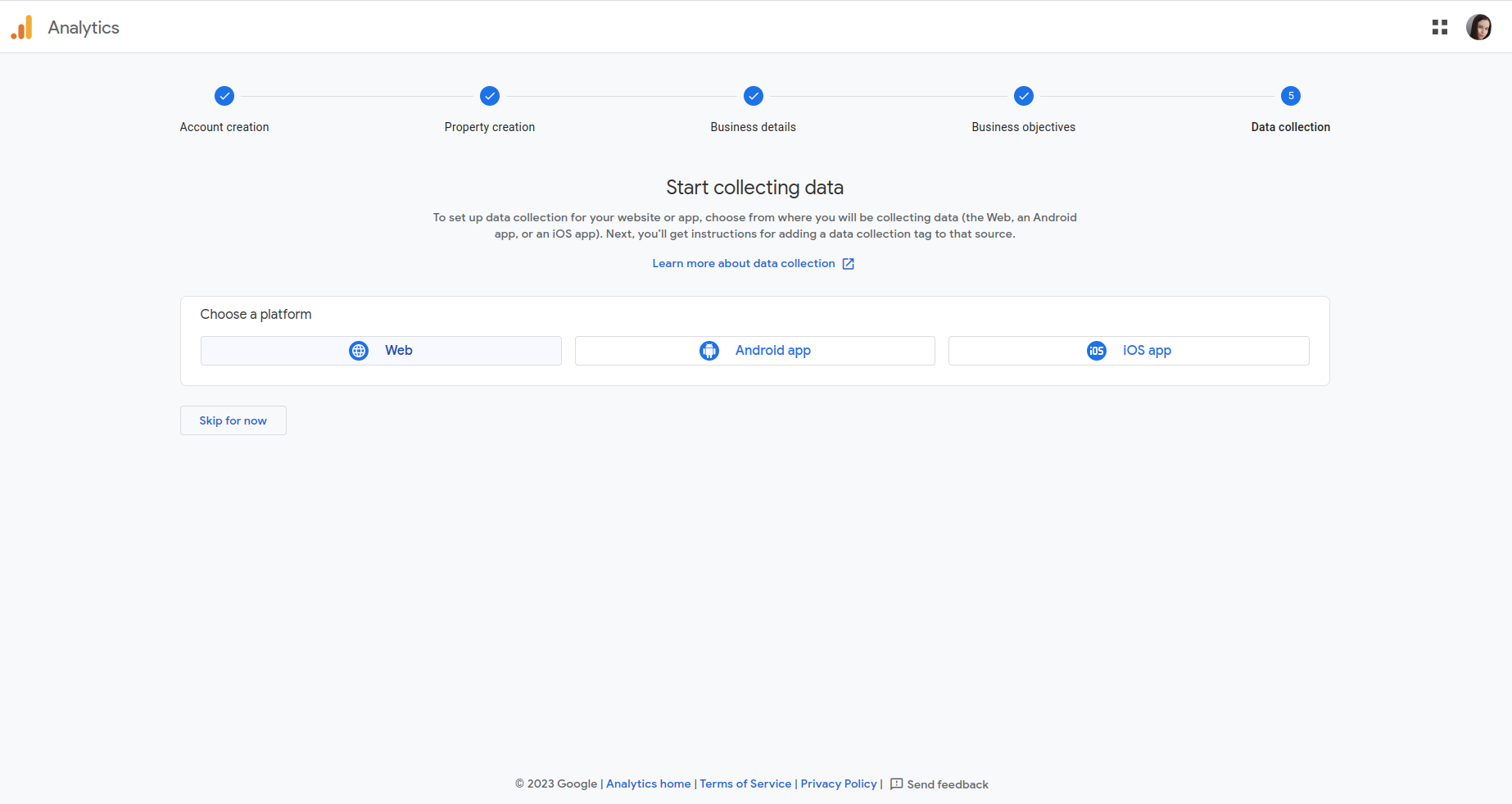
Enter the websie address and a Stream name. Then click the Create stream button and you will be suggested to add the Google Tag to all your website pages automatically. After that, it should take some time for metrics to start being tracked in Google Analytics.
Questions & Feedback
Have any questions that weren't answered here? Need help with solving a problem in your online store? Want to report a bug in our software? Find out how to contact us.