How To: Get Credentials for Stripe Connect Payments¶
When you create a payment method that uses Stripe Connect Payments, you’ll need to get Client ID, Publishable key, and Secret key from the Stripe website. In turn you’ll have to copy the value of the Redirect URIs field from Multi-Vendor to the field with the same name on the Stripe dashboard.
Note
You can also refer to Stripe documentation to learn more about getting these credentials.
Getting Client ID and Defining Redirect URI¶
Log in to your Stripe account or create a new one at the Stripe website.
Select Settings in the upper right corner of the Stripe dashboard. Then go to Settings in the Connect section.
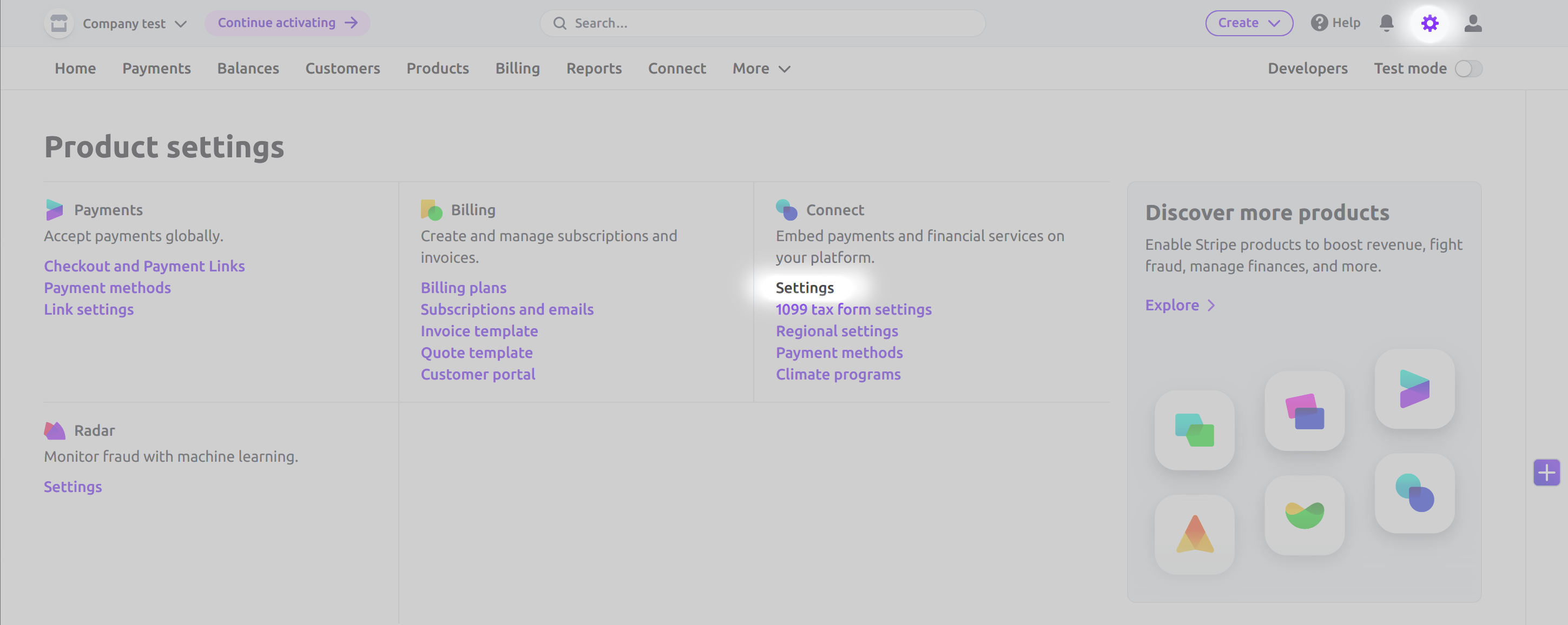
On the Settings page find the Integration section and copy the Live mode client ID.
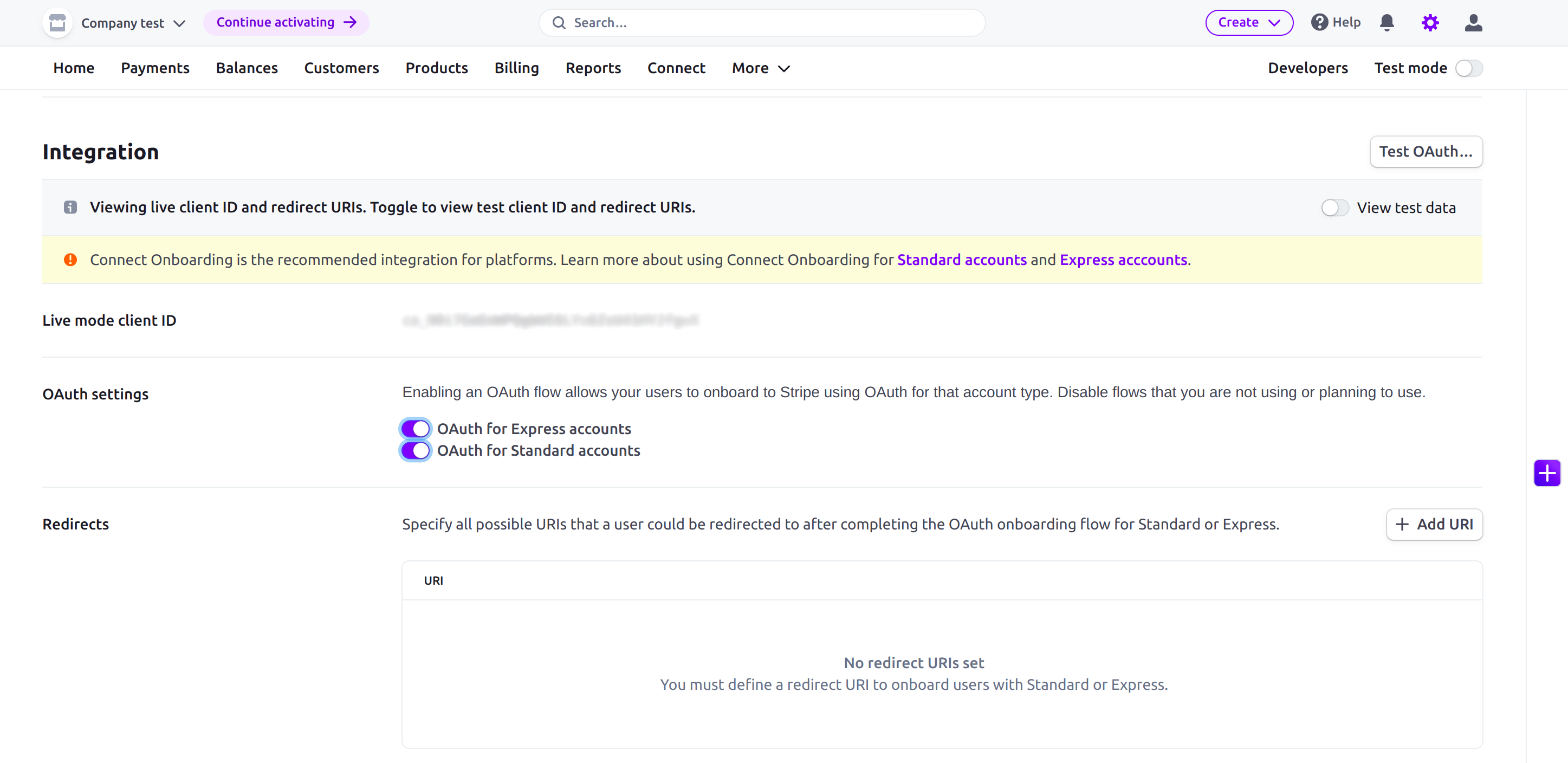
Paste this ID to the corresponding field of the Stripe Connect payment method settings.
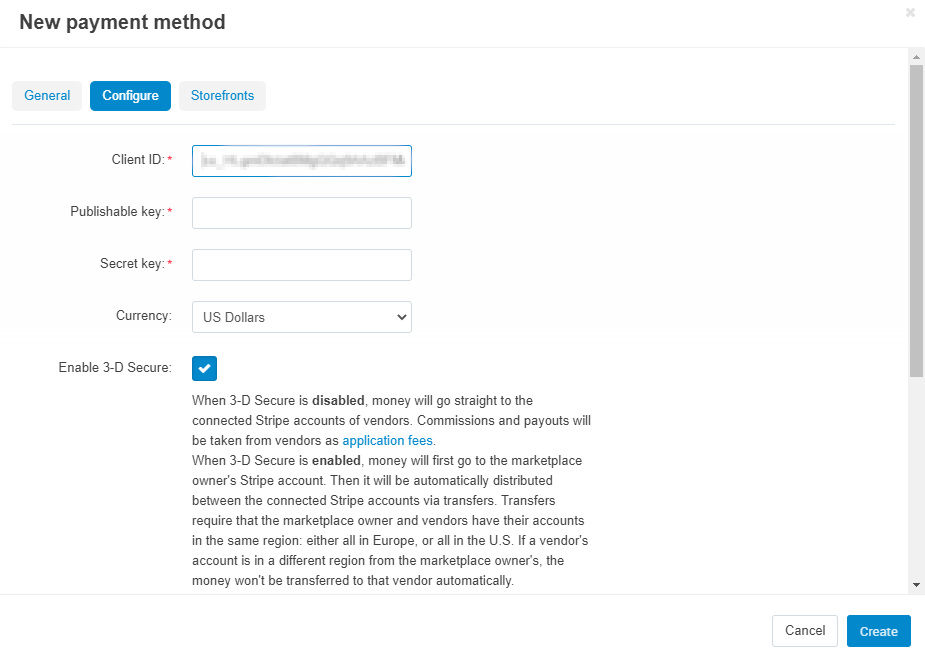
Copy both Redirect URIs from the Stripe Connect payment method settings in Multi-Vendor.
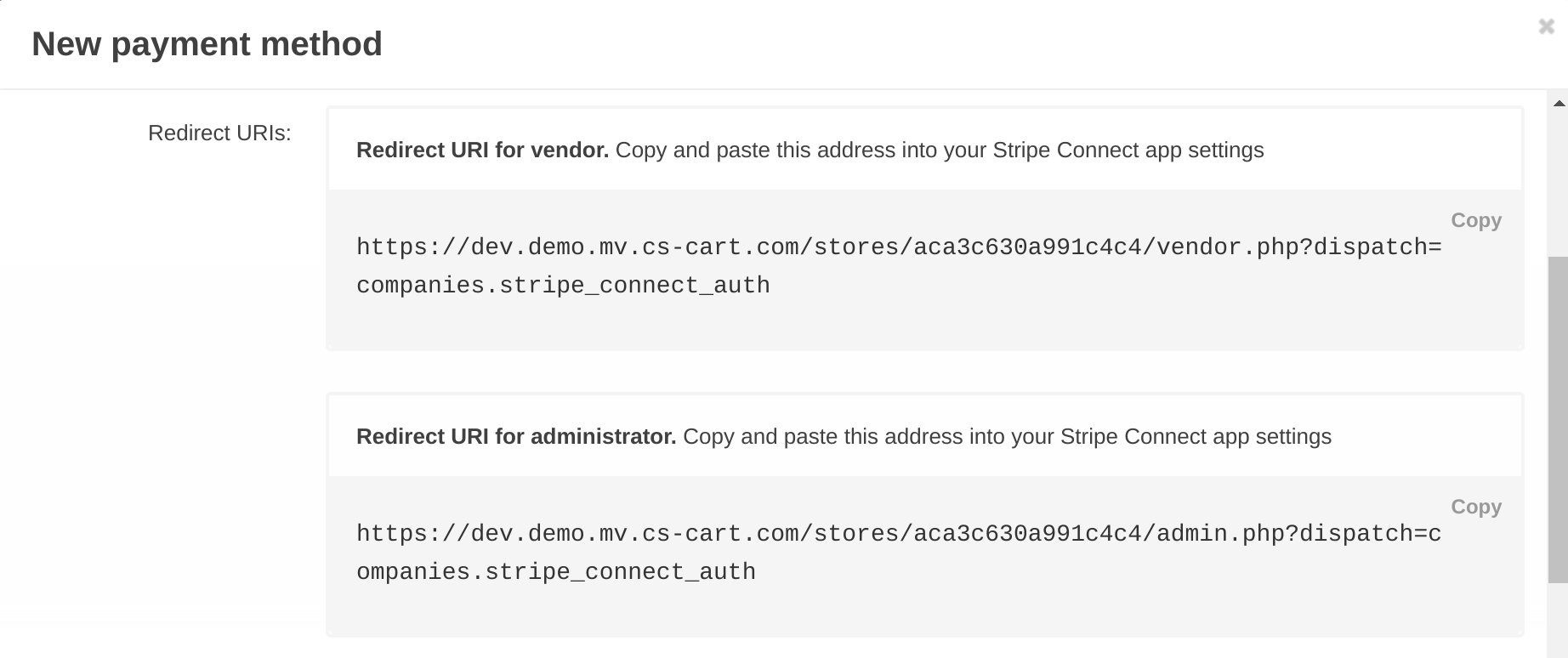
Go back to the Stripe dashboard and insert the URIs into the corresponding field.

Getting Publishable Key and Secret Key¶
Open the Developers tab in the upper right corner, then find the Publishable key and Secret key fields and copy their values.
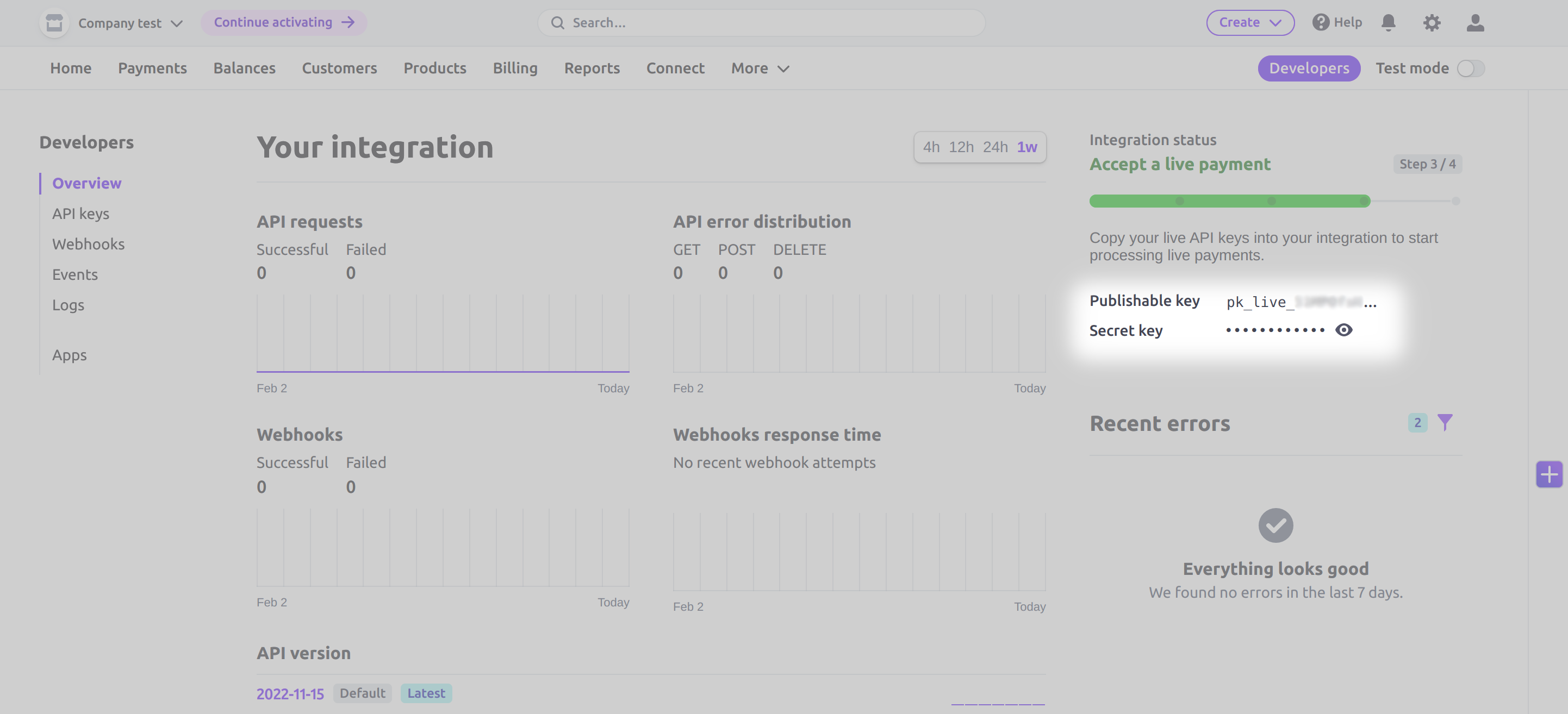
Paste these keys into the corresponding fields of the Stripe Connect payment method settings.
Questions & Feedback
Have any questions that weren't answered here? Need help with solving a problem in your online store? Want to report a bug in our software? Find out how to contact us.