How To: Set up CS-Cart with Nochex¶
- In the Administration panel go to Administration → Payment methods.
- Click the + button on the right.
- In the opened window:
- In the Name field type Nochex.
- In the Processor select box select Nochex.
- If necessary, specify other fields and upload an icon.
- Open the Configure tab in the same window to view the Nochex settings.
- Fill in the following fields:
- Merchant ID — your Nochex merchant ID.
- Payment details — the information that will be displayed on the Nochex site when a customer is taken there.
- Click the Create button to save the changes.
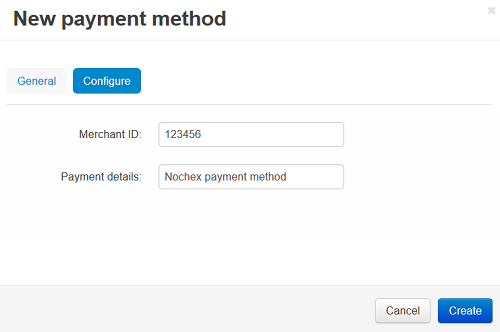
Questions & Feedback
Have any questions that weren't answered here? Need help with solving a problem in your online store? Want to report a bug in our software? Find out how to contact us.