Show Me More¶
Overview¶
The CS-Cart Show me more add-on is a super useful extension that allows you to automatically load infinite number of products on the search page, category page, and vendor’s products page. Basically, as the user scrolls through content, more content is loaded automatically. Infinite scrolling offers an efficient way to browse massive amounts of items, without having to wait for pages to preload. Rather, the user enjoys a truly responsive experience, whatever device they’re using.
You can load more products in two ways:
- by scrolling down the page

- by clicking the “Show more” button:
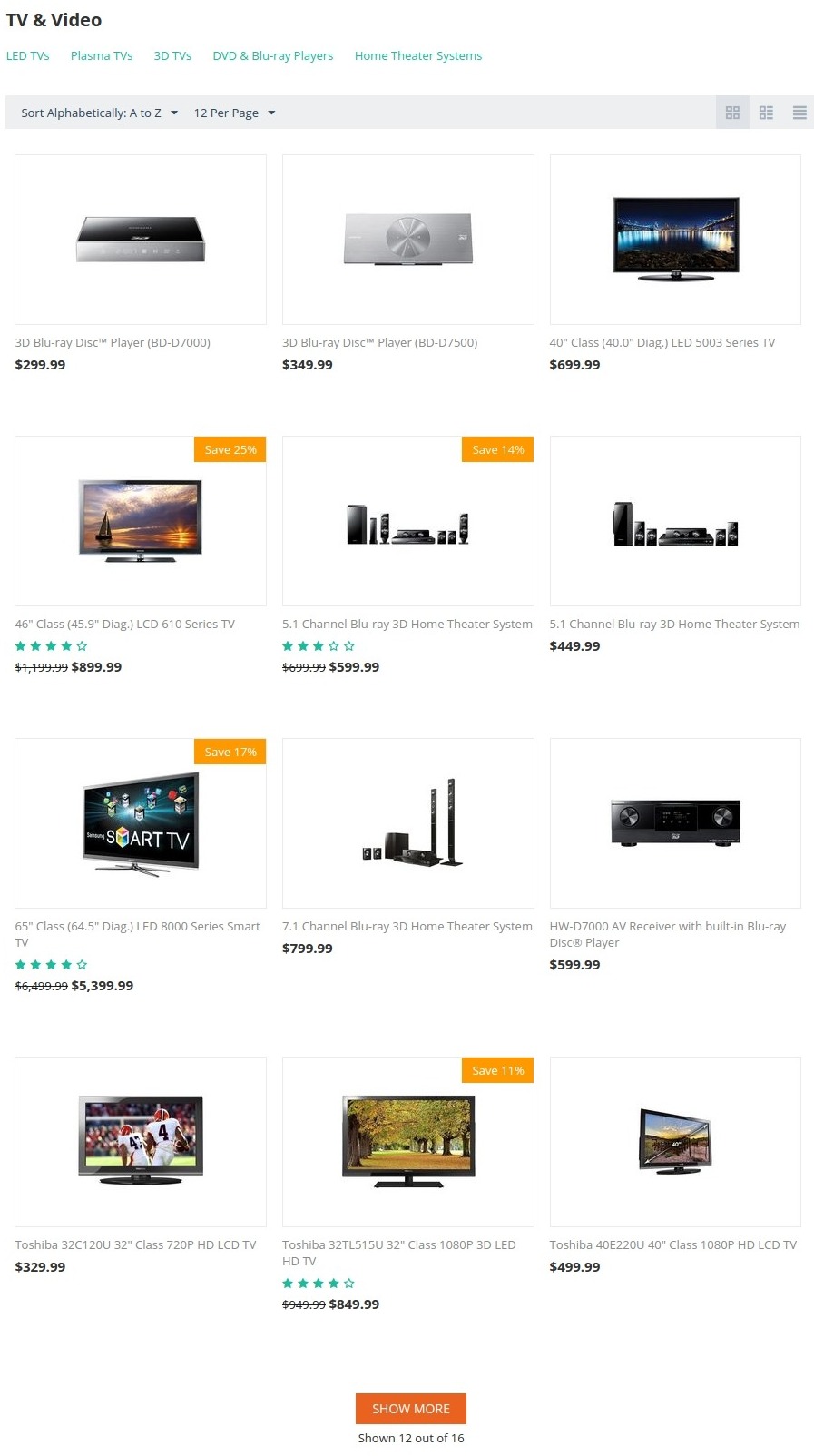
The Show me more add-on also allows to add the “Show more” button for product blocks (for example, On Sale, Hot deals). With this feature, you can offer your customers more items they might be interested in.
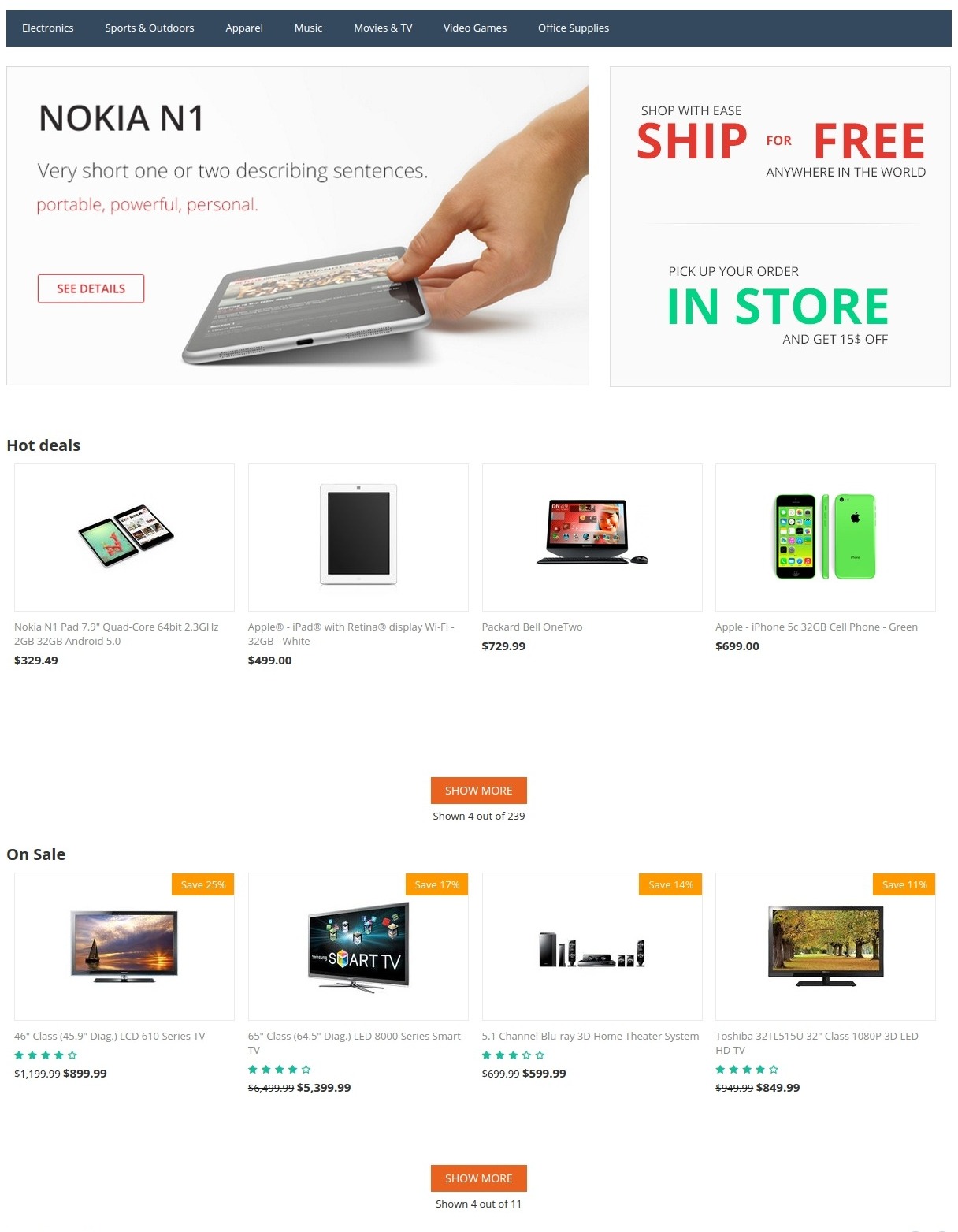
Learn how to install the add-on, configure settings, set up layouts, and more by following quick and easy steps below.
Features¶
- Infinite loading of items on the category and search pages
- Ability to load more items by clicking the “Show more” button or by scrolling down the page
- The “Show more” button for product blocks (On Sale, Hot deals)
- An attractive “Show more vendors” block for Multi-Vendor stores
- Works on “Brands”, “Newest”, “Bestsellers” and “Final Sale” pages
Compatibility¶
The add-on is compatible with CS-Cart and Multi-Vendor 4.10 and above, but only versions 4.12.x and above are supported. Minimum required PHP version is 5.6.
See more information about compatibility of our add-ons here.
Support¶
You are guaranteed a quality add-on supported by the future versions. If you need help, please contact us via our help desk system.
Demo¶
Check out the Show Me More add-on in our demo store.
Note
Every half an hour the demo store is reset to the default state.
Managing in the admin panel¶
Setting up the add-on¶
There are four available settings for this add-on.
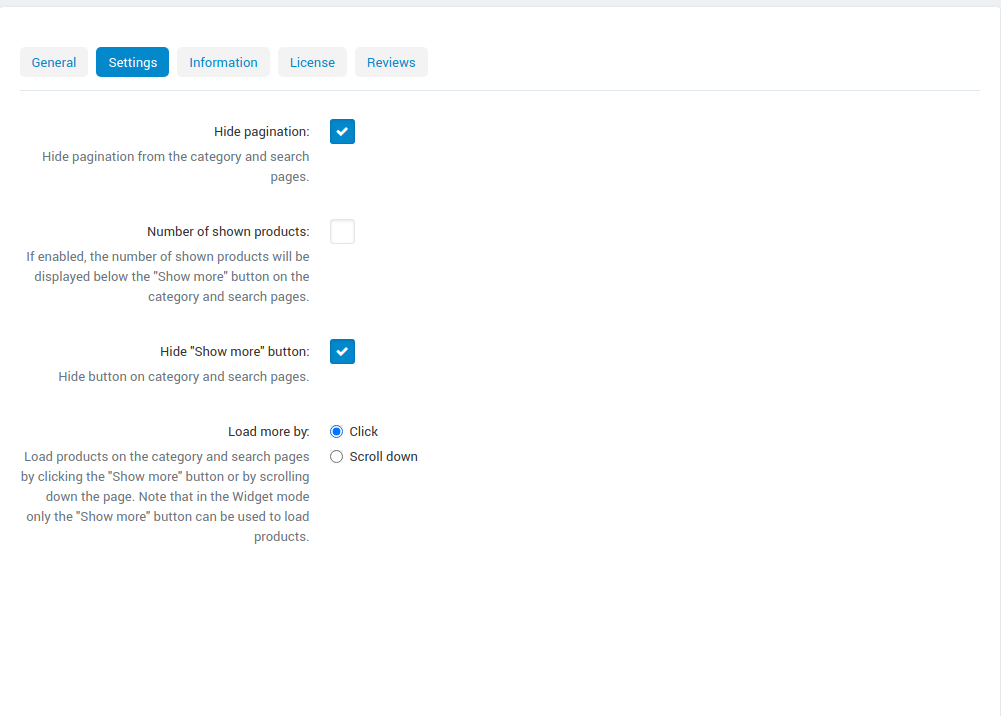
- Hide pagination—Hide pagination from the category and search pages.
If you choose to leave pagination on the page, your customers will be able to easily navigate on a long page of loaded items. If items are already loaded on the page, when the customer clicks the page number, they will be smoothly taken to the top of the corresponding page.
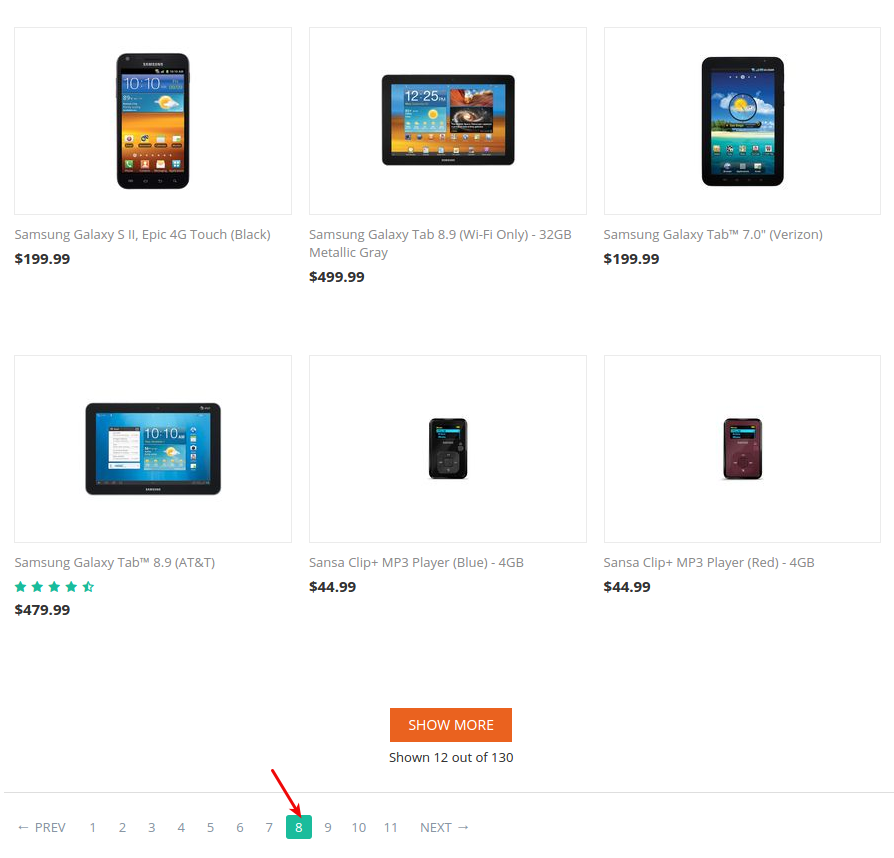
- Number of shown products—If enabled, the number of shown products will be displayed below the “Show more” button on the category and search pages.
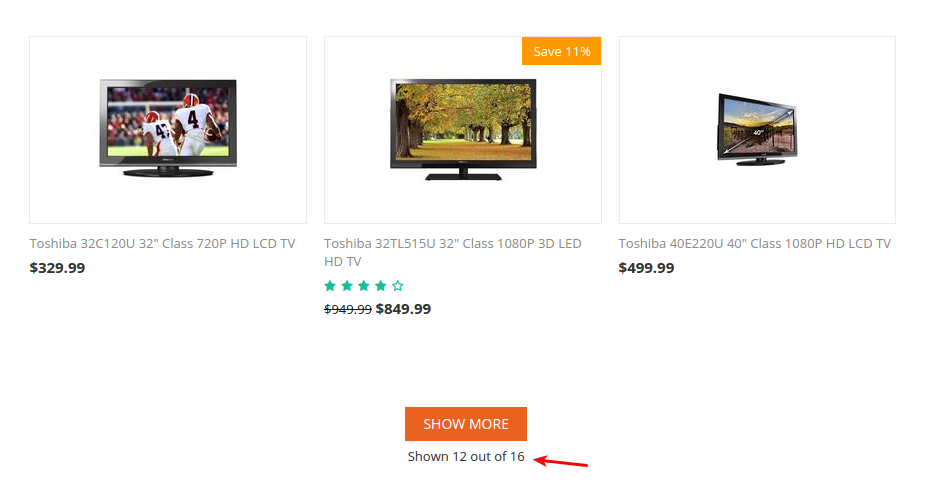
- Hide “”Show More” button-Hide button on category and search pages.
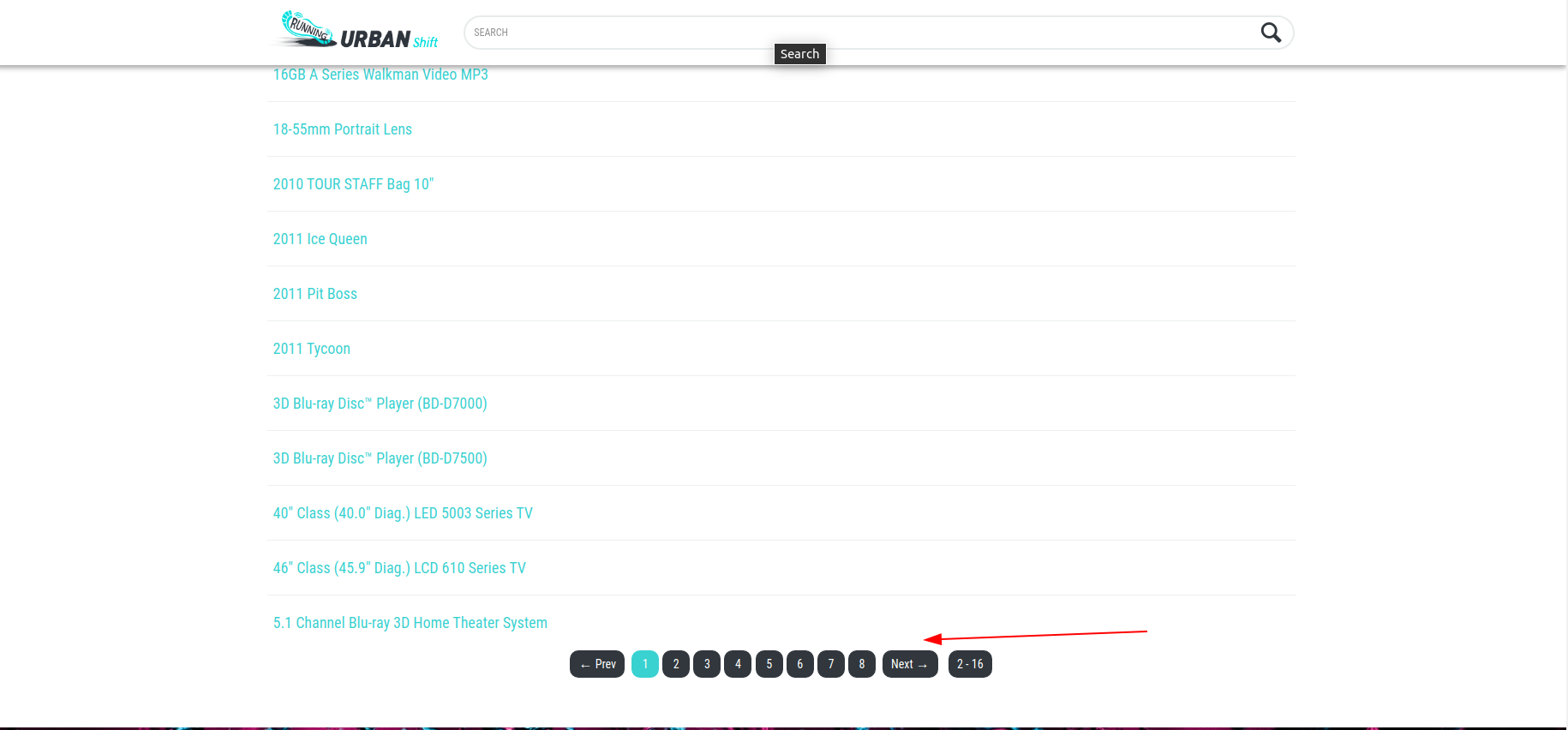
- Load more by—Load products on the category and search pages by clicking the “Show more” button or by scrolling down the page.
Two options are available for the last setting:
- Show more by click:
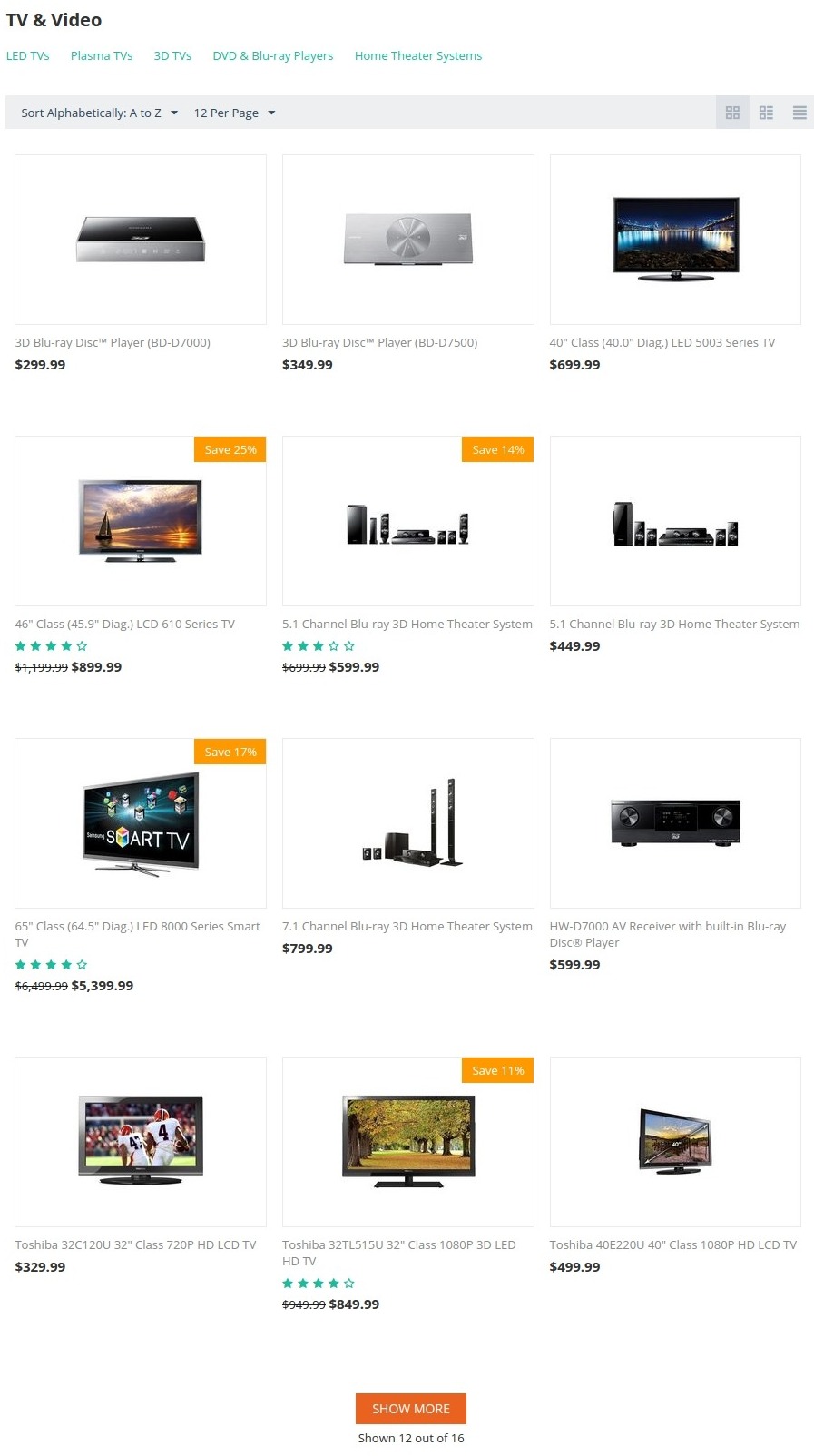
- Show more by scroll down:

New template settings¶
The Show me more add-on lets you add the “Show more” button to any block on your site.
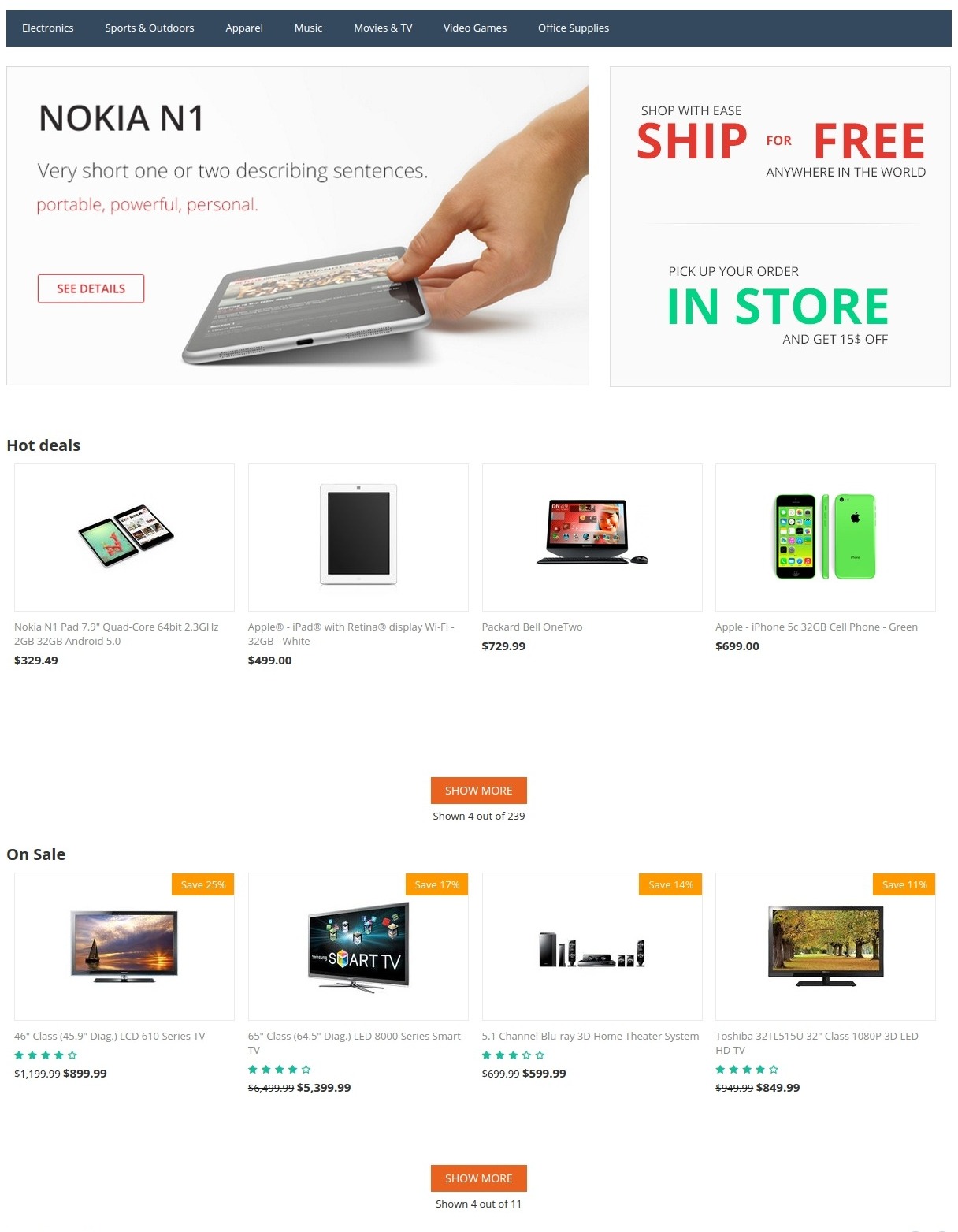
To do this, go to Design - Layouts, select the necessary block you’d like to modify and click on its gear button to open the settings.
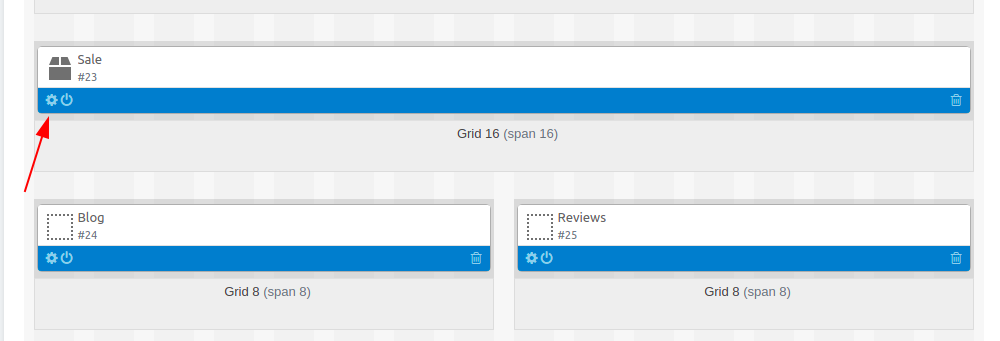
In the General tab, click Settings next to the Template field and you’ll see new settings available.
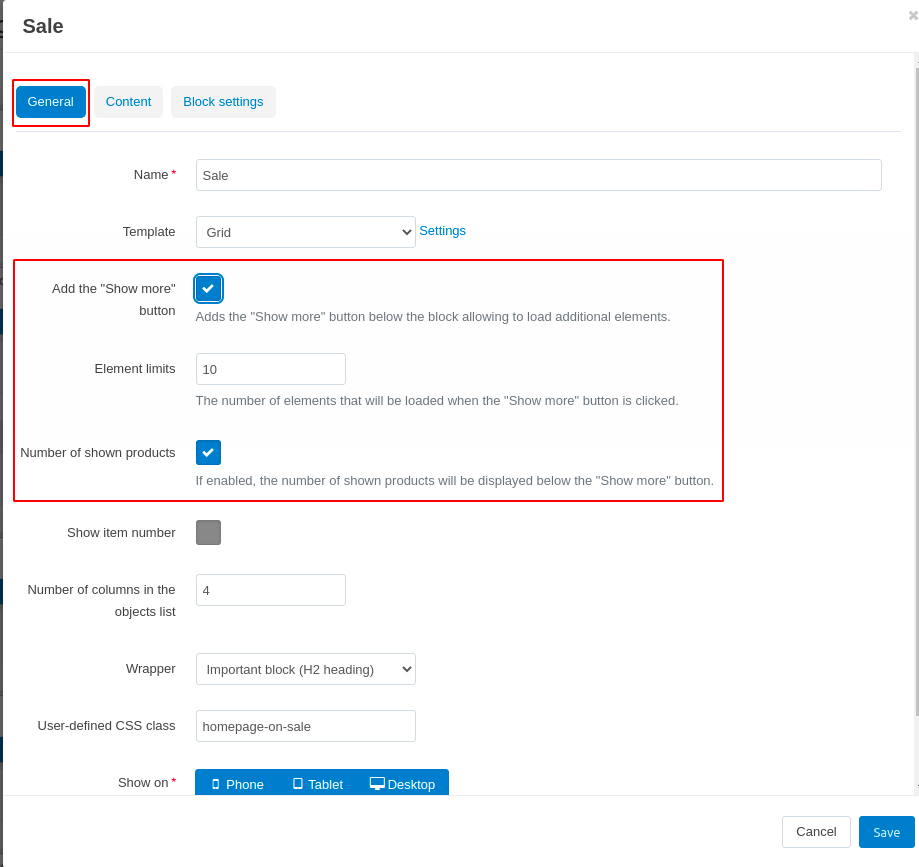
- Add the “Show more” button—Adds the “Show more” button below the block allowing to load additional elements. If selected, the Element limits settings will get available.
- Element limits—The number of loaded elements. If not empty, it replaces the value of “Limit” in the “Content” tab. For example, if you enter 4 in this field, 4 items will be displayed in the block and each time the “Show more” button is clicked, 4 more items will be loaded.
- Number of shown products—If enabled, the number of shown products will be displayed below the “Show more” button.
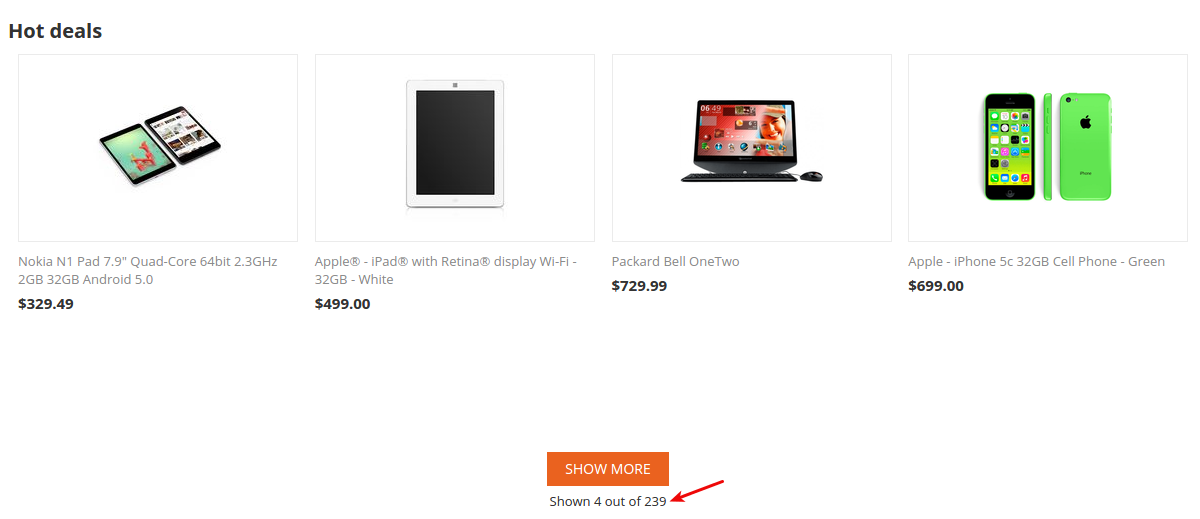
Note
There is no ability to load items in a block by scrolling down.
Show more vendors block for Multi-Vendor¶
The add-on lets you add a new “Show more vendors” block for Multi-Vendor stores.
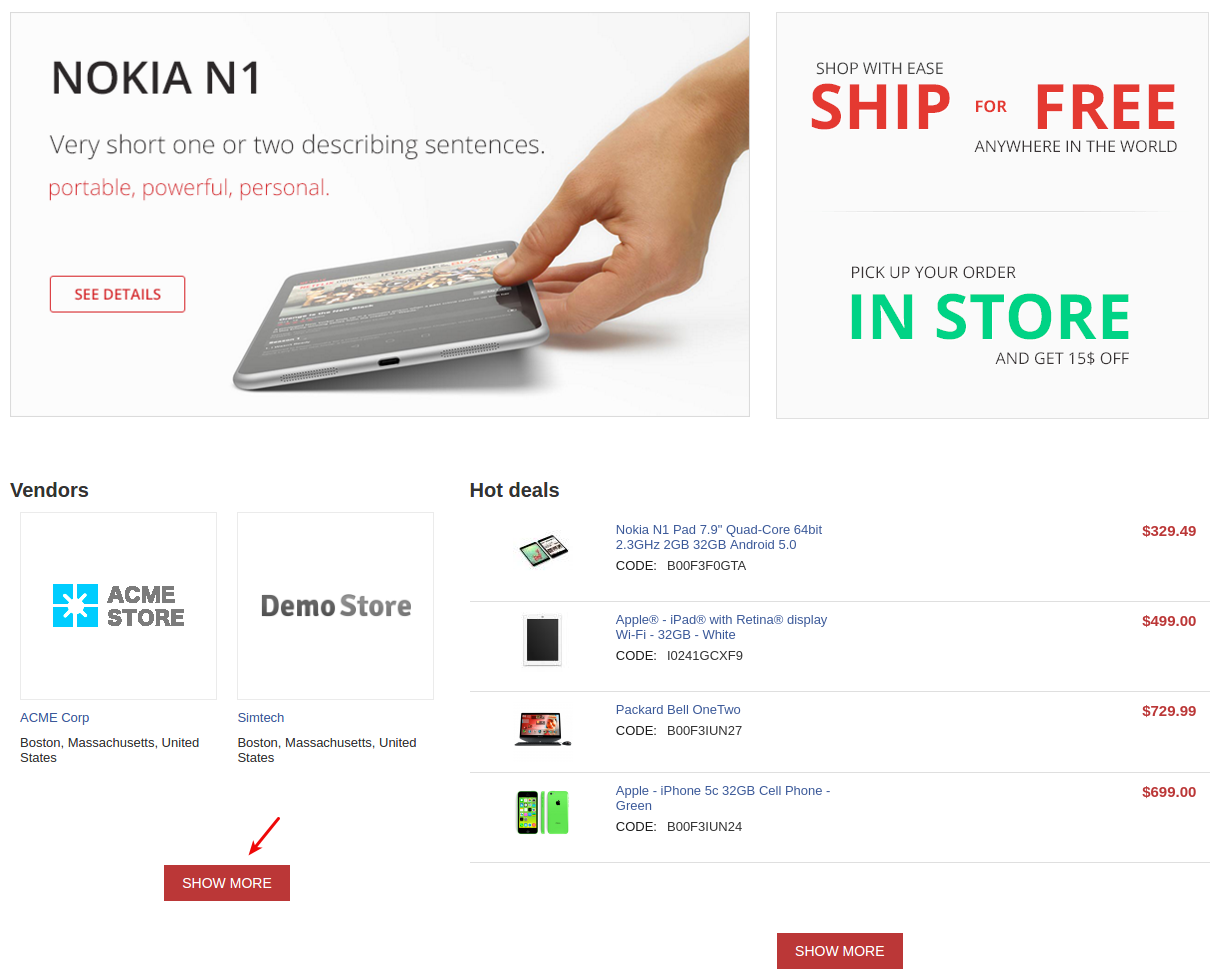
To do this, please follow these steps:
- Go to Design - Layouts.
- Navigate to the page you want to add the block to.
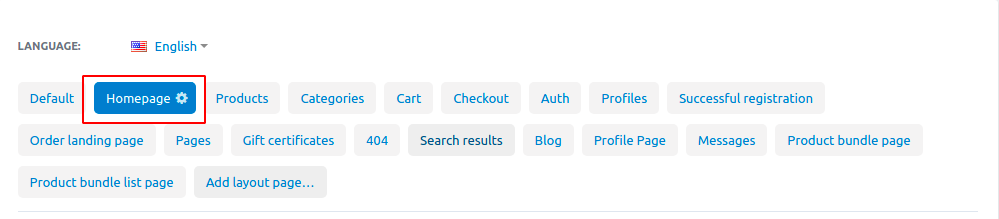
- Select the necessary container and click the + button to add a block.
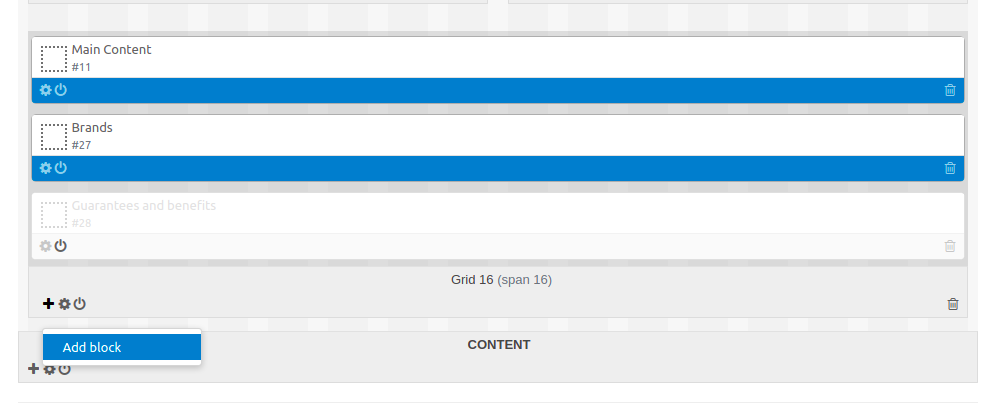
- In the Create new block tab, select the Show more vendors block.
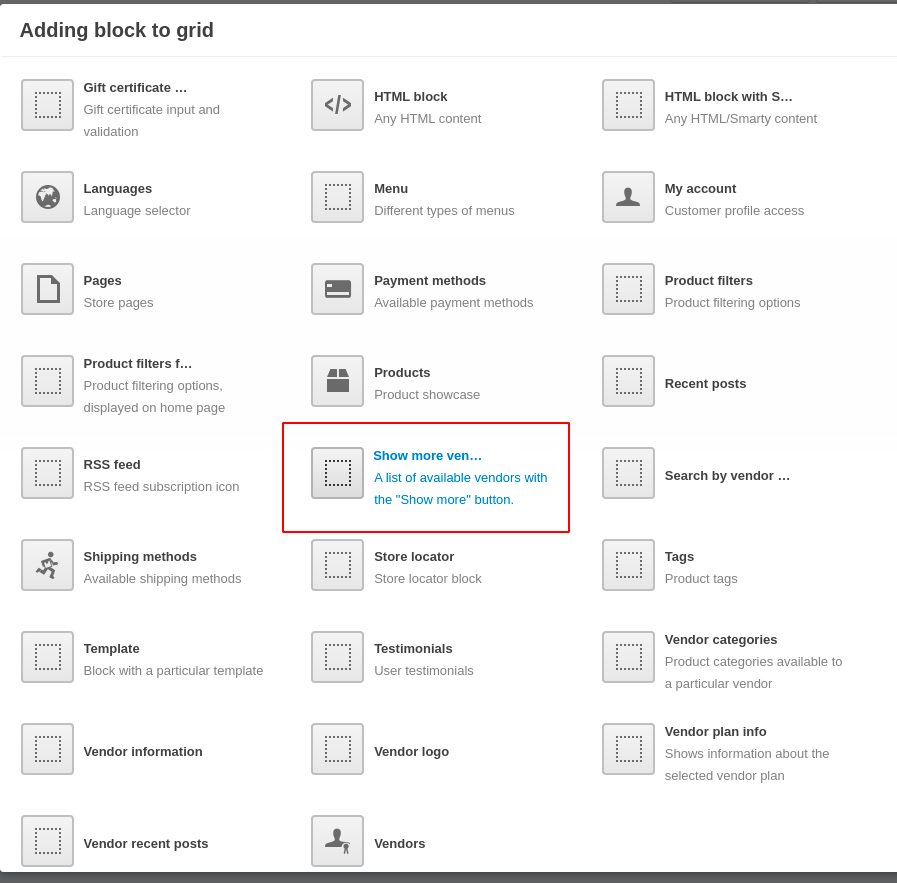
- Enter a name for the block and specify the Template settings. Click Create.
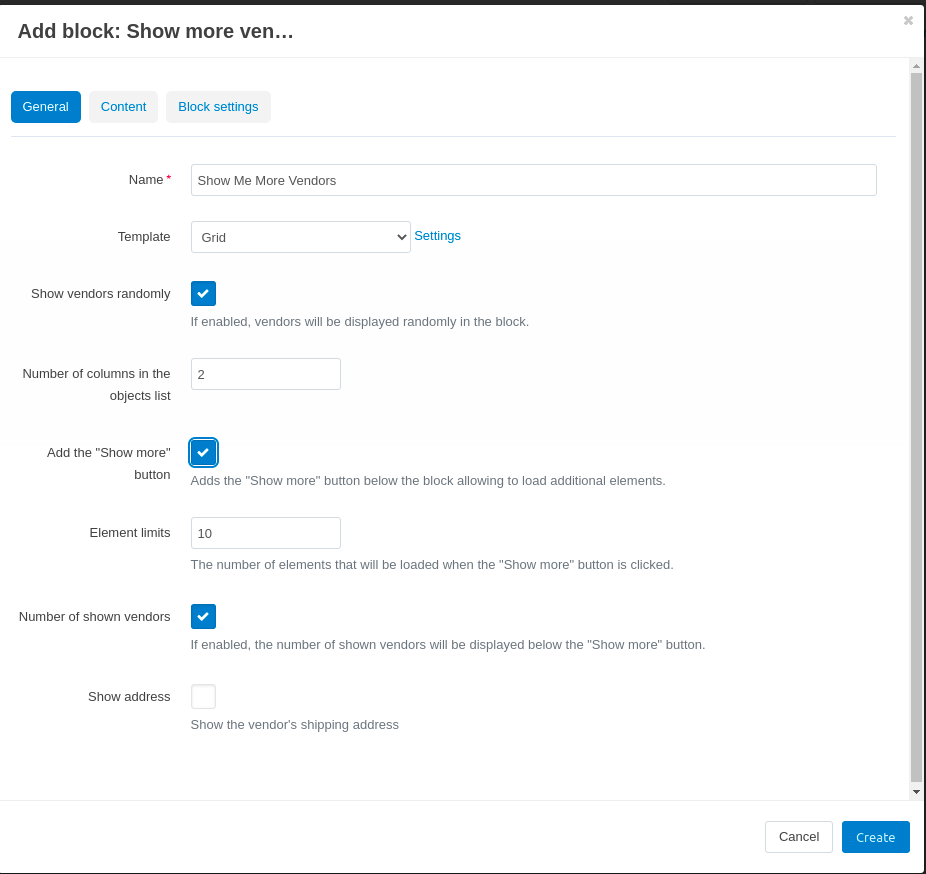
Tip
You can show the vendor’s shipping address by selecting the Show address checkbox.
- Go to the storefront to see the changes. Here is the block we added:
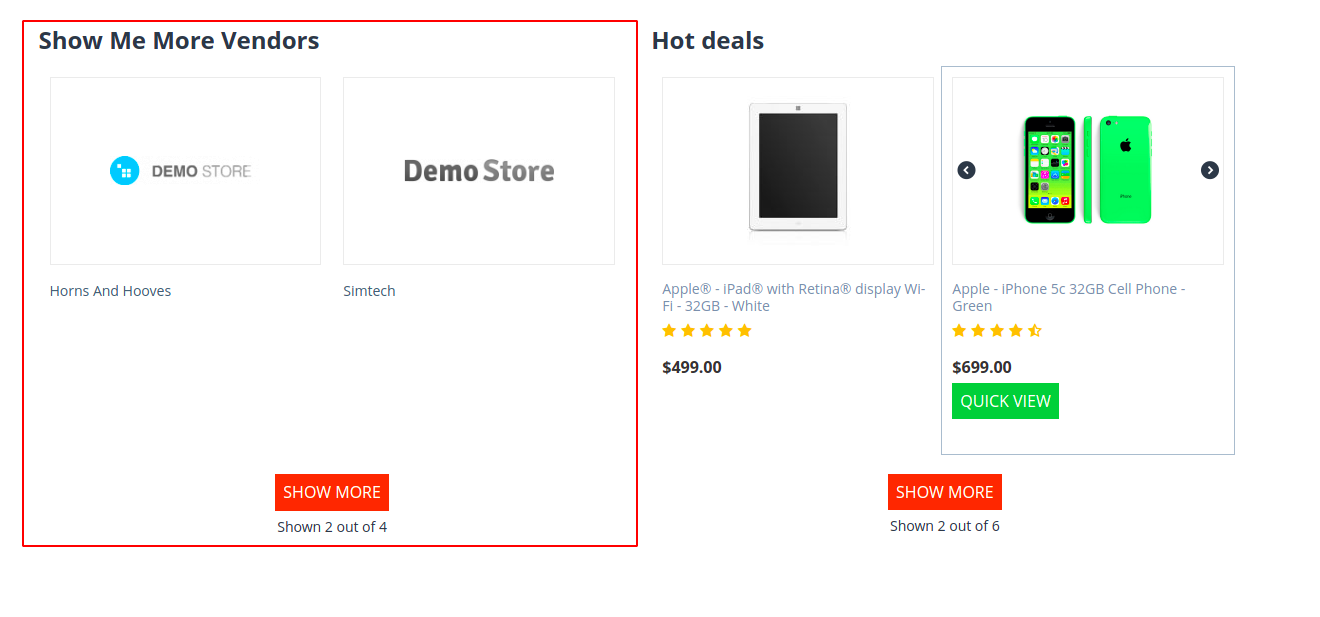
To learn more about Layouts, have a look at CS-Cart Docs.
Questions & Feedback
Have any questions that weren't answered here? Need help with solving a problem in your online store? Want to report a bug in our software? Find out how to contact us.
