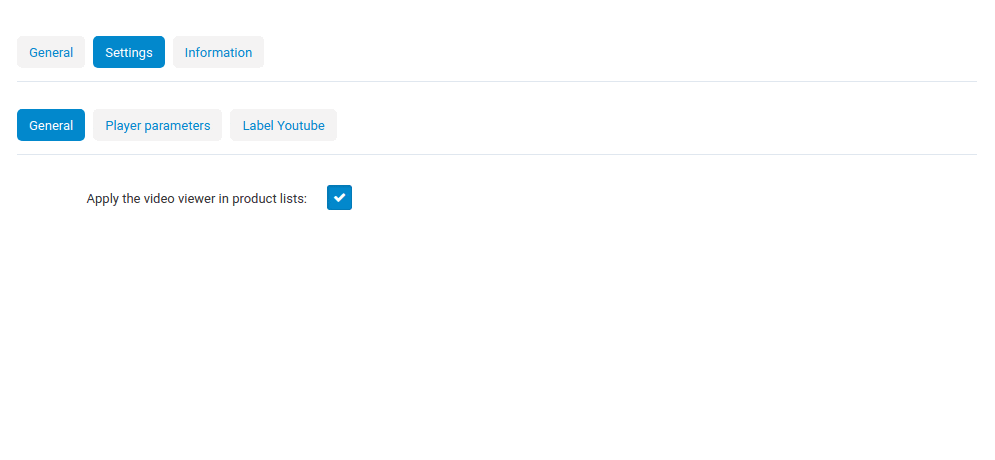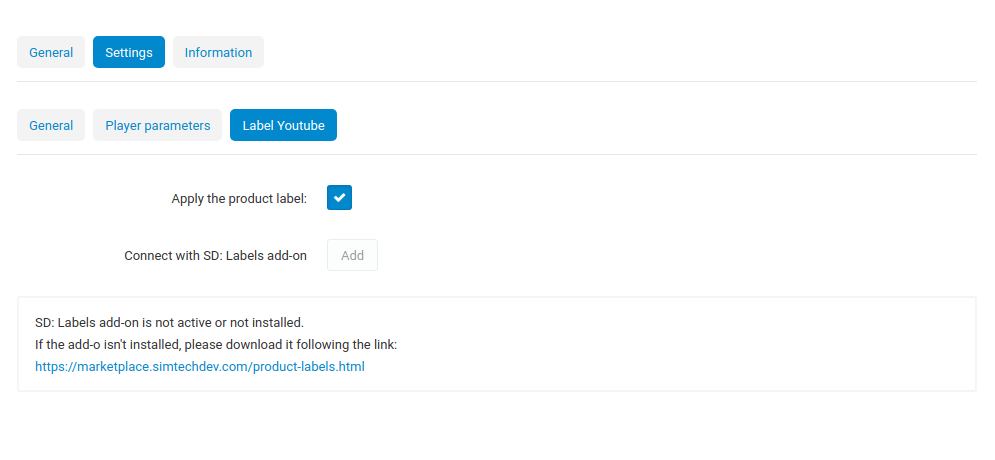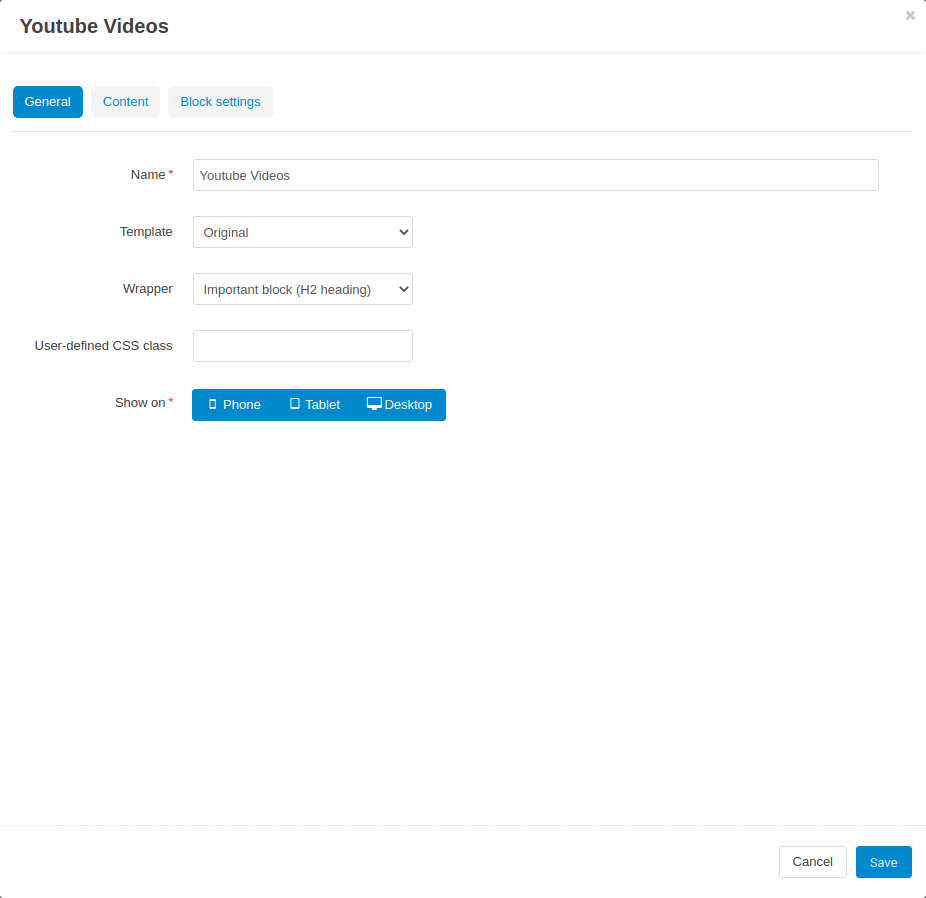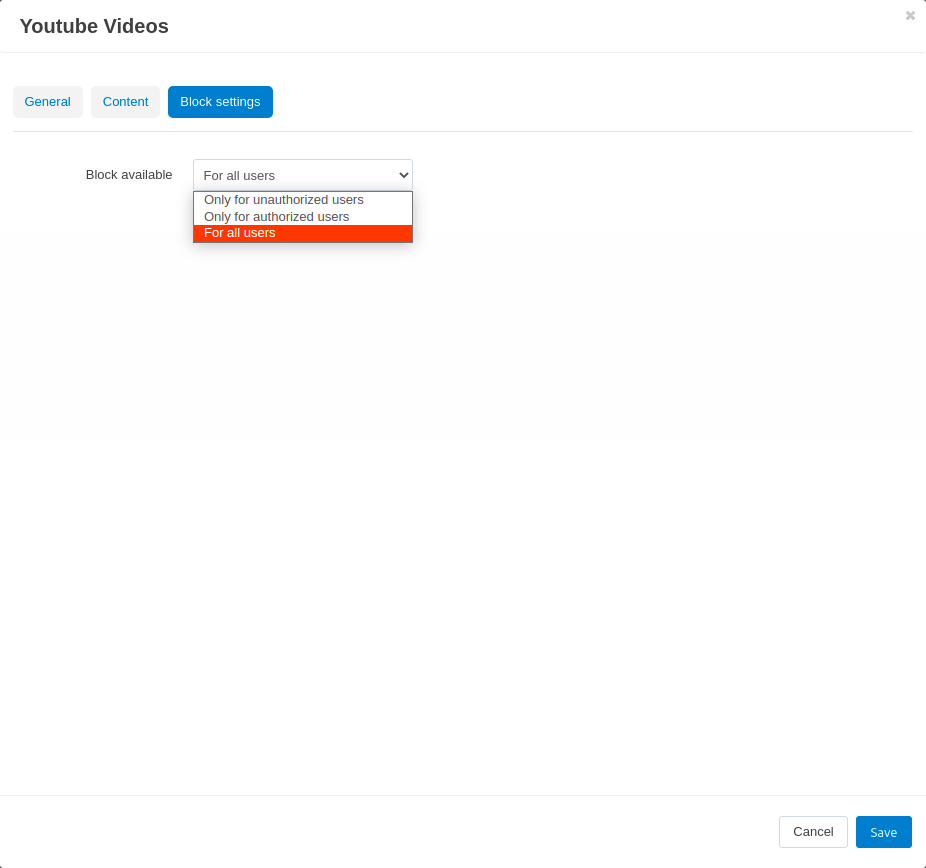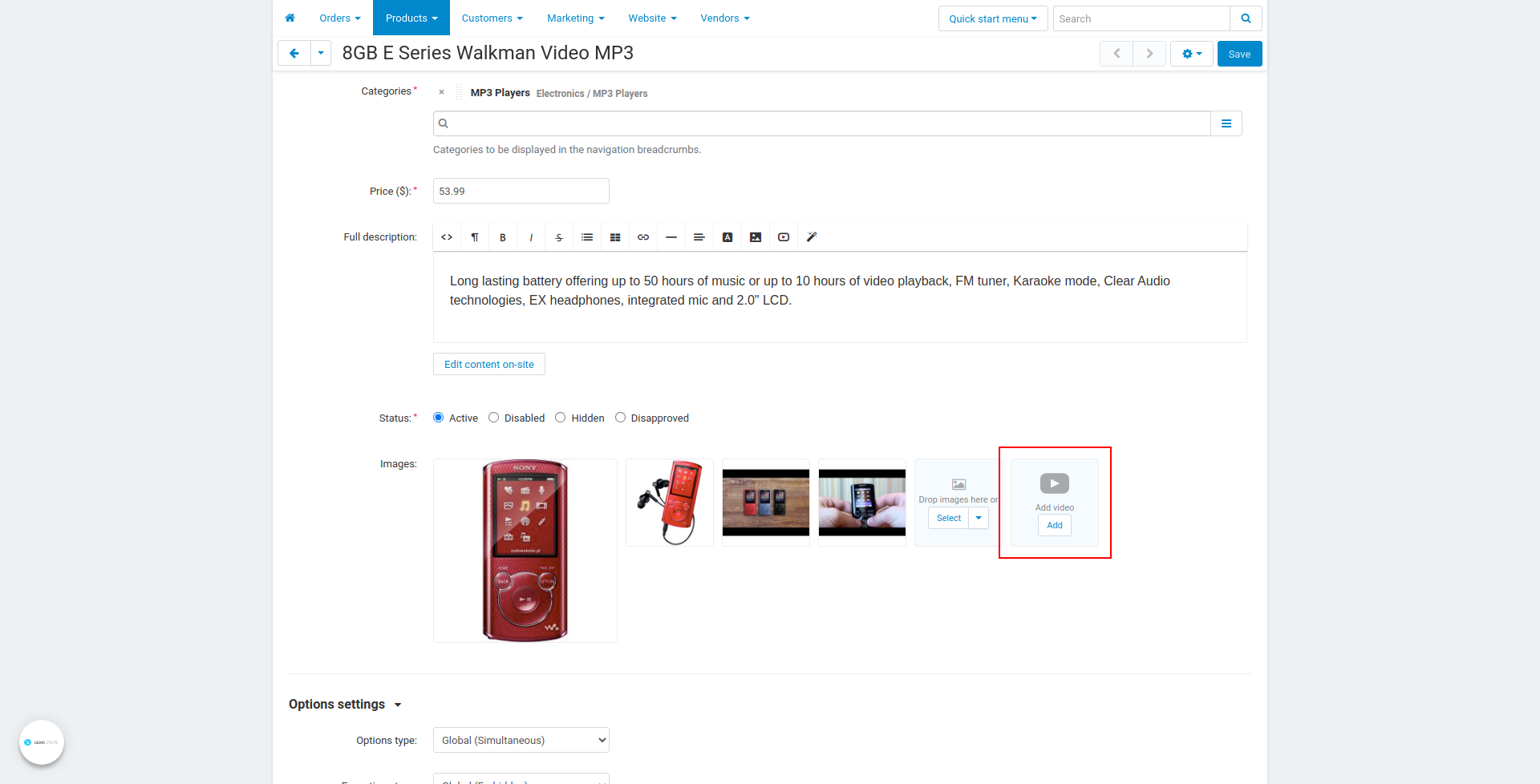YouTube Gallery¶
Overview¶
The YouTube Gallery add-on is a simple-to-use extension that makes it easy to add YouTube videos to your CS-Cart store, or create a video gallery on the category page. Make description of your products more informative and attract more customers to your store.
You can now add not only pictures of your products, but also a quick video showing your product in movement, being worn, or just to scale. Whatever your product does or is capable of, let your potential customers see it in better detail.
Here’s a look.
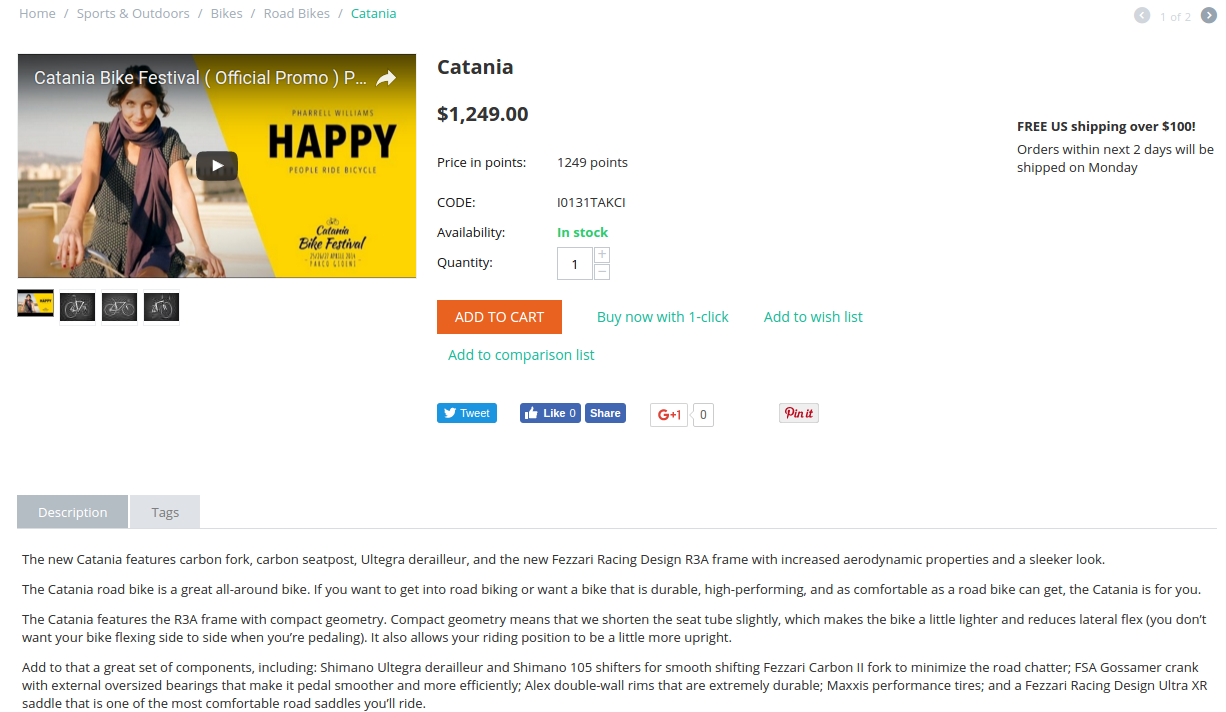
You can also add a video at the end after all additional images.
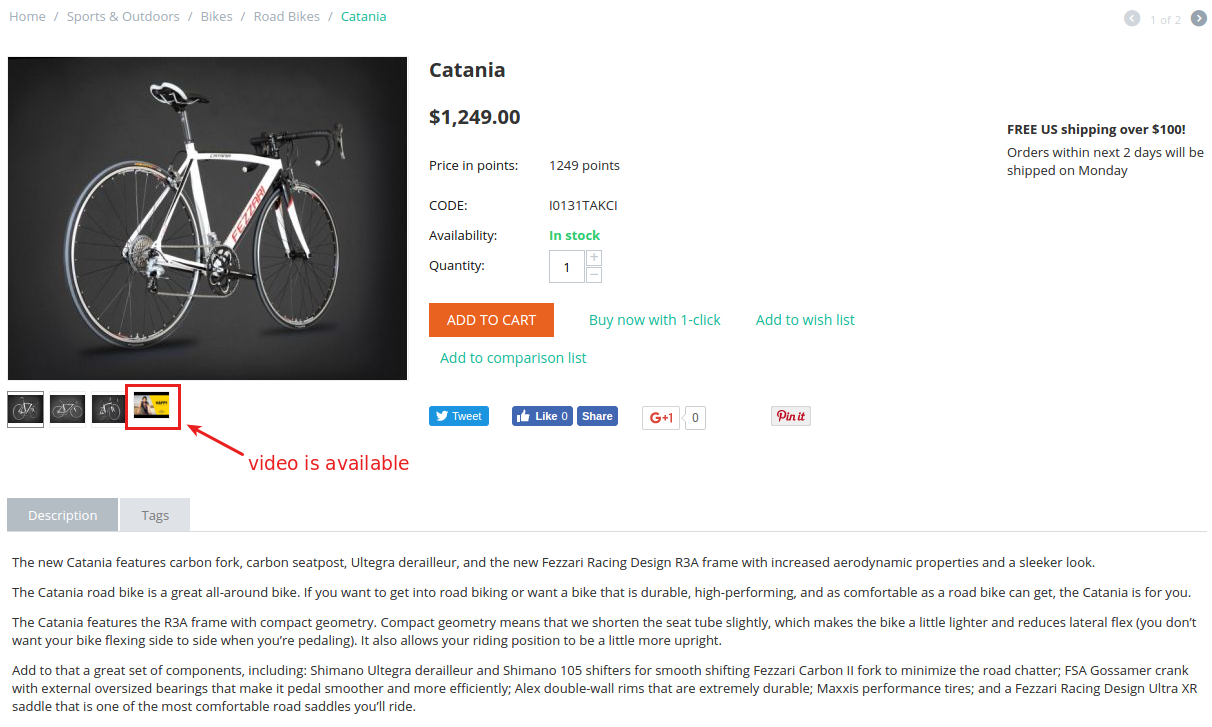
Alternatively, you can choose to display videos in the product tab.
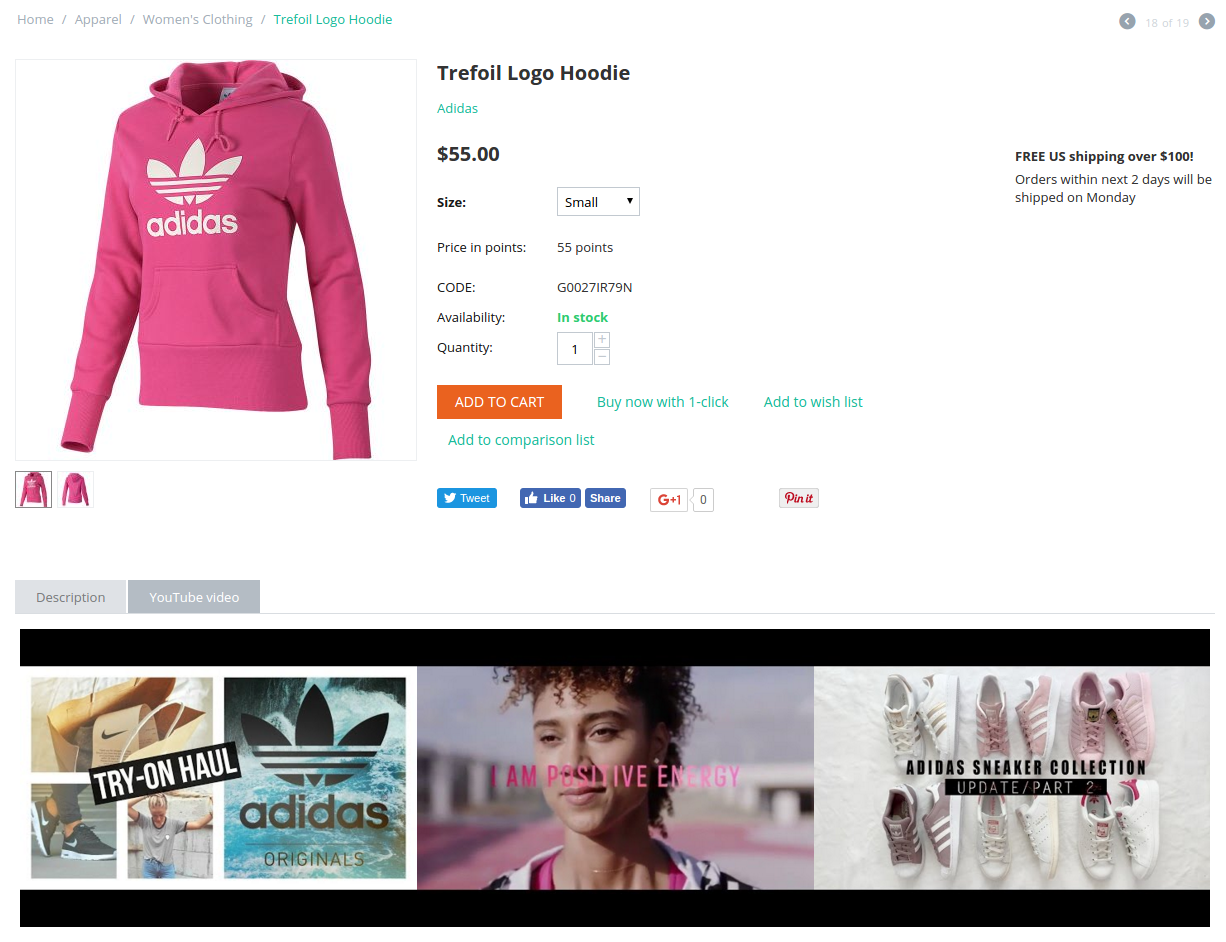
You can choose which videos you want to show by simply specifying their URLs. The add-on allows you to include titles and player controls if you like, but that is optional.
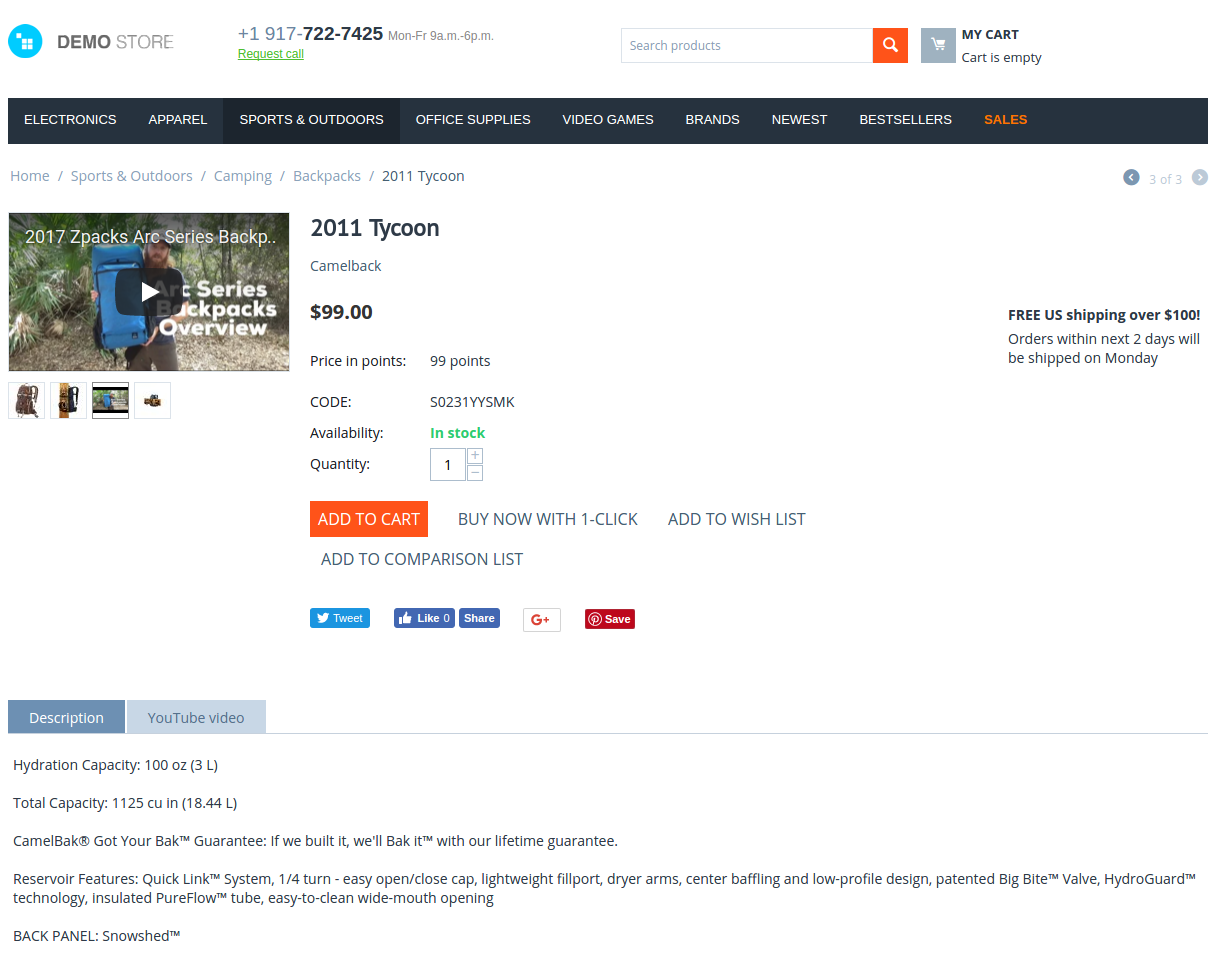
The add-on also creates a YouTube icon on product thumbnails on the products list page. When hovering over a product, the icon will be highlighted red, inviting the customer to play the video:
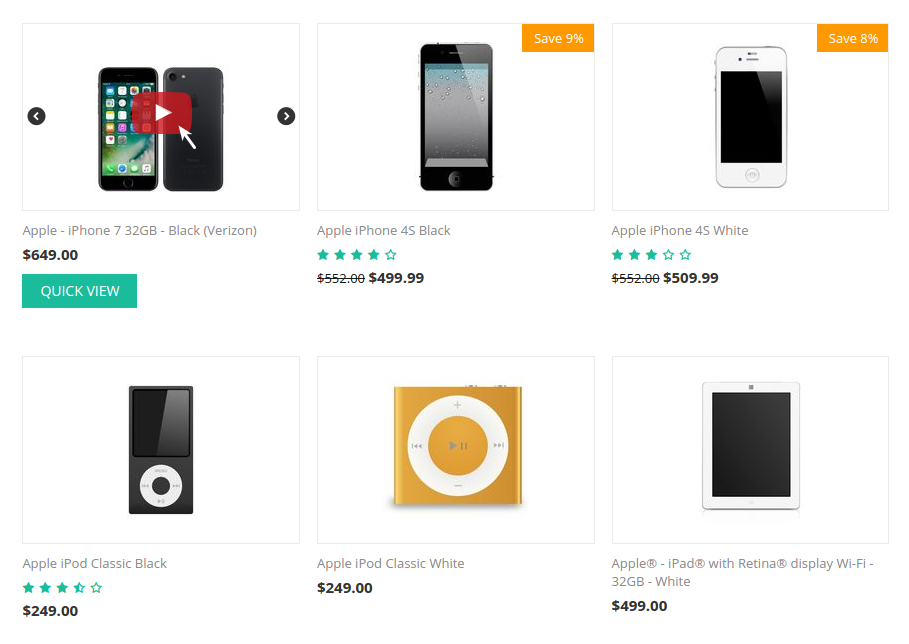
You can add a video to any page you like, for instance, the registration page to explain how the Referral program works in your store and motivate your customers to register (see Affiliate PRO):
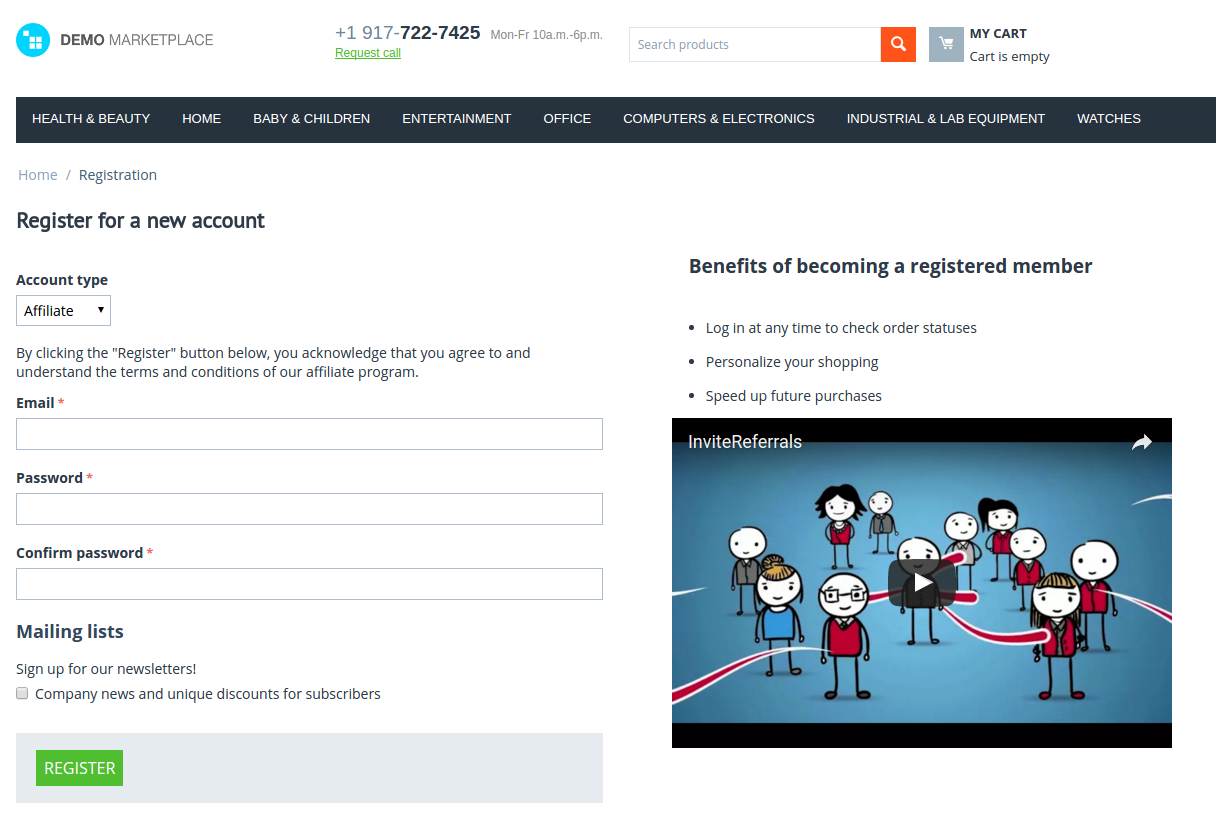
With the YouTube add-on, you can create a gallery from YouTube videos on the category page.
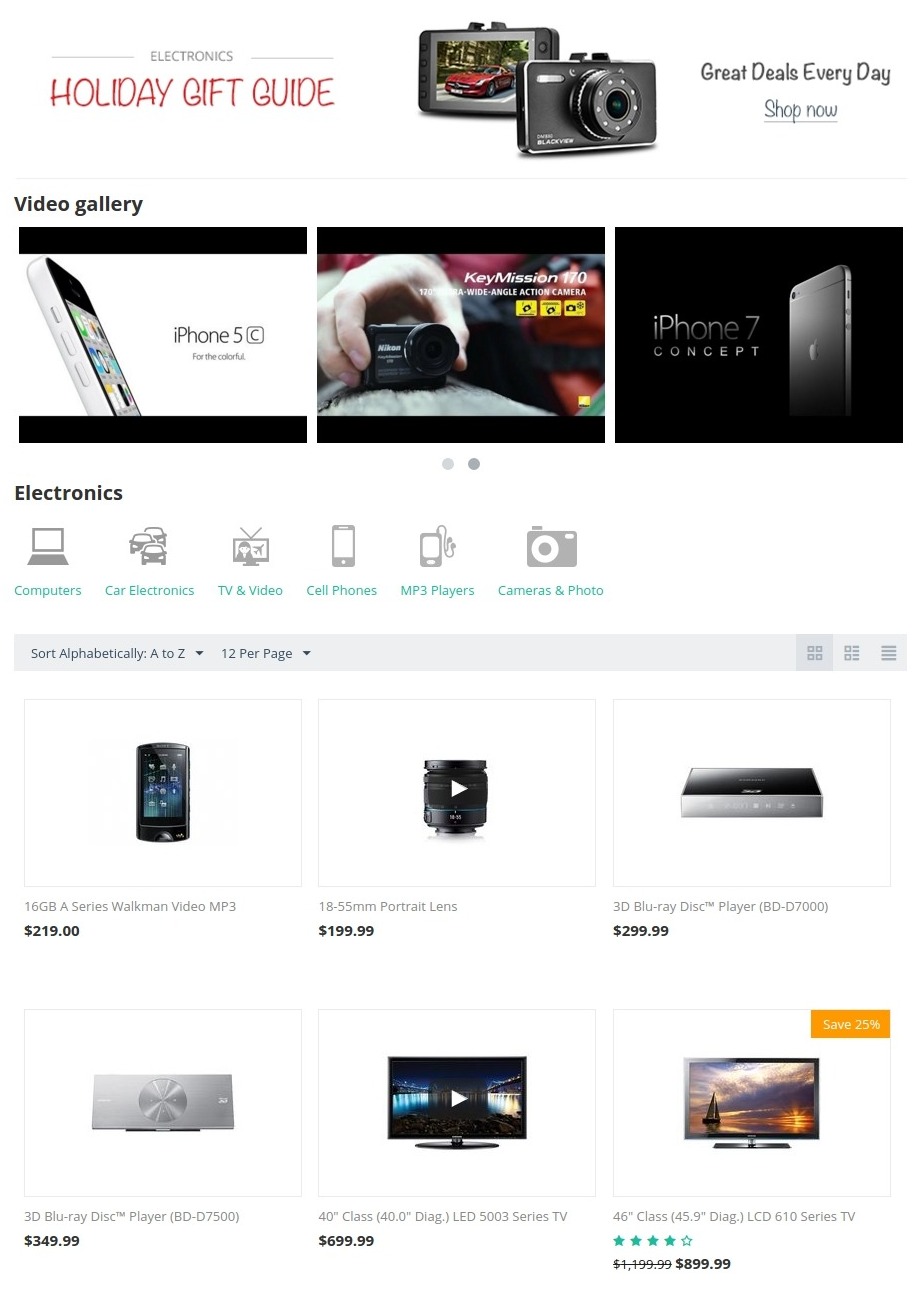
The YouTube Gallery add-on adds a new Video gallery page to your store. It will keep all videos added to products in one place.
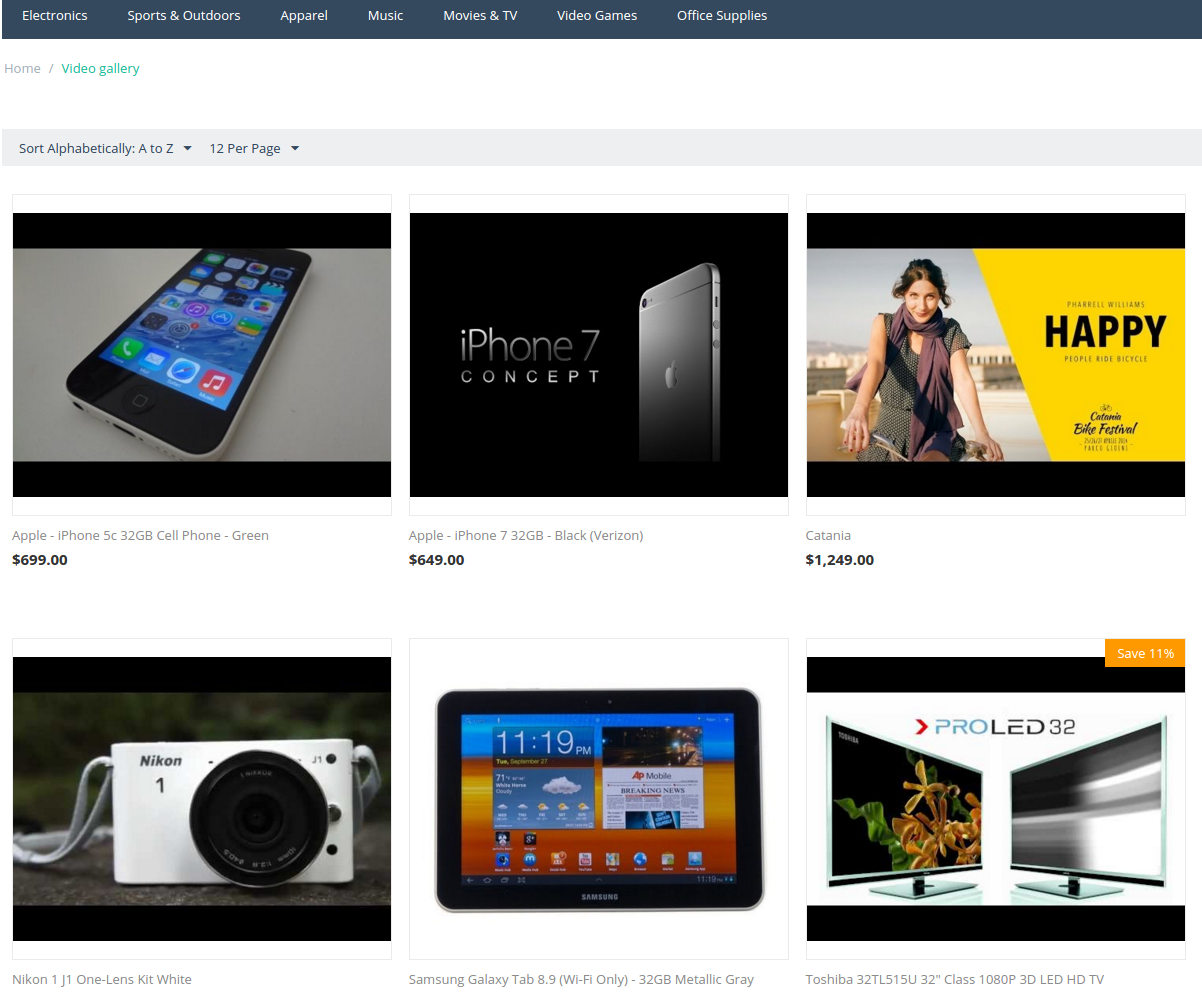
Right on this page, customers can quickly view products and add them to cart.
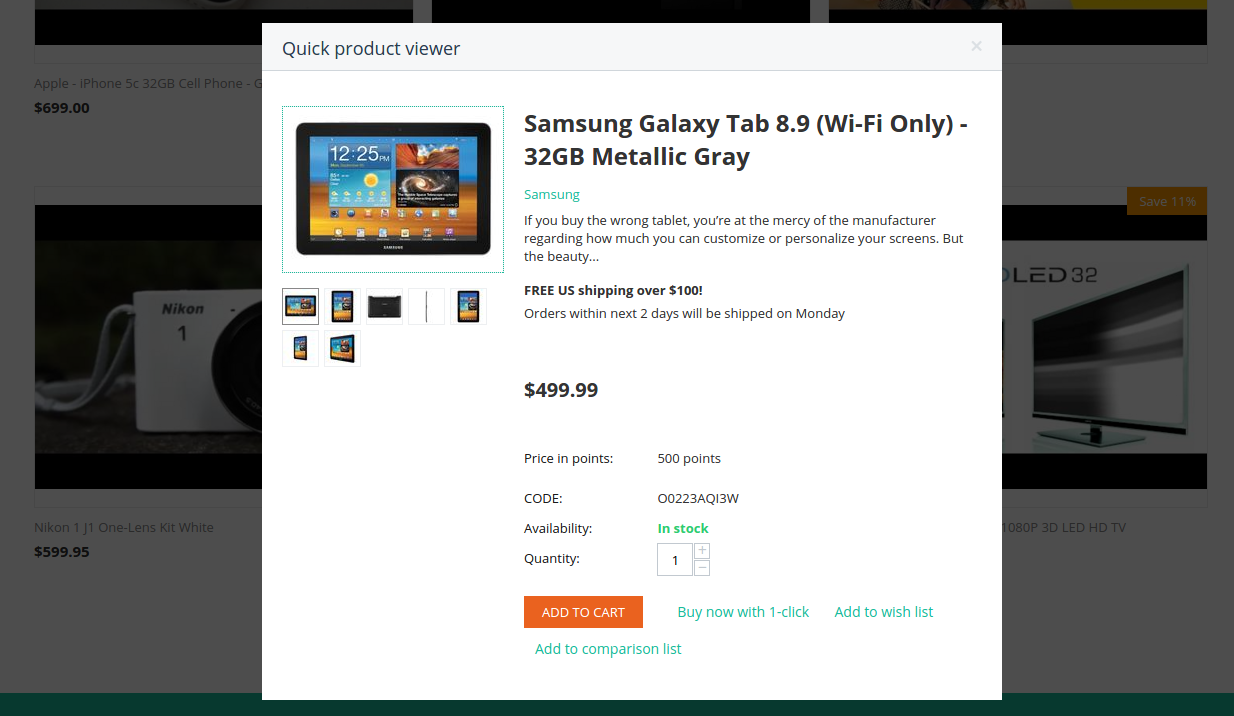
Simply install the add-on, make a few adjustments, and you’re all set!
Compatibility¶
The add-on is compatible with CS-Cart and Multi-Vendor 4.10 and above, but only versions 4.12.x and above are supported. Minimum required PHP version is 7.1.
See more information about compatibility of our add-ons here.
Support¶
You are guaranteed a quality add-on supported by the future versions. If you need help, please contact us via our help desk system.
Demo¶
Check out the YouTube Gallery add-on in our demo store.
Note
Every half an hour the demo store is reset to the default state.
Features¶
Administrator¶
- Attach Youtube videos to product images
- Attach Youtube videos to products
- Attach Youtube videos to the products via bulk edition of the product editing
- Create a new filter for the products with a Youtube video attached
- Enable/disable the Youtube label for products with a Youtube video
- Enable/disable ability to play Youtube video outside the detailed product page
- Enable/disable the tab with Youtube videos attached
- Create a block for Youtube Videos
- Import/Export Youtube videos attached to the products images
Vendors¶
- Attach Youtube videos to product images
- Attach the Youtube videos to products
- Attach Youtube videos to the products via bulk edition of the product editing
- Import/Export Youtube videos attached to the products images
Storefront¶
- The add-on creates a page of with the list of products with Youtube videos attached to the product images
- Display the Youtube video via a special block
- Display the Youtube videos in the image gallery of the detailed product page and on the Quick View page
- Display Youtube videos on a tab of the detailed product page
- Display Youtube videos on modal window available in the product lists
Managing in the admin panel¶
Installing the add-on¶
The add-on can be installed in accordance with the instruction in the How to install an Add -on article.
Setting up the add-on¶
Tab: General¶
- Apply the product label - add Youtube label, to the products with a Youtube video attached to the product images
- Apply the video viewer in product lists - add the Youtube icon shaped button on a list of the products and other pages where the Youtube video previewer is placed and Player modal window can be opened
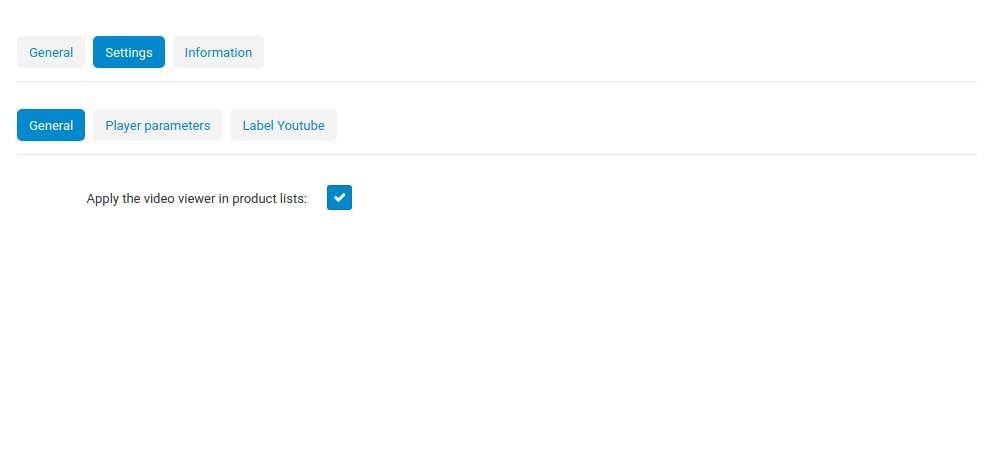
Tab: Player parameters¶
Several parameters of the Youtube player can be set there.
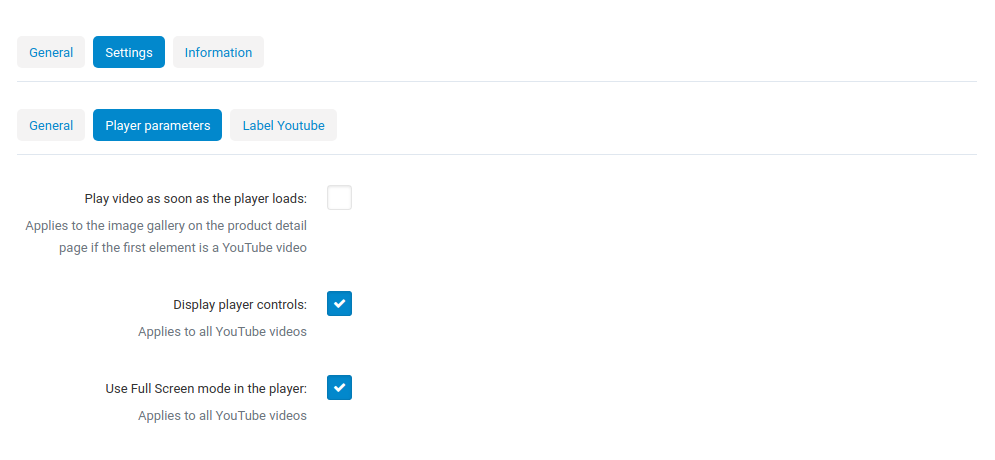
Youtube Block¶
Options of the Content Filling¶
- Manual Filling - Block will be filled with videos added into block configuration.
- Bulk from the store - Block will be filled with videos from product pages with at least one video attached to the product images. Can be limited by video quality.
- From selected category - Block will be filled with videos from products of selected category with at least one Youtube video attached to product images. Can be limited by quantity and include subcategories
- Additional product video - Block will be filled with videos attached to the product. Presence of the product_id parameter in the page URL is obligatory
Templates (display variants)¶
- Original
Attach the video to the product (additional Youtube video)¶
- Open detailed product page on the admin panel
- Open the Add-ons tab
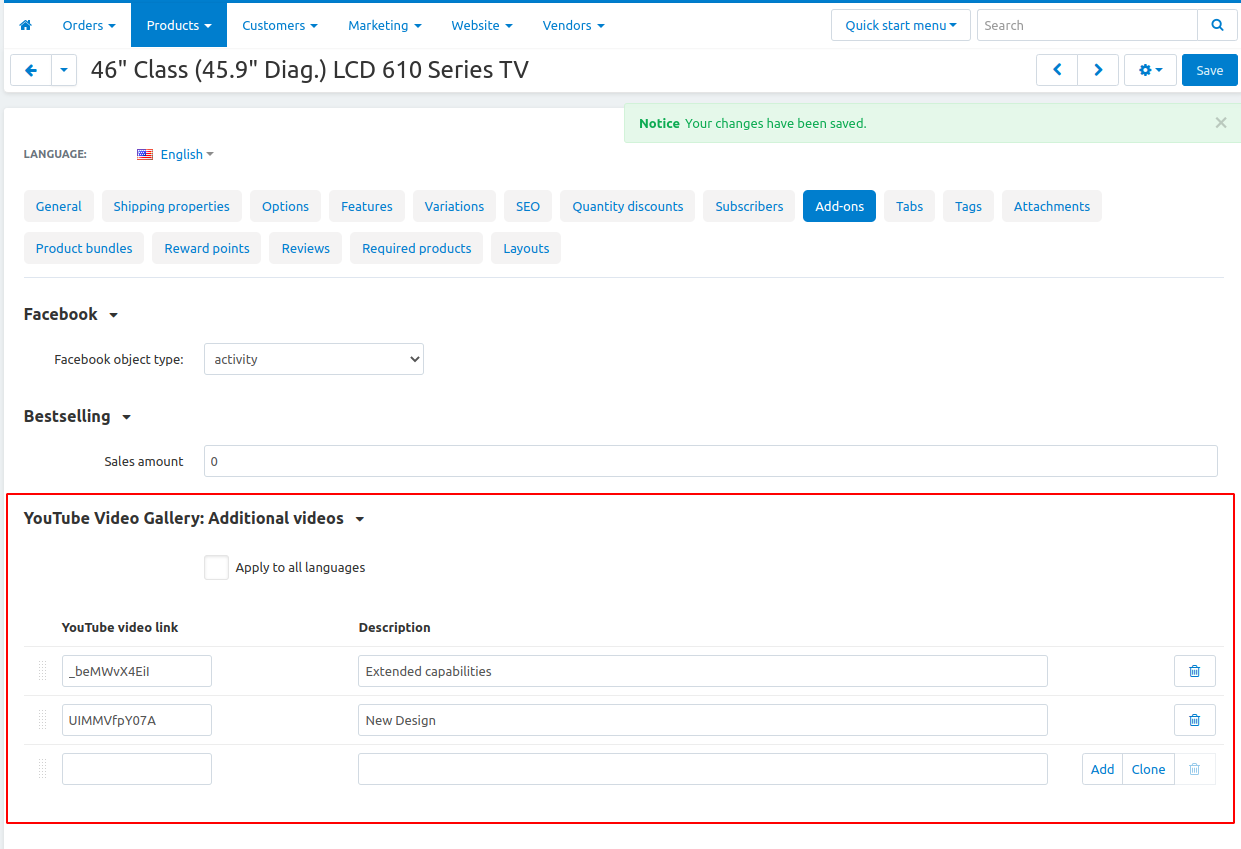

In case the additional videos are not displayed in the product tab after the they were added, the block has to be resaved:
- Open the section Layouts -> Manage blocks
- Search the block with the “YouTube” type
- Find the “Additional product videos” block
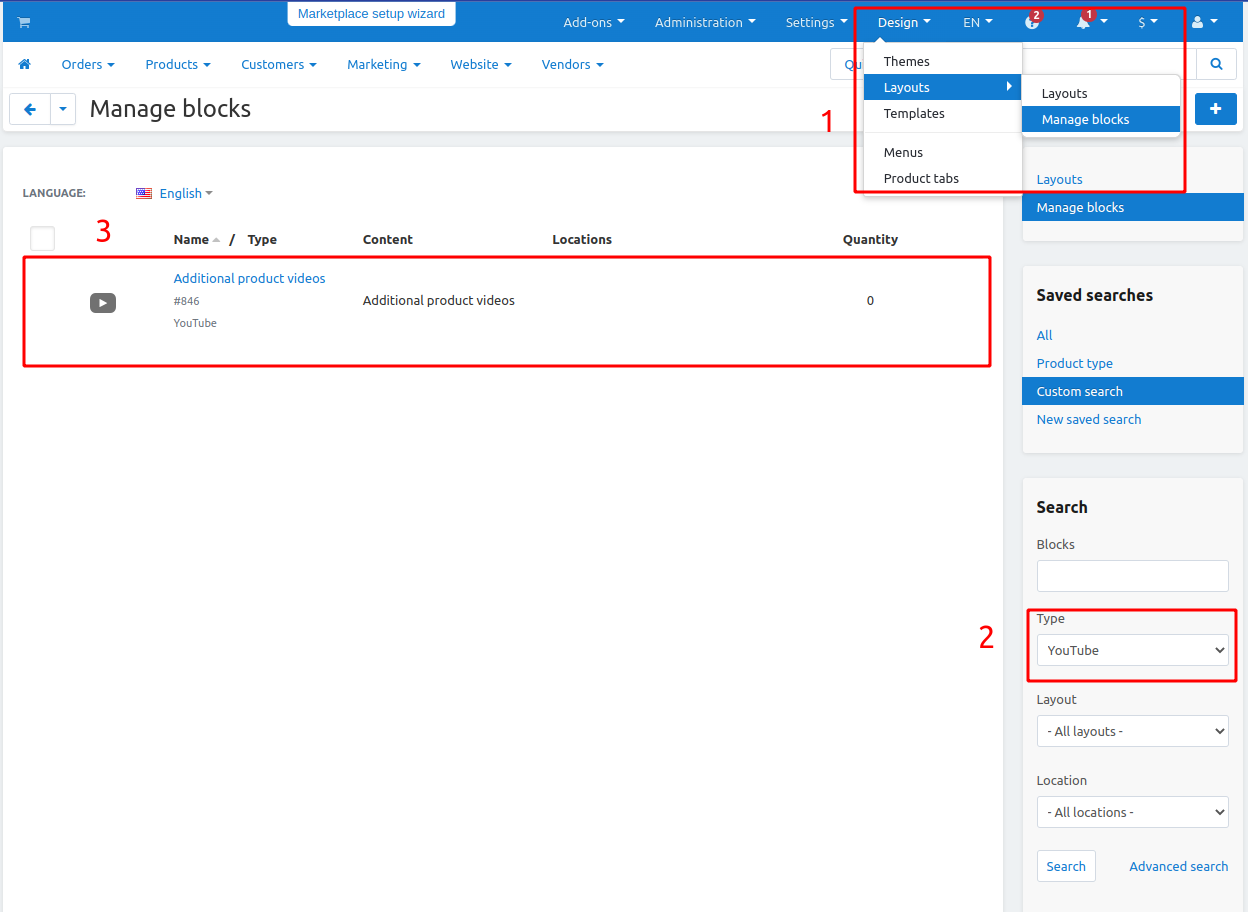
- Open it and press “Save” button
Creating filter by video¶
Creating the filters is a standard CS-Cart functionality.
Select Product fields: Products with video option in the Filter by field on creating a filter
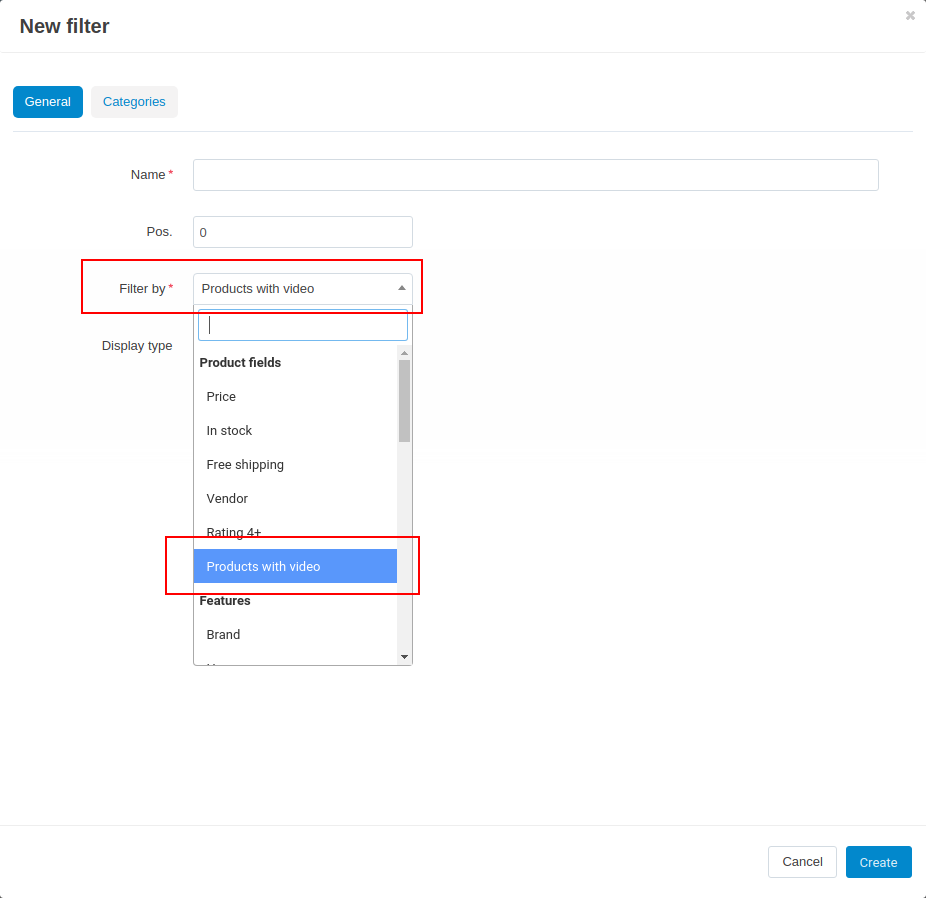
Managing Product video tab¶
Creating of the product tabs is a standard CS-Cart functionality.
Tab is created after the the add-on is installed
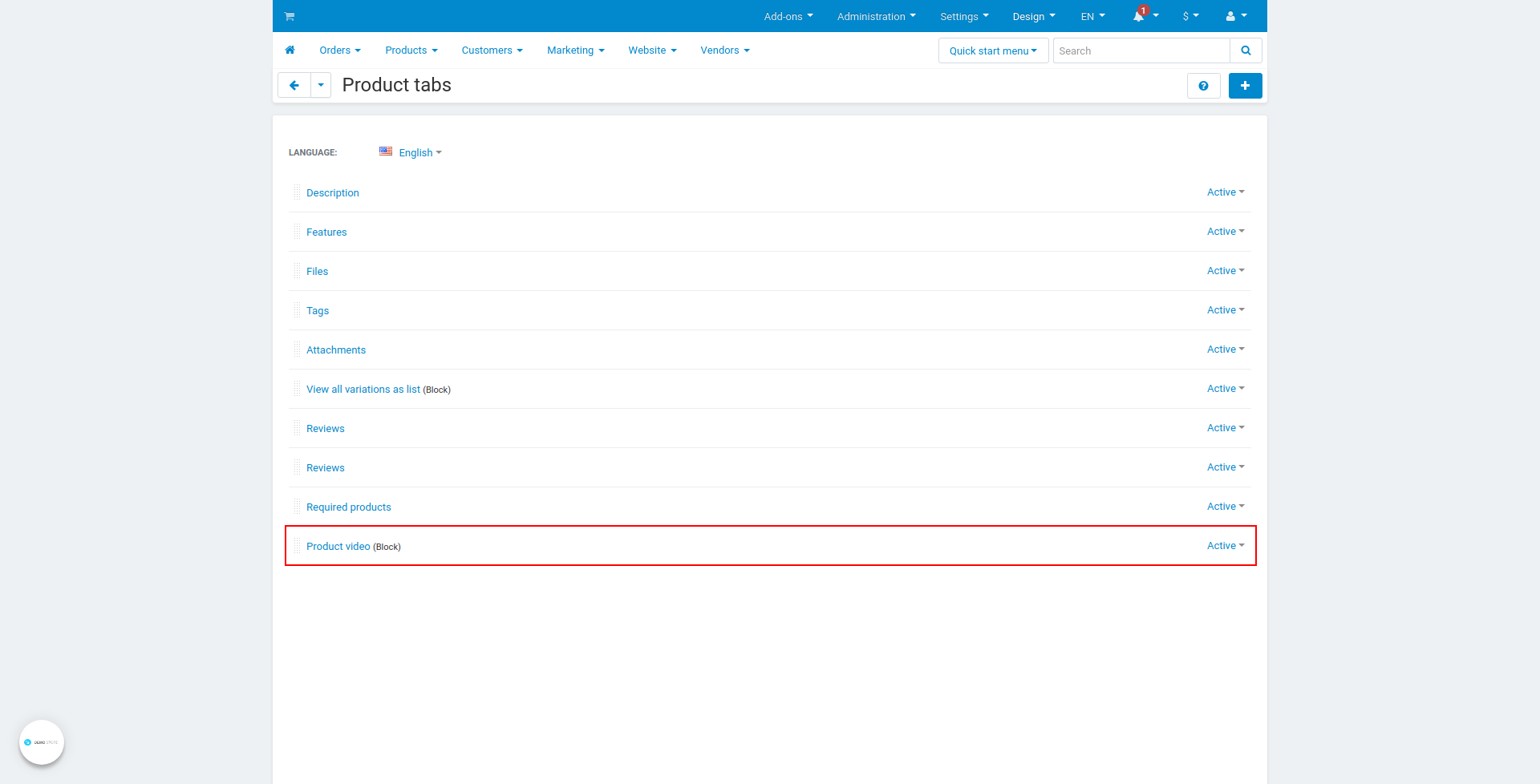
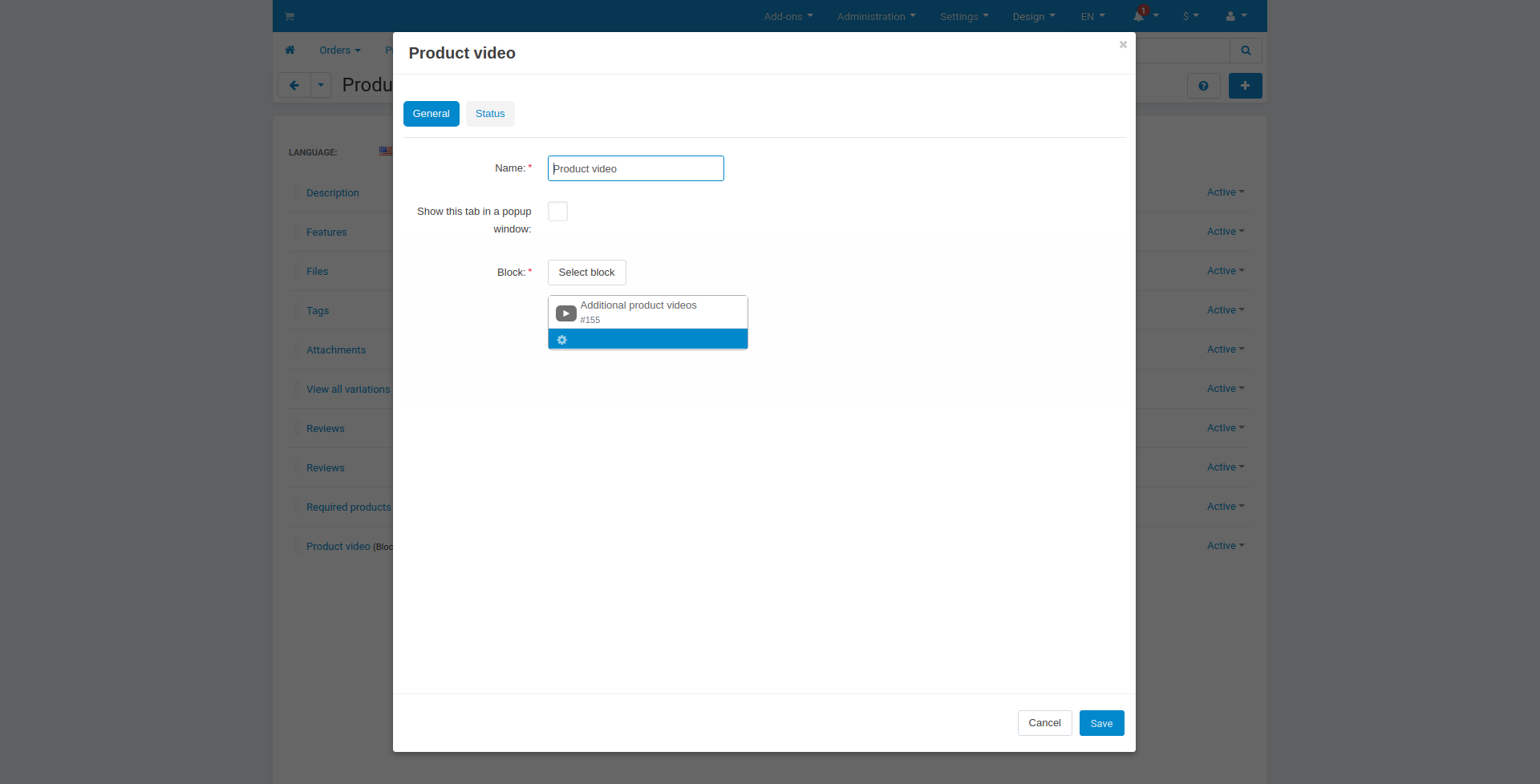
Creating a block with a manual content filling¶
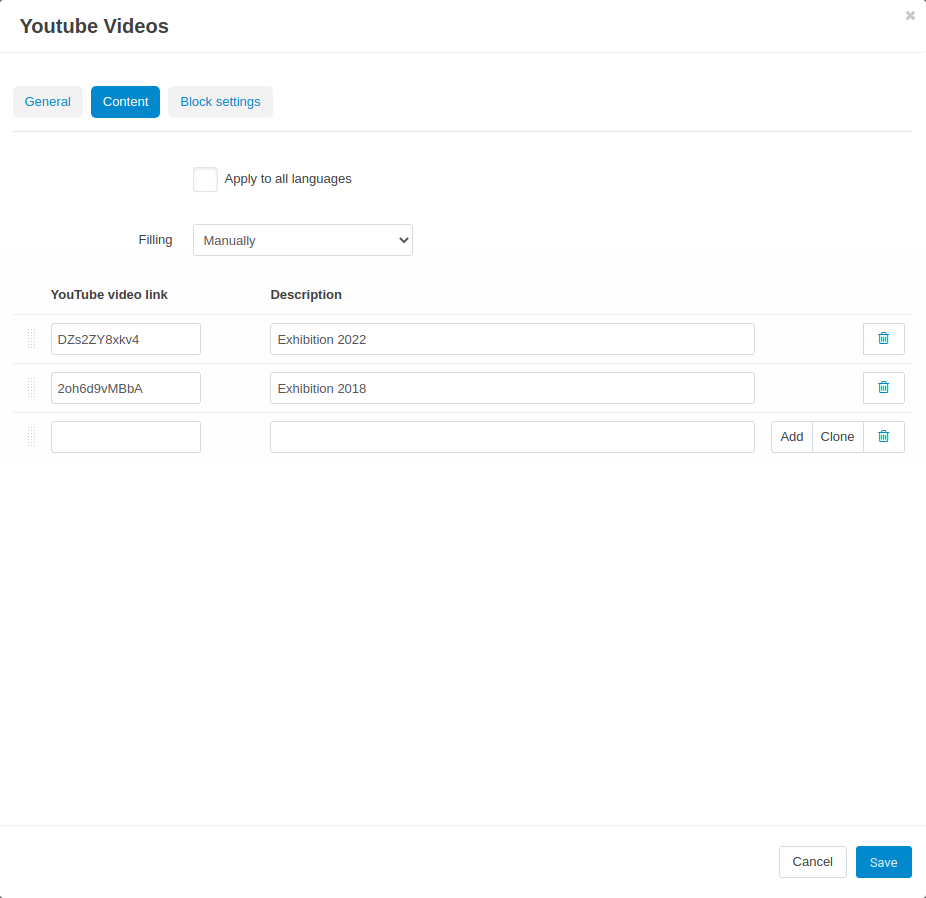
It is require to know the standard CS-Cart layout block manager.
- Create Youtube block
- Select Manually option in the Filling field of the Content tab
- Attach Youtube video links in the pickers appeared under the Filling field
Questions & Feedback
Have any questions that weren't answered here? Need help with solving a problem in your online store? Want to report a bug in our software? Find out how to contact us.